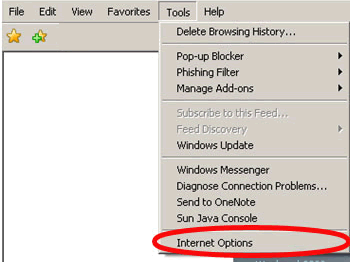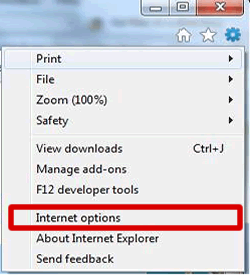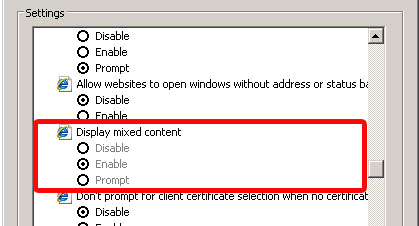Disable IE Mixed Content Warning
Why is this warning showing up?
The reason for the warning is that you're on an SSL-secured (https protocol) page that is attempting to load non-SSL (http protocol) content. This is caused by links to external web sites and images in channels in insideND. While we have worked with University content owners to include only https links in insideND channels, we cannot control content outside of Notre Dame. The vast majority of news and information web sites use the http protocol, content that is pulled into insideND from these web sites will trigger the warning.
Error Warning Resulting from Disabled Mixed Content
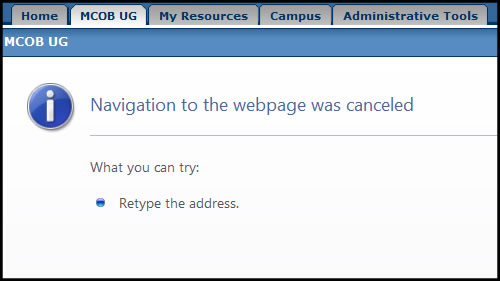
How to disable the warning.....
Popups IE 7,IE 8, and IE 9.....
IE 7 Warning
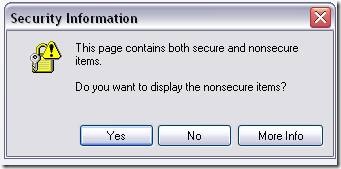
IE 8 Warning
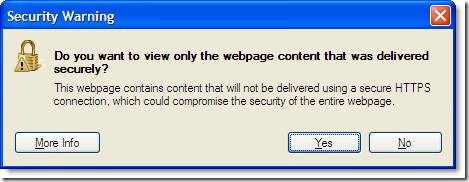
IE 9 Warning