Chapter 11, Table 1: Repeated Measures (Univariate
Approach) via SPSS point and click
For the present data set, six individuals were observed under two different conditions. The question of interest is: “does the mean of the scores in Condition 1 differ from the mean of the scores in Condition 2?”
The analysis of the data (results of which are given in Table 11.3) begin by clicking Analyze, and then, after moving to the General Linear Model menu, clicking Repeated Measures. When the Repeated Measures Define Factor(s) box comes up, the number of levels (in this particular case) should be identified as “2” (because there are two levels of the repeated factor). The Within-Subject Factor Name can be modified appropriately (in the screen shot below it has been named cond.)
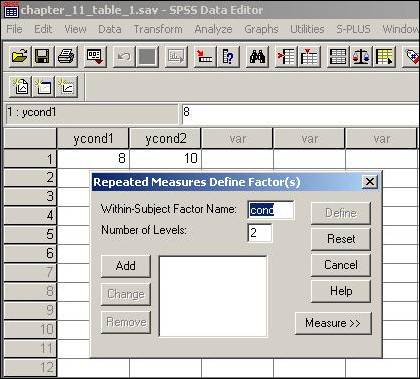
After naming the within subject factor and specifying the number of levels of the repeated factor, the Add button should be clicked. Clicking the Add button moves the within subject factor into the large white box, which then allows the factor to be defined. The factor is defined by clicking the Define button. After the Define button is clicked, a new menu is displayed that allows each of the factors to be defined by the particular column where the particular level of the factor is contained. Below the Repeated Measures box is displayed where ycond1 was defined as the first level of the cond factor. Moving ycond2 over to the second cond variable on the Within-Subjects Variables side will allow the analysis to proceed by clicking OK.
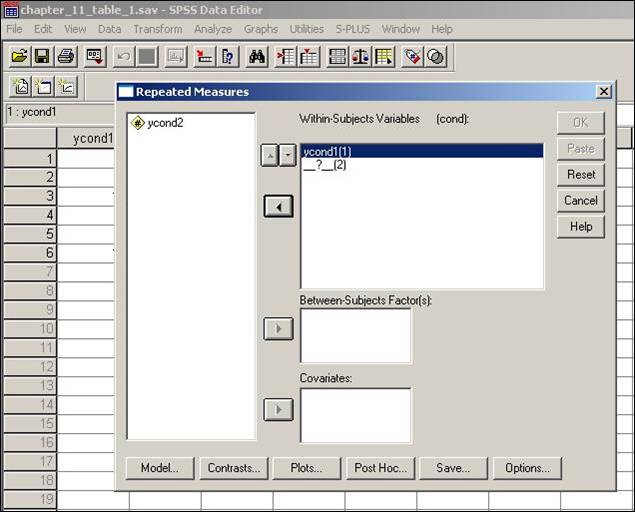
Note that there are several analyses performed and output by default. The one that is currently of interest is the univariate, specifically the one Tests of Within Subjects Contrasts.