How to Find Readings for My Courses

-
•Any reading from a book that is available for purchase in the bookstore is available there or in a copy on reserve in the library.
-
•Any reading from other books (typically one chapter) is available from e-Reserves, which can be entered from this site: http://www.library.nd.edu/. You will have to log in, then select our course. A PDF of the reading will be there when you do. There are also photocopies in the reserve room of the library.
-
•Any reading from journal articles is available through the library's e-journals tab at the same site: http://www.library.nd.edu/.
-
◦In the search menu at the top center, select “e-Journals.” Type in the name of the journal and hit “Go.”
-
◦This may pull up links to several journals with similar titles. For example, you may see:
-
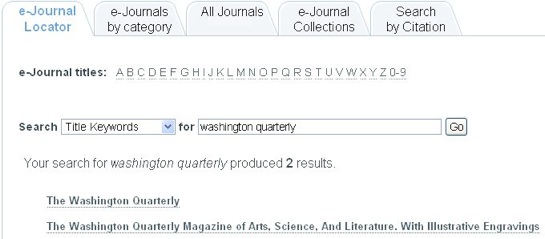
-
•
-
-
■Scroll down to the link to any of the ones that cover the relevant years and click on it. I like JSTOR and Project Muse when they are available because they are more likely to archive PDFs of the original article.
-
-
◦.
-
•.
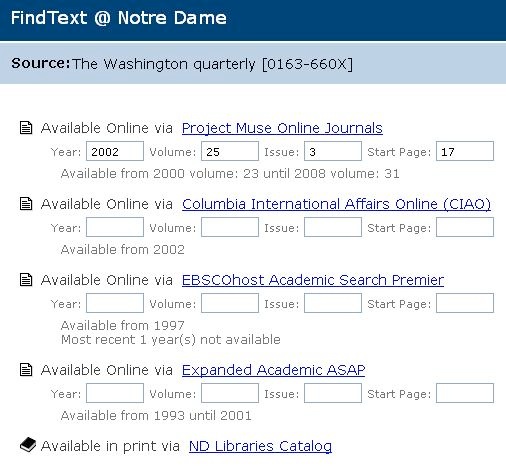
-
◦Choose any option. Referring to the citation in the syllabus, fill in the year, volume, issue, and start page, as I have already done in the example above. Then click on the link to the corresponding subscription service (Project Must, JSTOR, EBSCO host, etc.).
-
•
-
◦That should bring up the article or a link to the article in one form or another, such as:
-
•Who rules Afghanistan. Christian Parenti.

The Nation Nov 15, 2004 v279 i16 p13 (3612 words)
You may have to scroll down to find it in the table of contents. Or you may be taken to the journal's site to do a more specific search. Or you may be given the option of clicking on the "FIND TEXT" button. But one way or another, you should be able to get the full text of the article in either HTML or PDF format. -
◦From there, you can read the article on-line, print it, or save a copy to read later.How to Find Readings for My Courses
-
•Any reading from a book that is available for purchase in the bookstore is available there or in a copy on reserve in the library.
-
•Any reading from other books (typically one chapter) is available from e-Reserves, which can be entered from this site: http://www.library.nd.edu/. You will have to log in, then select our course. A PDF of the reading will be there when you do. There are also photocopies in the reserve room of the library.
-
•Any reading from journal articles is available through the library's e-journals tab at the same site: http://www.library.nd.edu/.
-
◦In the search menu at the top center, select “e-Journals.” Type in the name of the journal and hit “Go.”
-
◦This may pull up links to several journals with similar titles. For example, you may see:
-
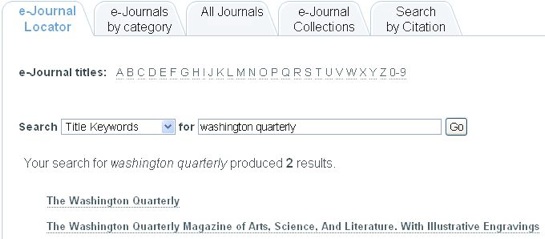
-
•
-
-
■Scroll down to the link to any of the ones that cover the relevant years and click on it. I like JSTOR and Project Muse when they are available because they are more likely to archive PDFs of the original article.
-
-
◦.
-
•.
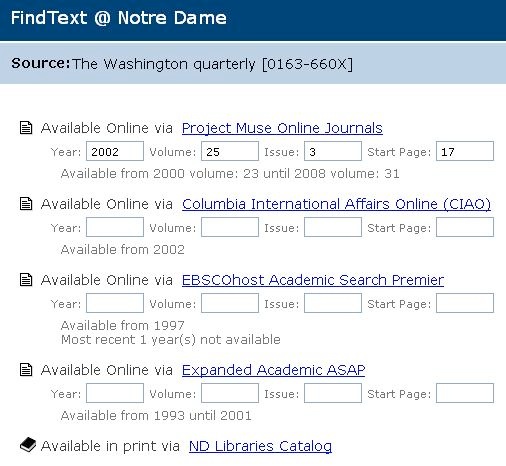
-
◦Choose any option. Referring to the citation in the syllabus, fill in the year, volume, issue, and start page, as I have already done in the example above. Then click on the link to the corresponding subscription service (Project Must, JSTOR, EBSCO host, etc.).
-
•
-
◦That should bring up the article or a link to the article in one form or another, such as:Who rules Afghanistan. Christian Parenti.

The Nation Nov 15, 2004 v279 i16 p13 (3612 words) -
◦You may have to scroll down to find it in the table of contents. Or you may be taken to the journal's site to do a more specific search. Or you may be given the option of clicking on the "FIND TEXT" button. But one way or another, you should be able to get the full text of the article in either HTML or PDF format.
-
◦From there, you can read the article on-line, print it, or save a copy to read later.