Reading 00: Command-Line, Git
Readings
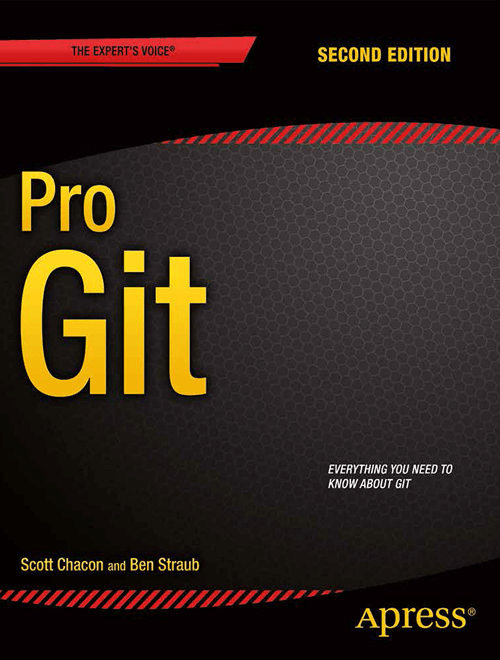
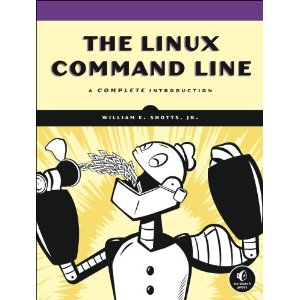
The readings for Friday, January 20 are:
-
- Chapter 1 - What is the Shell?
- Chapter 2 - Navigation
- Chapter 3 - Exploring the System
- Chapter 4 - Manipulating Files and Directories
- Chapter 5 - Working With Commands
-
- Chapter 1 - Getting Started
- Chapter 2 - Git Basics
The focus of reading is to review the basics of using the Unix Shell, which most of you used in Fundamentals of Computing I last semester, and to introduce you to Git, which we will be using throughout the semester.
In addition to reading the above chapters, it is recommended that you work through the following tutorials:
-
This is a tutorial on using the command line interface on various operating systems (you should focus on the Unix shell).
-
This is a tutorial on the basics of using Git.
The Hands-on Imperative
To get the most out of your reading, you should be typing commands into a terminal and playing around with the things you reading.
Passively reading will not be as fruitful as actively reading and trying out things you are exploring.
Additional Resources
The following are additional resources that you may find useful:
Unix Shell
Git
Questions
Normally, you would have a few of questions to answer for each reading. For this first assignment, however, you are to create your own private assignments repository by following the instructions below:
Assignments Repository
The assignments repository will be used for your individual weekly reading and homework assignments. It must be kept private and only shared with the instructional staff.
The course projects will be collaborative, so we will create different repositories for those assignments.
Task 0: Create GitLab Account
The first step is to create a GitLab account if you don't have one already. GitLab is a code hosting repository similar to Bitbucket and GitHub. We will be using GitLab this semester since it provides for unlimited private repositories and no restrictions on the number of collaborators. Likewise, GitLab has built-in for continuous integration which will be using later in this course.
To create an account, go to https://gitlab.com/users/sign_in and follow the prompts there.
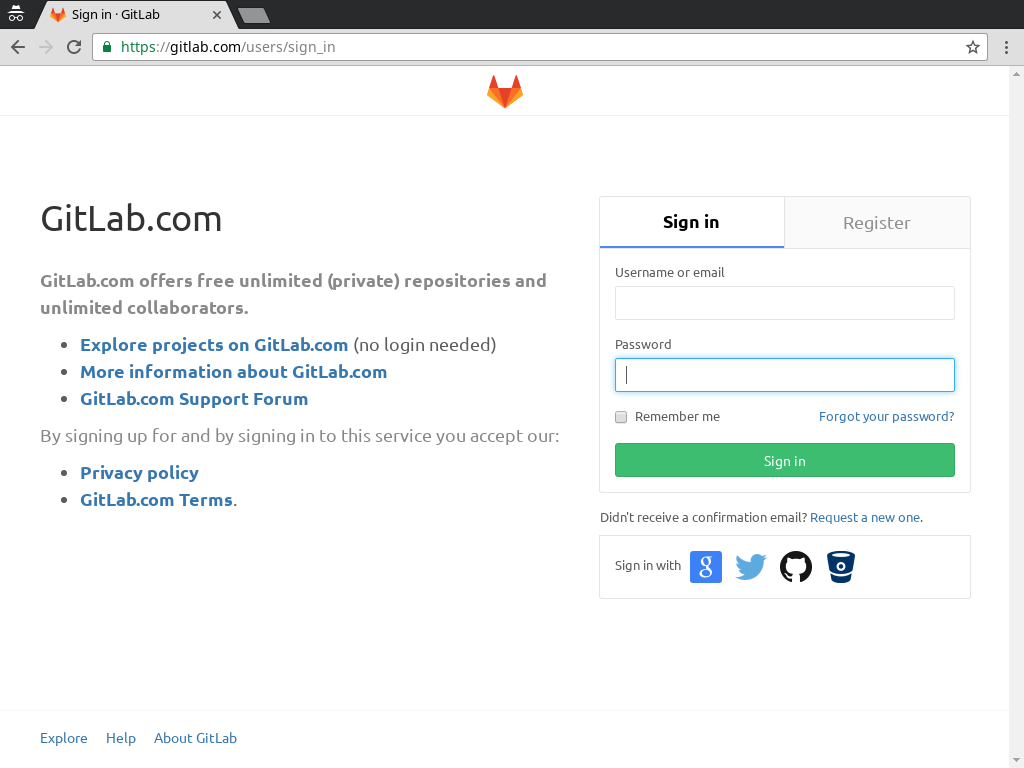
Task 1: Fork Assignments Repository
Once you are signed up and have logged in, go to the class assignments repository located at: https://gitlab.com/nd-cse-20289-sp17/cse-20289-sp17-assignments and click on the Fork button. GitLab may ask which user or group you wish to assign the new fork. If so, choose your personal GitLab account.
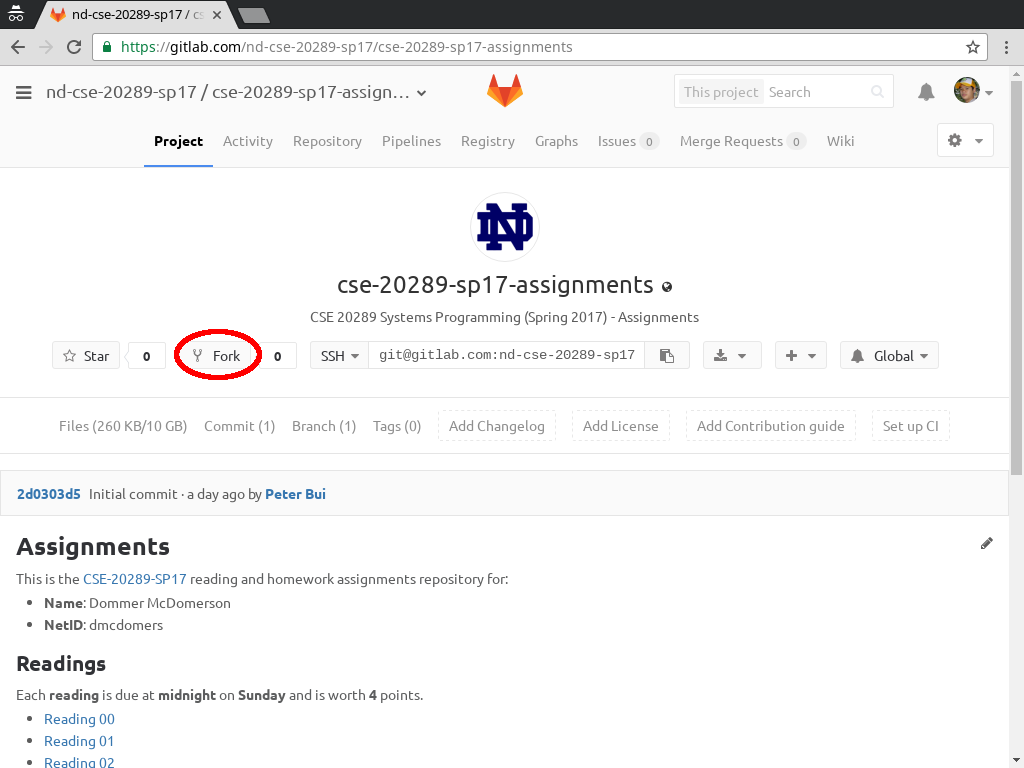
Task 2: Make Assignments Repository Private
Next, you will configure the assignments repository so that it is private. That is, only you and the instructional staff should have access to it. To do this, click on the gear on the upper-right hand side of the project page and select Edit Project.
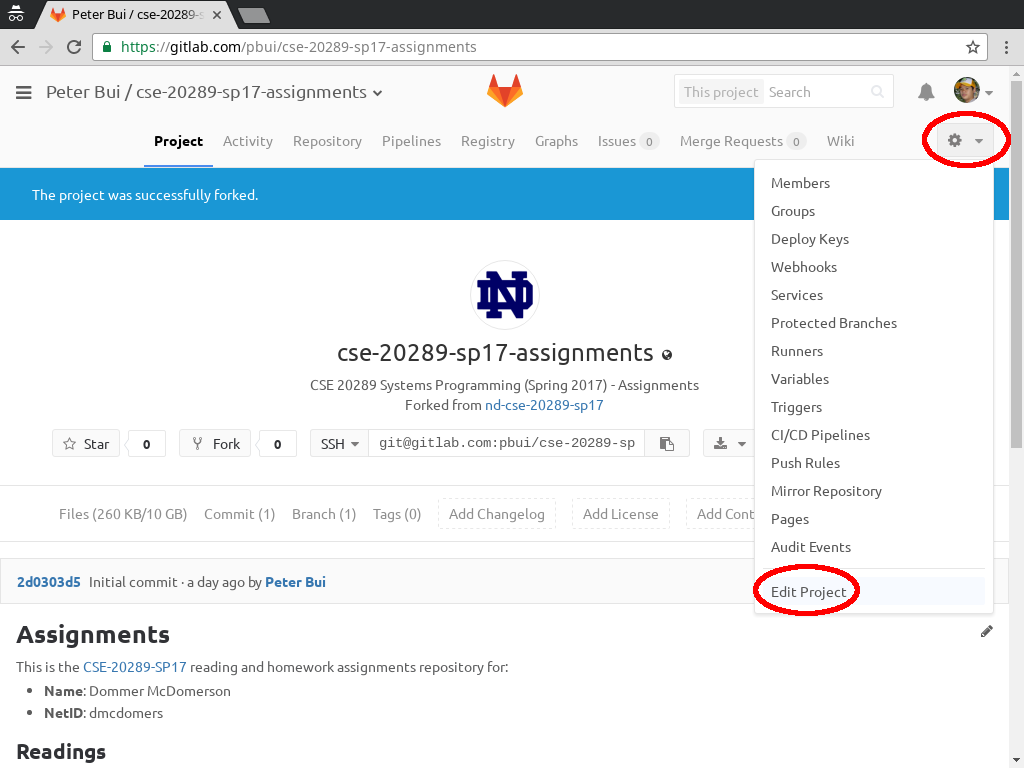
You will then be taken to the Project settings page for the repository. Here, add your name and netid to the Project description. Likewise, make sure you select Private for the Visibility Level. Once you have made these changes, make sure you scroll down and click on the Save changes button.
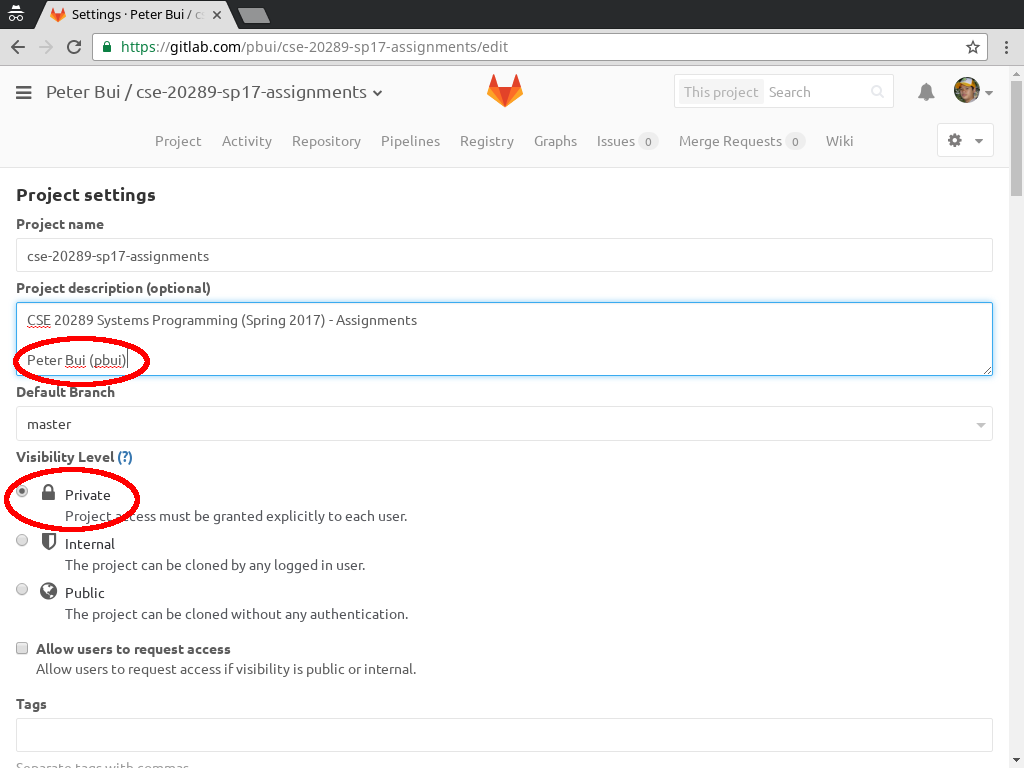
Task 3: Configure Access to Assignments Repository
Next, you will ensure that the instructional staff has access to your repository by clicking on the gear on the upper-right hand side of the project page and select Members.
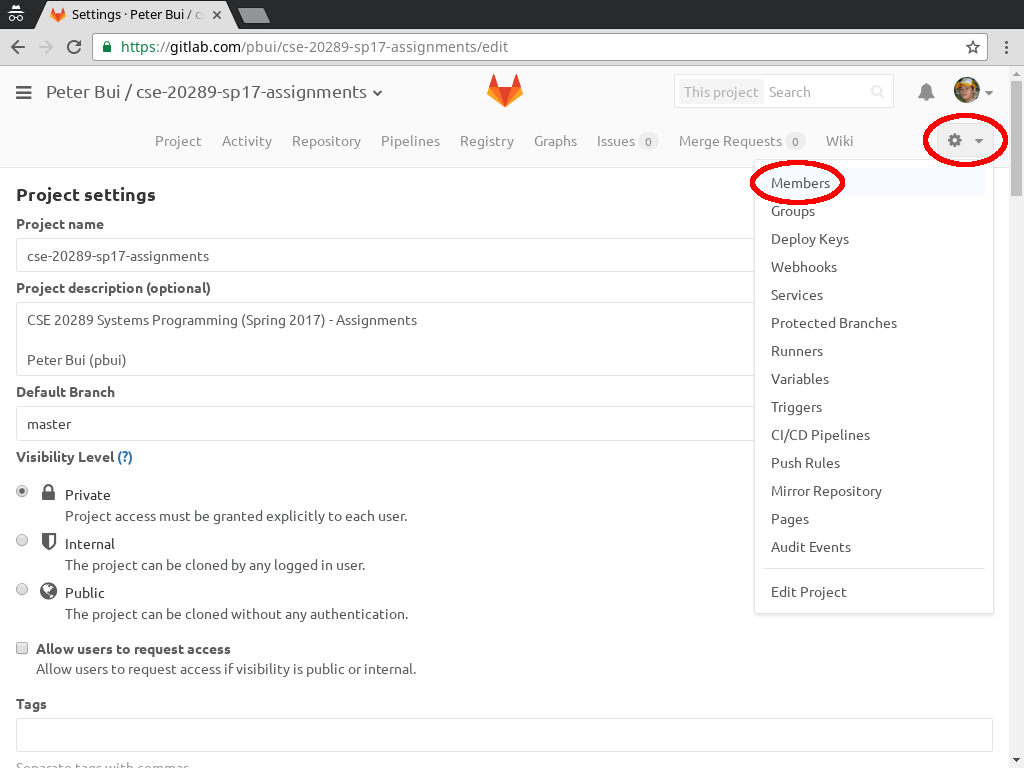
This will take you to the page to add new users to the project. You will need to add all of the instructional staff as part of your project (both instructors and all the teaching assistants):
- Peter Bui (pbui)
- Royce Brannin (rbrannin)
- Mimi Chen (mchen6)
- Pierce Cunneen (pcunneen)
- Courtney Kelly (courtneykelly)
- Dan Kerrigan (dkerriga)
- Ryan Michalec (a3qz)
- Brad Sherman (bsherman)
- Charles Shinaver (cshinaver)
- Ryan Smick (rsmick)
- Bill Theisen (wtheisen)
- Maggie Thomann (mthomann)
- Nick Ward (nward3)
Each instructional staff member should be given Developer access and an expiration date of 2017-05-31.
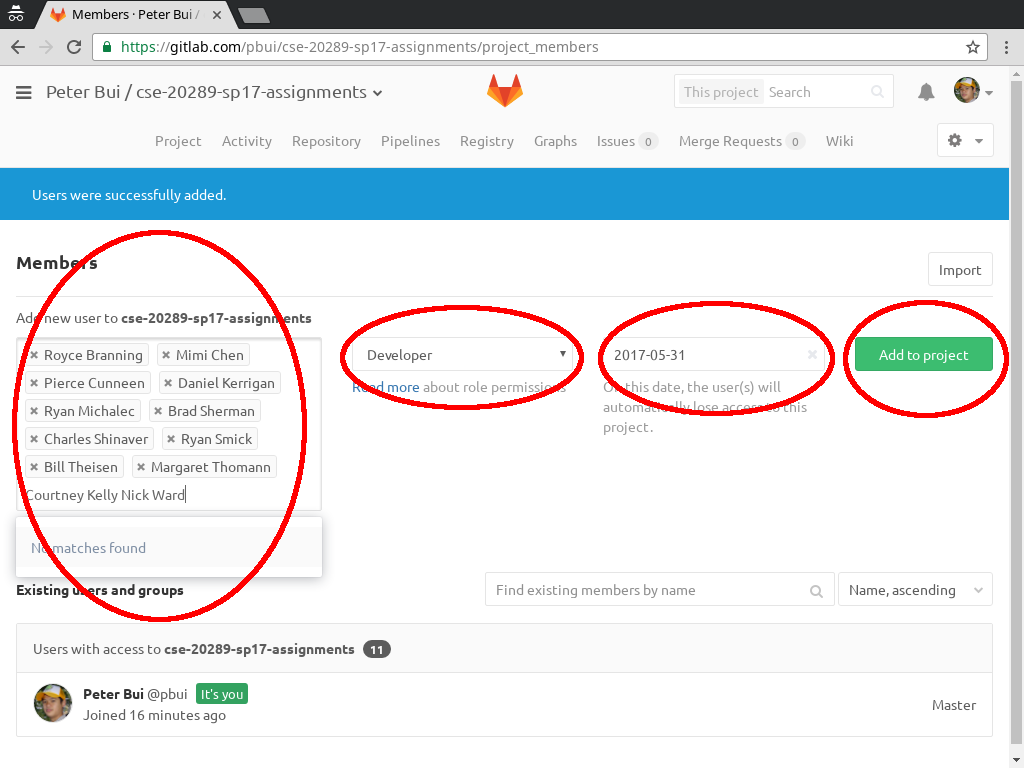
Task 4: Clone Assignments Repository
Once you have a private fork of the assignments repository and have configured it properly, you should clone it to your local workspace. This workspace can either be on the student machines, a virtual machine, or your personal machine. To do this, copy the URL from the Project summary page and perform the clone command using Git on your desired platform. You will now have a local clone of the repository you can work with:
# Example on a student machine $ git clone https://pbui@gitlab.com/pbui/cse-20289-sp17-assignments.git # Clone the remote repository to the student machine Cloning into 'cse-20289-sp17-assignments'... (gnome-ssh-askpass:31733): Gtk-WARNING **: cannot open display: error: unable to read askpass response from '/usr/libexec/openssh/gnome-ssh-askpass' Password for 'https://pbui@gitlab.com': remote: Counting objects: 47, done. remote: Compressing objects: 100% (7/7), done. remote: Total 47 (delta 0), reused 0 (delta 0) Unpacking objects: 100% (47/47), done. Checking connectivity... done
Username
If you try to do a git clone and see a 401 unauthorized error, be sure to
include your GitLab username in the URL:
$ git clone https://$USERNAME@gitlab.com/$USERNAME/cse-20289-sp17-assignments.git
SSH_ASKPASS workaround
If you try to do a git clone on the student machines and it starts but
fails to ask you for a password, try running this command first:
unsetenv SSH_ASKPASS
This will force git to use the terminal to ask you for your password rather
than popup a window.
Task 5: Commit First Change
Your final task is to practice using Git by editting the README.md file
in the assignments repository such that the Name and NetID fields
are completed (i.e. replace "Dommer McDomerson" and "dmcdomers"). You should
commit your change and then push them to GitLab.
# Example on a student machine $ cd cse-20289-sp17-assignments # Go into the assignments directory $ nano README.md # Edit the README.md file $ git add README.md # Mark the file for recording $ git commit -m "Update README" # Record the change [master c550fa1] Update README 1 file changed, 2 insertions(+), 2 deletions(-) $ git push # Send your local changes to GitLab (gnome-ssh-askpass:1030): Gtk-WARNING **: cannot open display: error: unable to read askpass response from '/usr/libexec/openssh/gnome-ssh-askpass' Password for 'https://pbui@gitlab.com': Counting objects: 5, done. Delta compression using up to 12 threads. Compressing objects: 100% (3/3), done. Writing objects: 100% (3/3), 325 bytes | 0 bytes/s, done. Total 3 (delta 2), reused 0 (delta 0) To https://pbui@gitlab.com/pbui/cse-20289-sp17-assignments.git 2d0303d..c550fa1 master -> master
Markdown
The README.md files are annotated using Markdown. This is a simple plain
text formatting style that can be translated into HTML.
For a more complete example of what you can do with Markdown, check out the
reference provided by GitLab. To view the result of the translation, you
can use the provided mdview.sh script.