This Is Not The Course Website You Are Looking For
This course website is from a previous semester. If you are currently in the class, please make sure you are viewing the latest course website instead of this old one.
Reading 06: Data Processing
Everyone:
Next week, we will continue to explore using the Python programming language for data processing. In particular, we will review regular expressions and learn how to utilize them in Python and then examine ways of processing structured information such as CSV and JSON files.
TL;DR
The focus of this reading is to introduce scripting in Python.
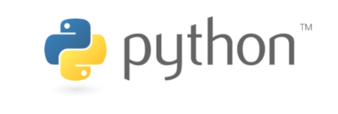
Readings
The readings for this week are:
-
-
Chapter 7. Pattern Matching with Regular Expressions
Focus on the use of re.findall.
-
Focus on the usage of requests.
-
Chapter 16. Working with CSV Files and JSON Data
Focus on csv.reader and csv.DictReader and using requests with JSON.
-
Optional Resources
Here are some additional resources:
Scripts
This week, there is no reading quiz. Instead, you are to complete three
Python scripts: faculty.py, users.py, and machines.py.
To test these scripts, you will need to download the Makefile and test scripts:
$ git checkout master # Make sure we are in master branch $ git pull --rebase # Make sure we are up-to-date with GitLab $ git checkout -b reading06 # Create reading06 branch and check it out $ cd reading06 # Go into reading06 folder # Download Reading 06 Makefile $ curl -LO https://gitlab.com/nd-cse-20289-sp20/cse-20289-sp20-assignments/raw/master/reading06/Makefile # Execute tests (and download them) $ make
Script: faculty.py
For the first script, faculty.py, you are to use regular expressions to
extract all the graduation years of the CSE faculty from the following
webpage: https://cse.nd.edu/people/faculty.
After counting up how many people graduated each year, you are to display the
totals in descending sorted order as shown below:
$ ./faculty.py
4 2004
4 2002
3 2012
2 2017
2 2013
2 2009
2 1992
2 1984
2 1960
1 2018
1 2016
1 2015
1 2014
1 2010
1 2006
1 2005
1 2000
1 1997
1 1994
1 1990
1 1989
1 1985
1 1980
1 1977
1 1973
1 1967
It should basically be the Python equivalent of the following pipeline:
$ curl -sL https://cse.nd.edu/people/faculty | \ sed -En 's|.*<p>.*([PhD\.MS]{3,5}).*([0-9]{4}).*</p>.*|\2|p' | \ sort | uniq -c | sort -rn
Irregular Counts
Remember that regular expressions are only effective if the source data
being filtered is regular or matches a specific pattern. In the example
above, 1960 shows up twice even though it should only appear once (one
faculty member) due to the irregular text.
For this assignment, you just need to match the output of the test script, even if it is not totally accurate.
Skeleton
To help you get started, we have provided you with the following faculty.py skeleton code:
import collections import re import requests # Constants URL = 'https://cse.nd.edu/people/faculty' # Initialize a dictionary with integer values counts = collections.defaultdict(int) # TODO: Make a HTTP request to URL response = None # TODO: Access text from response object data = None # TODO: Compile regular expression to extract degrees and years of each faculty # member regex = None # TODO: Search through data using compiled regular expression and count up all # the faculty members per year. pass # TODO: Sort items in counts by key in reverse order items = {} # Sort items by value in reverse order and display counts and years for year, count in sorted(items, key=lambda p: p[1], reverse=True): print(f'{count:>7} {year}')
Implement the TODO sections in the code in order to complete the faculty.py
script.
Hints
-
A collections.defaultdict object is just a dict that has a default value according to the specified type. For instance, because
countsis acollections.defaultdict(int), accessingcounts[key]will automatically insert a0(the default int value) for thatkeyif it does not exist in the dict yet. -
You can use requests.get to make a HTTP request. The
responseobject you get back has atextattribute you can use to access the content or data of the request. -
You can use the re.compile function to compile regular expressions. Likewise, you can use the re.findall function to search for all matches in a string. For instance:
# Match phone numbers in the format XXX-XXX-XXXX, while grouping just the # the area codes. regex = re.compile(r'(\d{3})-\d{3}-\d{4}') for areacode in re.findall(regex, data): print(areacode)
-
You can set the
reversekeyword argument of the sorted function to sort in descending order (the default is ascending).
Script: users.py
For the second script, users.py, you are to use csv.reader to loop
through the records in your local /etc/passwd file and extract all the user
descriptions (ie. the fifth field).
It should basically be the Python equivalent of the following pipeline:
$ cat /etc/passwd | cut -d : -f 5 | sed '/^\s*$/d' | env LC_ALL=C sort
For instance, here is the output of users.py on student05.cse.nd.edu:
$ ./users.py Account used by the trousers package to sandbox the tcsd daemon Anonymous NFS User Apache Condor Batch System FTP User GlusterFS daemons Guest LDAP Client User MariaDB Server NSCD Daemon ... mail operator qemu user root shutdown sync systemd Bus Proxy systemd Network Management tog-pegasus OpenPegasus WBEM/CIM services usbmuxd user
Note: The output does not contain any lines that are empty.
Skeleton Code
To help you get started, we have provided you with the following users.py skeleton code:
import csv # Constants PATH = '/etc/passwd' # TODO: Loop through ':' delimited data in PATH and extract the fifth field # (user description) pass # TODO: Print user descriptions in sorted order pass
Implement the TODO sections in the code in order to complete the users.py
script.
Hints
-
The csv.reader function takes a file stream (ie. use open) and can optionally take a
delimiterkeyword argument to specify what separates the fields in each row. -
You can check if a string is non-empty by simplying doing the following:
if string: # Non-empty strings evaluate to True do_the_thing()
Script: machines.py
For the third script, machines.py, you are to parse the JSON data from
http://catalog.cse.nd.edu:9097/query.json, which contains a listing of all
the machines and services registered with Cooperative Computing Lab, and
display the name of the machines with the type wq_factory.
It should basically be the Python equivalent of the following pipeline:
curl -sL http://catalog.cse.nd.edu:9097/query.json | sed -En 's/\{"name":"([^"]+)".*"type":"wq_factory".*/\1/p'
For instance, here is the output of machines.py:
$ ./machines.py 103-165-135-150.dynamic.arizona.edu 126-165-135-150.dynamic.arizona.edu barricade.cri.uchicago.edu condorfe.crc.nd.edu crcfe01.crc.nd.edu crcfe02.crc.nd.edu earth.crc.nd.edu vm142-121.cyverse.org Yeti.lifemapper.org
Skeleton
To help you get started, we have provided you with the following machines.py skeleton code:
import requests # Constants URL = 'http://catalog.cse.nd.edu:9097/query.json' # TODO: Make a HTTP request to URL response = None # TODO: Access json representation from response object data = None # TODO: Display all machine names with type "wq_factory" pass
Implement the TODO sections in the code in order to complete the machines.py
script.
Hints
-
The
responseobject returned by the requests.get function has a json() method that parses theresponsetext as JSON data and returns an appropriate Python data structure. -
You may wish to the pprint.pprint function to examine and explore the JSON data to determine how to access the 'name' and 'type' information of each machine.
Testing
To test all of these scripts, you can use the provided test_scripts.sh,
which should have been downloaded by the Makefile:
$ ./test_scripts.sh
Testing scripts...
faculty.py ... Success
users.py ... Success
machines.py ... Success
Score 4.00
We'll Do It Live
Because the data in each of these scripts is being pulled from data sources in real-time, the outputs may change in between runs.
Submission
To submit your work, follow the same process outlined in Reading 01:
#-------------------------------------------------- # BE SURE TO DO THE PREPARATION STEPS ABOVE #-------------------------------------------------- $ cd reading06 # Go into reading06 folder $ $EDITOR answers.json # Edit your answers.json file $ $EDITOR faculty.py # Edit your faculty.py file $ $EDITOR users.py # Edit your users.py file $ $EDITOR machines.py # Edit your machines.py file $ ./test_scripts.sh # Test your reading 06 scripts $ git add Makefile # Add Makefile to staging area $ git add faculty.py # Add faculty.py to staging area $ git add users.py # Add users.py to staging area $ git add machines.py # Add machines.py to staging area $ git commit -m "Reading 06: Scripts" # Commit work $ git push -u origin reading06 # Push branch to GitLab
Merge Request
Remember to create a merge request and assign the appropriate TA from the Reading 06 TA List.
DO NOT MERGE your own merge request. The TAs use open merge requests to keep track of which assignments to grade. Closing them yourself will cause a delay in grading and confuse the TAs.