Learn
After earning this badge, you will be able to create more effective presentations by
- Keeping things simple and clear,
- Using images and stories, and
- Applying basic visual design principles
In his excellent book, Presentation Zen, Garr Reynolds promotes planning, simplicity, use of images and stories, and several other strategies for improving presentation quality.
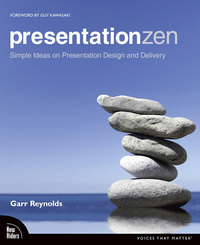 1. EITHER attend the Presentation Zen workshop
1. EITHER attend the Presentation Zen workshop
OR read the actual book (ebook - ND only)
OR watch / read these five items
- Watch the overview video
- Read Garr Reynolds' handout
- View a presentation on Simple design
- Read Storytelling techniques for engaging presentations AND
- Watch the video at right, featuring renowned expert Nancy Duarte
2. READ the following (even if you attended the workshop)
Optional resources
- Visual design conventions
- Seven (+?) resources for better PowerPoint
- Eleven+ ways NOT to use PowerPoint
- Tips for effective presentation handouts
- Shift Happens - a colorful presentation created by Karl Fisch in 2007. His goal was to start conversations among teachers about the world their students were entering.
In the video at right, director Ken Burns talks about the power of stories. Incorporating a story into a presentation can be a very effective technique.
Reflect
Reflect on what you learned. Make some notes for later writing. These prompts may help:
- I chose this badge because ...
- Garr Reynolds idea about ... is ...
- My stance on providing presentation handouts is ...
- For me, the hardest of the challenges for presenters would be ...
- Now that I know about ... I will ... differently
Apply
Develop an original presentation on a topic in your discipline
- Create a new presentation.
We recommend using Google Slides,
but PowerPoint or Keynote is fine. - Develop 10-15 slides that are simple and uncluttered
- No more than six words on a slide!
- Incorporate a full-screen visual on at least half of the slides
- On the final slide, list web addresses for CC images that require attribution.
- Write a short paragraph (50-100 wds.) on how you would use the slides
- You must incorporate an active learning strategy
- What kind of handout would you would provide (if any)?
- Evaluate your presentation using this rubric. This should help with the "Reflect" step.
Reflect
Write a reflection of at least 250 words.
Include the following in your reflection:
Presentation Zen - a specific reference to Garr Reynolds' ideas
Challenges - a reaction to one of the challenges for presenters
Connections - relate your learning for this badge to your own teaching & learning, both past experience and future plans
Link - at least one other resource, article, website, etc.
Media - at least one embedded image or video (include the source).
These prompts may help:
- I had never tried ... , and it ended up ...
- I chose ... for my presentation because ...
- Working within the six-word limit was ...
- Finding images and keeping track of sources was ...
- Coming up with a story (or active learning strategy) was ...
- When I applied the presentation rubric to my slides, I found ...
- The experience of creating an image-heavy presentation was ...
- This badge helped build on ... [something you already knew]
- I had a relevant experience when ...
- I expect to ... in order to learn more about ...

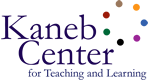

 See who has this badge
See who has this badge