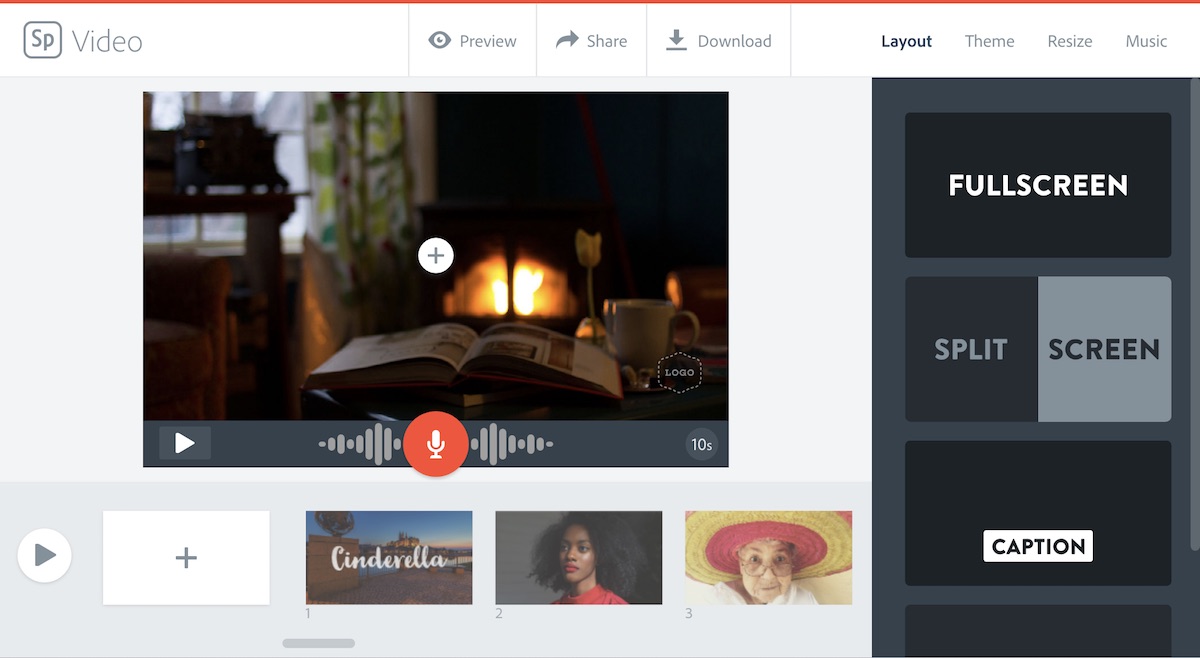Learn
After earning this badge, you will be able to use media editing software to produce a video
The rich medium of video lets you combine moving images with an audio track. It's probably today's most-consumed medium, and it's technically the hardest to produce.
READ
WATCH (below) Video 101: Shooting Basics (Vimeo)
Get to know the software
Learn the basics of Adobe Spark Video
- Access Spark online: spark.adobe.com
- Video: Make an "About my work" video
- Help: adobespark.zendesk.com
- Learning: online workshop [first sign up for the Adobe EdEx]
- Applications: 16 ways to use Spark
Reflect
Reflect on what you learned and make some notes for later writing. These prompts may help:
- I chose this badge because ...
- From my own experience ...
- I have already used ... to ...
- I have (not) used video before because ...
- Something I learned that surprised me was ...
Apply
Produce a a 45- to 90-second video that could be used with a class in your discipline. video. It could be an elevator pitch, a how-to video, a digital story, or something else.
- WRITE A SCRIPT - limit yourself to 200 words; shorter is better.
- MAKE A SHOT LIST - you need at least TWO different shots; a single uncut clip is not acceptable. Identify what you want and where you'll record. Some ideas:
- A person speaking - a narrator or someone being interviewed
- Someone making or doing what's described in the video
- Background video (B-roll) - a busy street, South Quad, etc.
KEEP ALL RAW MEDIA until you have earned the badge!
- SHOOT - capture raw video. We don't expect pro work, but it must not be dark, jumpy, or inaudible. Use a smartphone, the One Button Studio, or a camera.
- DOWNLOAD
copyright-safe, Creative Commons licensed media
- Music soundtrack from the YouTube Audio Library.
- OPTIONAL - video clips (B-roll) from videos.pexels.com.
- OPTIONAL - still images from pexels.com
- EDIT and PUBLISH - use Adobe Spark Video to mix your media.
This step-by-step guide will help. - Title - opening screen
- Credits - on the final screen provide a title, artist and URL for music, video and images that you did not create.
- Original video clips
- Options - add B-roll video or still images
- DOCUMENT - show how you assembled the video; grab a Spark editing screen.
[how to take a screenshot / capture the screen on your device]
Reflect
Write a reflection of at least 250 words.
Include (at least) the following in your reflection:
Connections - relate your learning for this badge to your own teaching & learning, both past experience and future plans
Link - at least one other resource, article, website, etc.
Media - at least one embedded image or video (include the source).
These prompts may help:
- I chose ... for my video because ...
- An aspect of making the video that I really enjoyed was ... because ...
- I had never tried ... , and it ended up ...
- To learn more about video editing, I expect to ...
- Another way I can imagine using video editing software is ...
- A video-based assignment I could incorporate in my teaching is ...
- It's important for students to know ...
- Now that I know how to do this I will do ... differently

Helpful Resources
- Shoot Video Like a Pro (LifeHacker)
- Spark Video quick reference (ND OIT)
- What is Creative Commons?
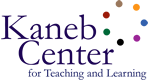
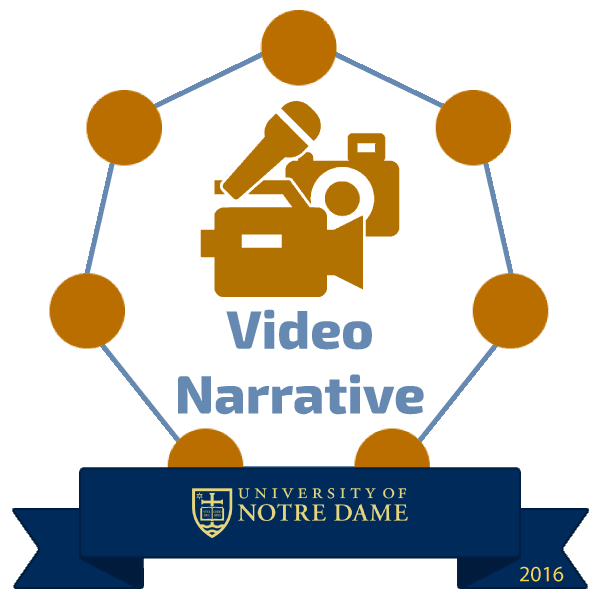
 See who has this badge
See who has this badge