Getting Started on Your Homework
The quick start guide below will help you get started:
It is strongly advised to use the Firefox Browser for your homework. Occassionally students have trouble with opening homework on their home page. This can usually be fixed by clearing the cookies in your browser.
Homework
The first 2 homeworks are due on Aug. 29. You are expected to familiarize yourself with the system by this time. All homeworks carry equal weight. The lowest homework grade will be dropped at the end of the semester.
You are allowed 5 submissions for each answer. You can submit question parts individually. When you wish to make a sumission, click Submit Answers. The system will show a check mark or an x to indicate whether your answer is correct or not. If your answer is incorrect, you should explore the help buttons before you resubmit. (If you have seriously difficulty, you should get help at the math help room or from your instructor or tutor.) After 5 submissions, you will not be allowed to change your answers. You do not need to complete your homework or a question in one sitting. You may click Save Work if you wish to return to your work later.
Each question will have a practice button, where you can practice on a similar question before you submit your answer. Some question will also have a video tutorial or extra help. Each question has a link to the relevant section in your e-book (Read it). The numbers in red vary from individual to individual. This of course means that you cannot use your friend's answers in your homework.
Precalculus review Questions in Homework Assignments
There may be precalculus review questions at the beginning of some homeworks. It is advisable to work through these questions in preparation for the relevant lecture so that you can focus on new concepts without the added distraction of trying to recall concepts from precalculus. If you find that you are having difficulty with these problems, you should click on the "read it" button at the end of the question and it will bring you to the relevant section in the precalculus book. There may also be a "watch it" or "master it" button also providing extra learning tools. You can distinguish the questions from the precalculus book from those from your regular book by looking at the name of the question in the upper right hand corner. Those from the precalculus book have labels starting with SPreCalc and those from your regular calculus book start with SCalc as in the examples shown below:
Question from Precalculus book:
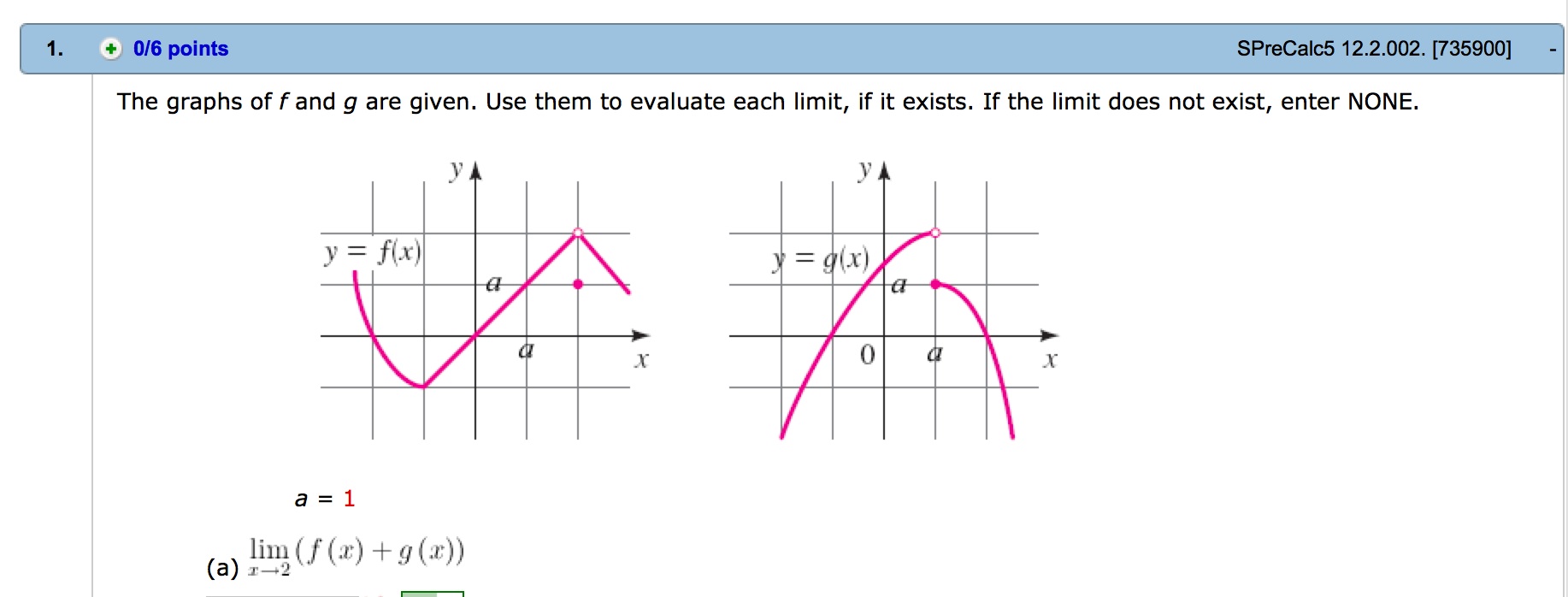
Question from regular calculus book:
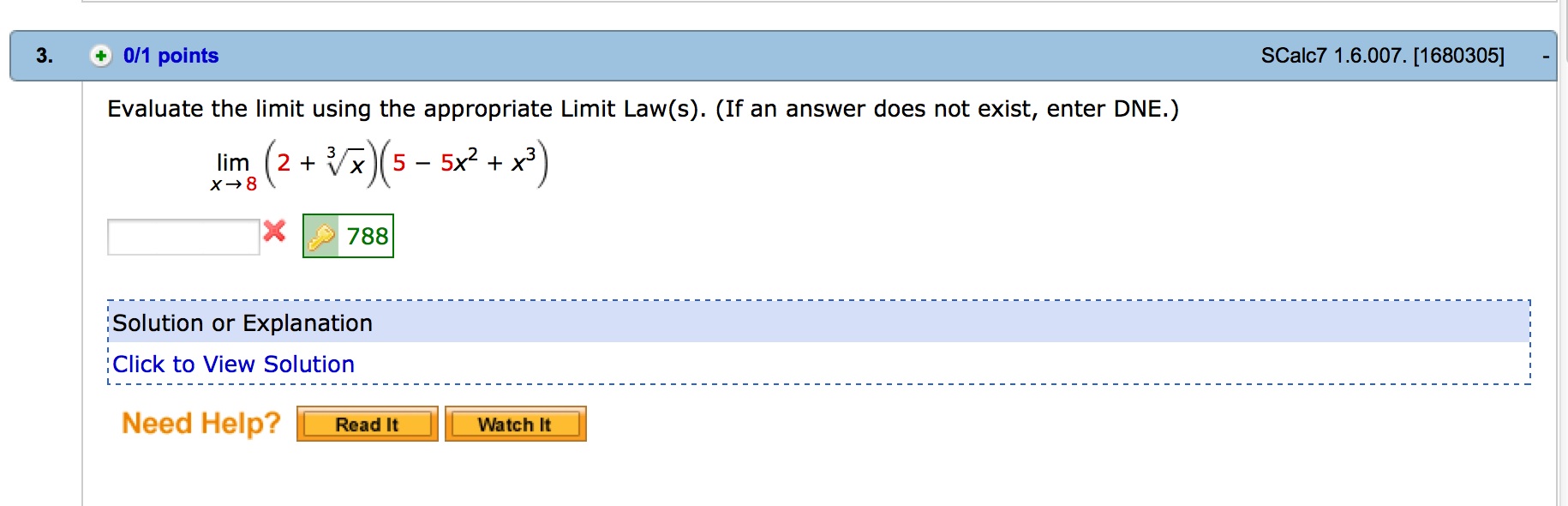
Old Exam Questions
Homeworks may also contain old exam questionsin multiple choice format which typically use concepts from more than one section. For these questions you will be allowed a limited number of submissions (usually 2). It is important to look back over the solutions to these questions when they are available after the due date.
Due Dates for Homework
When you log in, you will see your current assignments under My Assignments along with their due dates on your home page.
A complete list of due dates for homework is given in your
Working on a Homework Assignment
The following link will help get you started:
The following gives more detailed student guide:
Webassign offers student support and you are encouraged to call the numbers provided in the link below with questions.
When you wish to attempt an assignment, click on the assignment. A typical problem looks like the following:
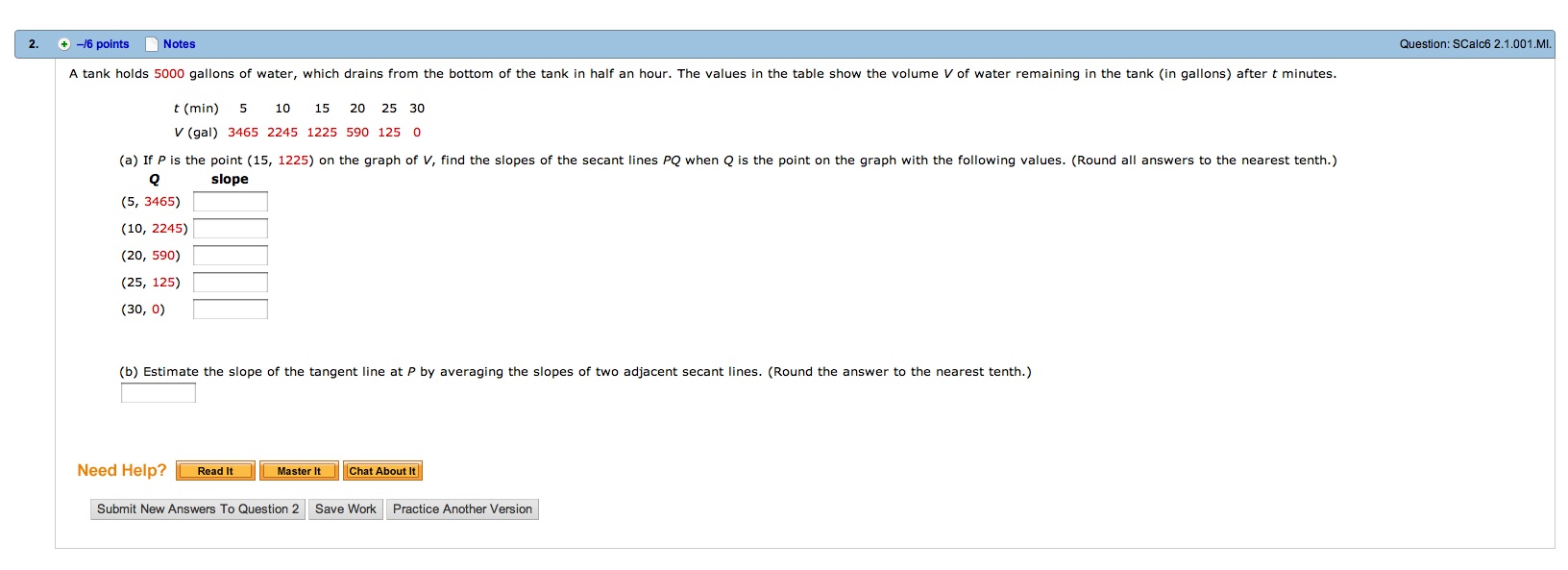
For Homework assignments, you are allowed 5 submissions for each answer. You can submit question parts individually. When you wish to make a sumission, click Submit Answers. The system will show a check mark or an x to indicate whether your answer is correct or not. If your answer is incorrect, you should explore the help buttons before you resubmit. You should use a pen and paper to work out your solutions and when you are done with your homework you should save your written solutions for review prior to the exam.
Each question will have a practice button, where you can practice on a similar question before you submit your answer. Some question will also have a video tutorial or extra help. Each question has a link to the relevant section in your e-book (Read it). The numbers in red vary from individual to individual. This of course means that you cannot use your friend's answers in your homework.
After 5 submissions, you will not be allowed to change your answers. You do not need to complete your homework or a question in one sitting. You may click Save Work if you wish to return to your work later.
Syntax/Answer Format
Question answers requiring a symbol, will display a table of symbols for your use.(This table, called CalcPad, does not work well with the Safari Browser, hence Firefox is recommended as a browser.) Syntax errors, will prevent an answer from being accepted. Submissions with syntax errors will not be counted as a submission. The correct Syntax for some common answers is shown in the following table:
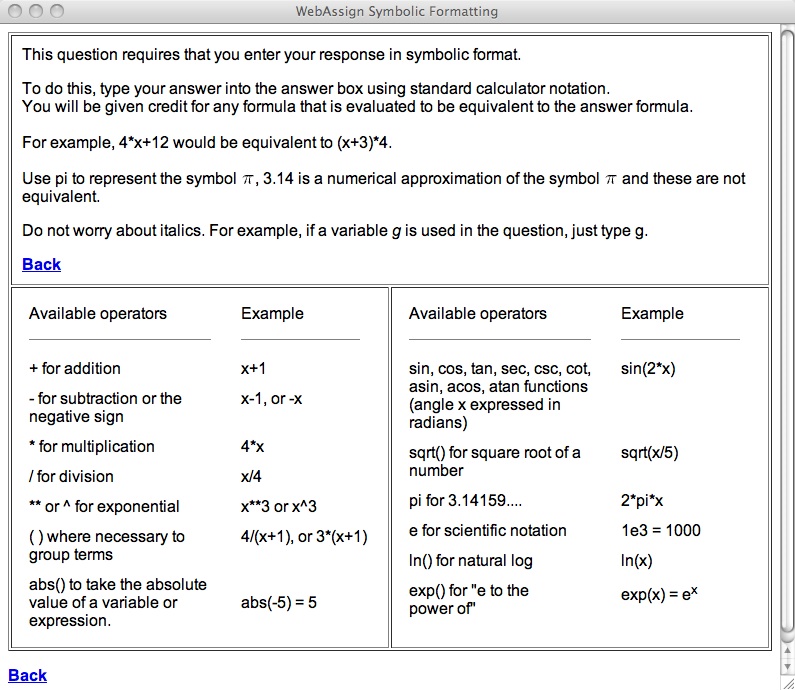
The most common syntax errors appear below:
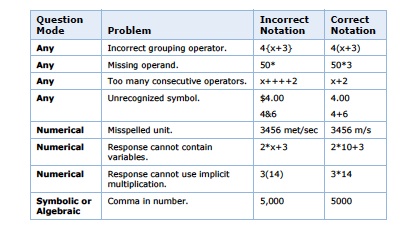
Troubleshooting
In Safari the CalcPad (essential for questions concerning functions) menu sometimes freezes. One can release this by random methods, it is advisable to use the Firefox Browser when completing your homework. Also stusents sometimes experience difficulty opening homeworks, this problem can usually be resolved by clearing the cookies from your browser.