Getting Started on Your Homework
The quick start guide below will help you get started: (Ignore the instructions on how to buy an access code until you have read the information on Book/Access Code Information)
IT is strongly advised to use the Firefox Browser for your homework.
Due Dates
When you log in, you will see your current assignments under My Assignments along with their due dates on your home page.
The formula for determining these due dates is explained below:
The full details of the homework schedule are shown in
The homework for each class is available at 2:00 a.m. on the class day prior to the day on which the material is covered and the due date is set at 2:00 a.m. on the day after the class day following the day on which the material is covered (we follow table below with exceptions around holidays).
Material Covered |
Access at 2:00 a.m. | Due at 2:00 a.m. |
Monday |
(Previous) Friday |
(Next) Thursday |
Wednesday |
(Previous) Monday |
(Next) Monday |
Friday |
(Previous) Wednesday |
(Next) Tuesday |
Working on an assignment
The following link will help get you started.
The following gives more detailed student guide:
Webassign offers student support and you are encouraged to call the numbers provided in the link below with questions.
When you wish to attempt an assignment, click on the assignment. A typical problem looks like the following:
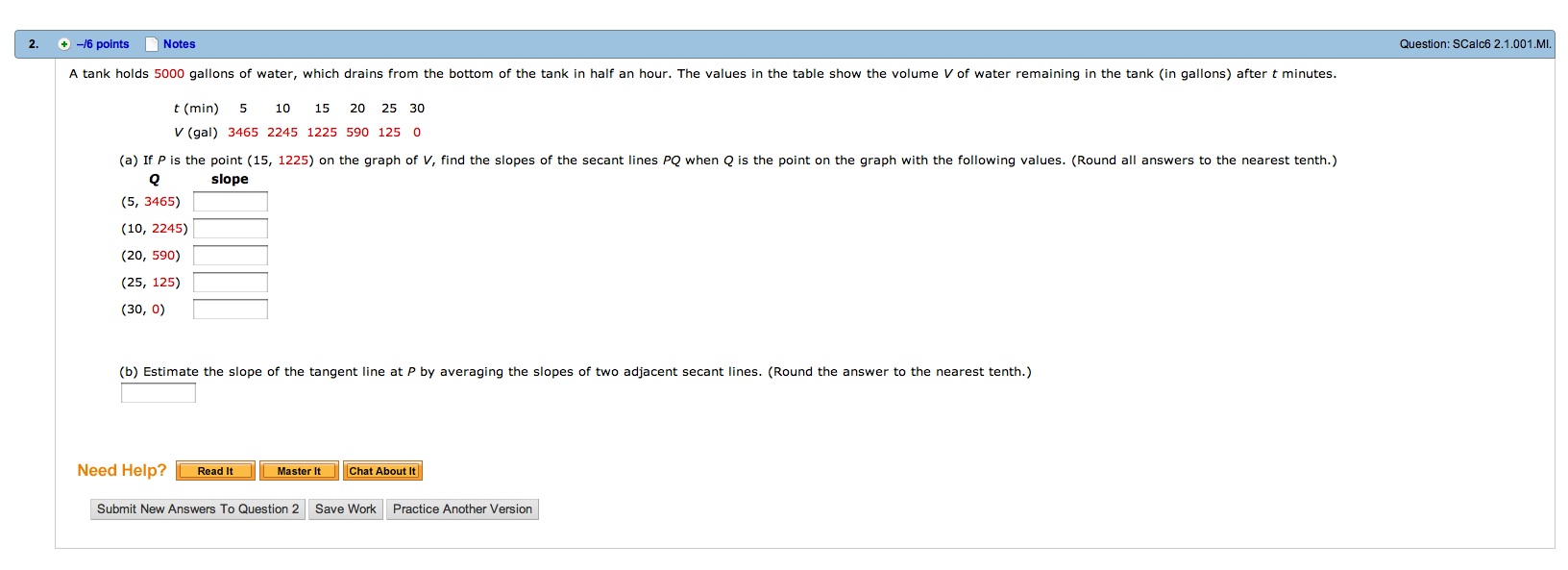
You are allowed 5 submissions for each answer. You can submit question parts individually. When you wish to make a sumission, click Submit Answers. The system will show a check mark or an x to indicate whether your answer is correct or not. If your answer is incorrect, you should explore the help buttons before you resubmit. You should preview your homework well ahead of the due date so that you have time to get help if you need to. (Note that when you click in an answer box, a button, Practice Another Version, appears. You may use this button to practice a similar problem without using a submission). After 5 submissions, you will not be allowed to change your answers. You do not need to complete your homework or a question in one sitting. You may click Save Work if you wish to return to your work later.
Each question will have a practice button, where you can practice on a similar question before you submit your answer. Some question will also have a video tutorial or extra help. Each question has a link to the relevant section in your e-book (Read it). The numbers in red vary from individual to individual. This of course means that you cannot use your friend's answers in your homework.
Syntax/Answer Format
Question answers requiring a symbol, will display a table of symbols for your use.(This table, called CalcPad, does not work well with the Safari Browser, hence Firefox is recommended as a browser.) Syntax errors, will prevent an answer from being accepted. Submissions with syntax errors will not be counted as a submission. The correct Syntax for some common answers is shown in the following table:
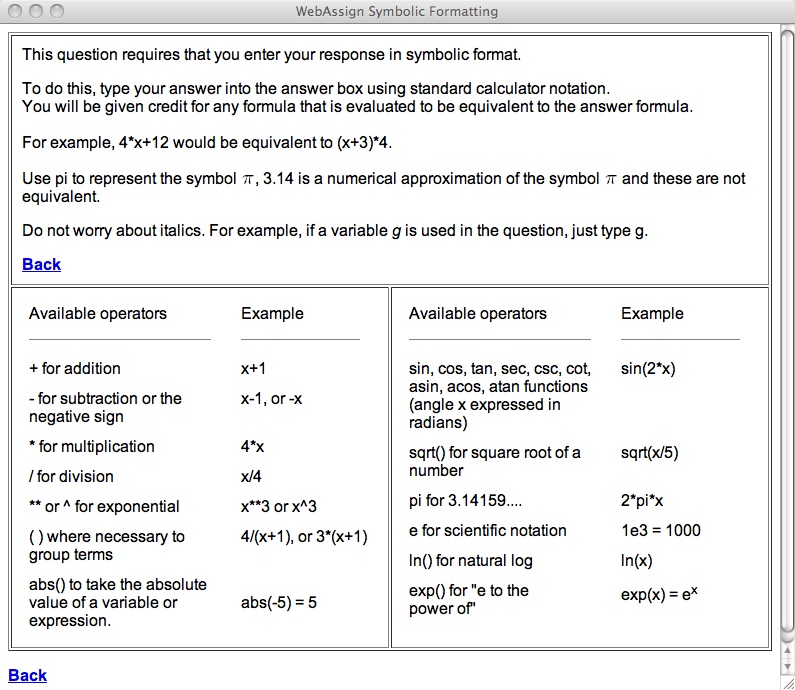
The most common syntax errors appear below:
Question Mode |
Problem |
Incorrect Notation |
Correct Notation |
Any |
Incorrect grouping operator |
4{x+3} |
4(x+3) |
Any |
Missing opernad |
50* |
50*3 |
Any |
Too many consecutive operators |
x++++2 |
x+2 |
Any |
Unrecognized symbol |
$4.00 4&6 |
4.00 4+6 |
Numerical |
Misspelled unit |
3456 met/sec |
3456 m/s |
Numerical |
Response cannot contain variables |
2*x+3 |
2*10+3 |
Numerical |
Response cannot use implicit multiplication |
3(14) |
3*14 |
Symbolic or Algebraic |
Comma in number |
5,000 |
5000 |
Troubleshooting
In Safari tha CalcPad (essential for questions concerning functions) menu sometimes freezes. One can release this by random methods, it is advisable to use the Firefox Browser when completing your homework.