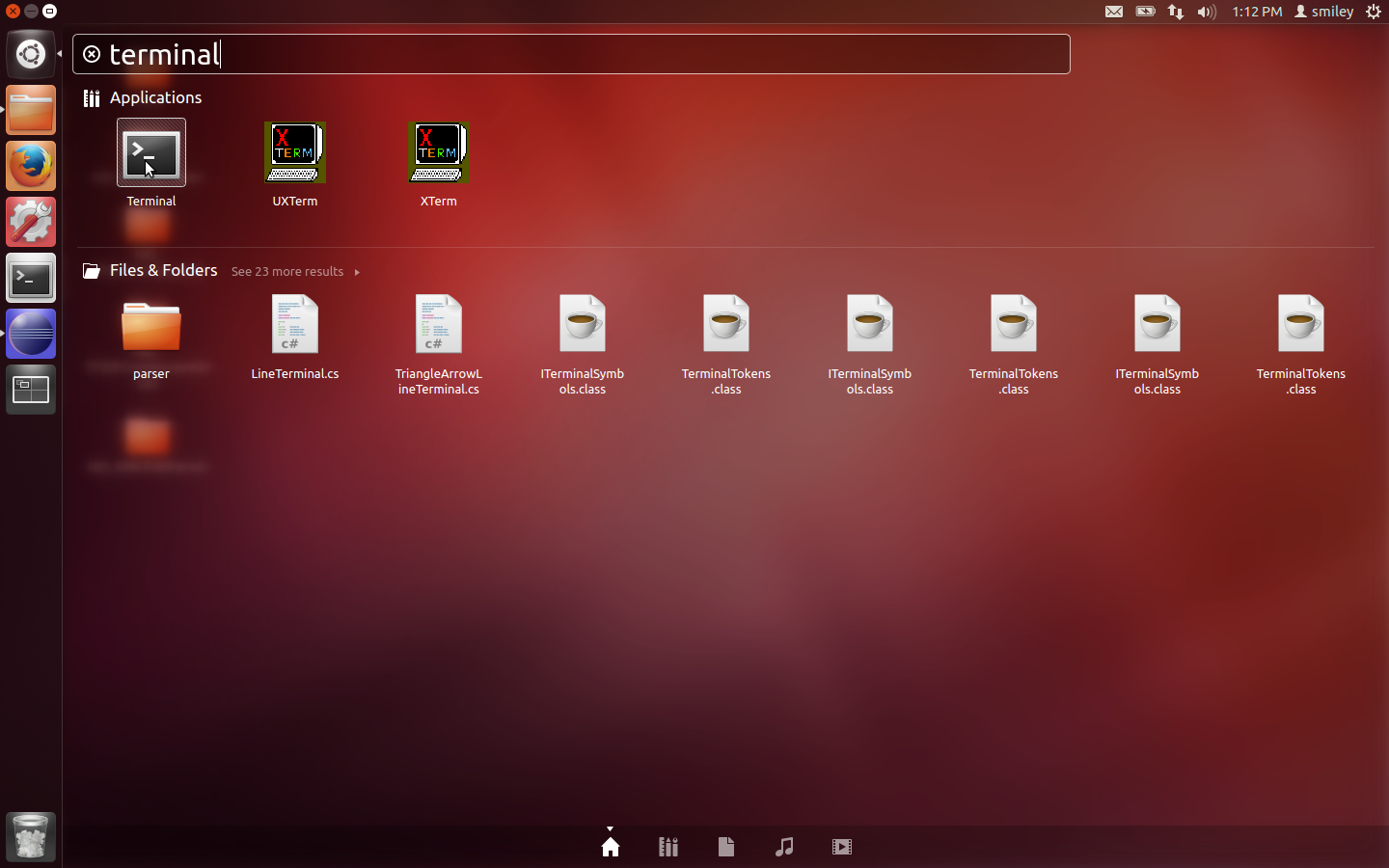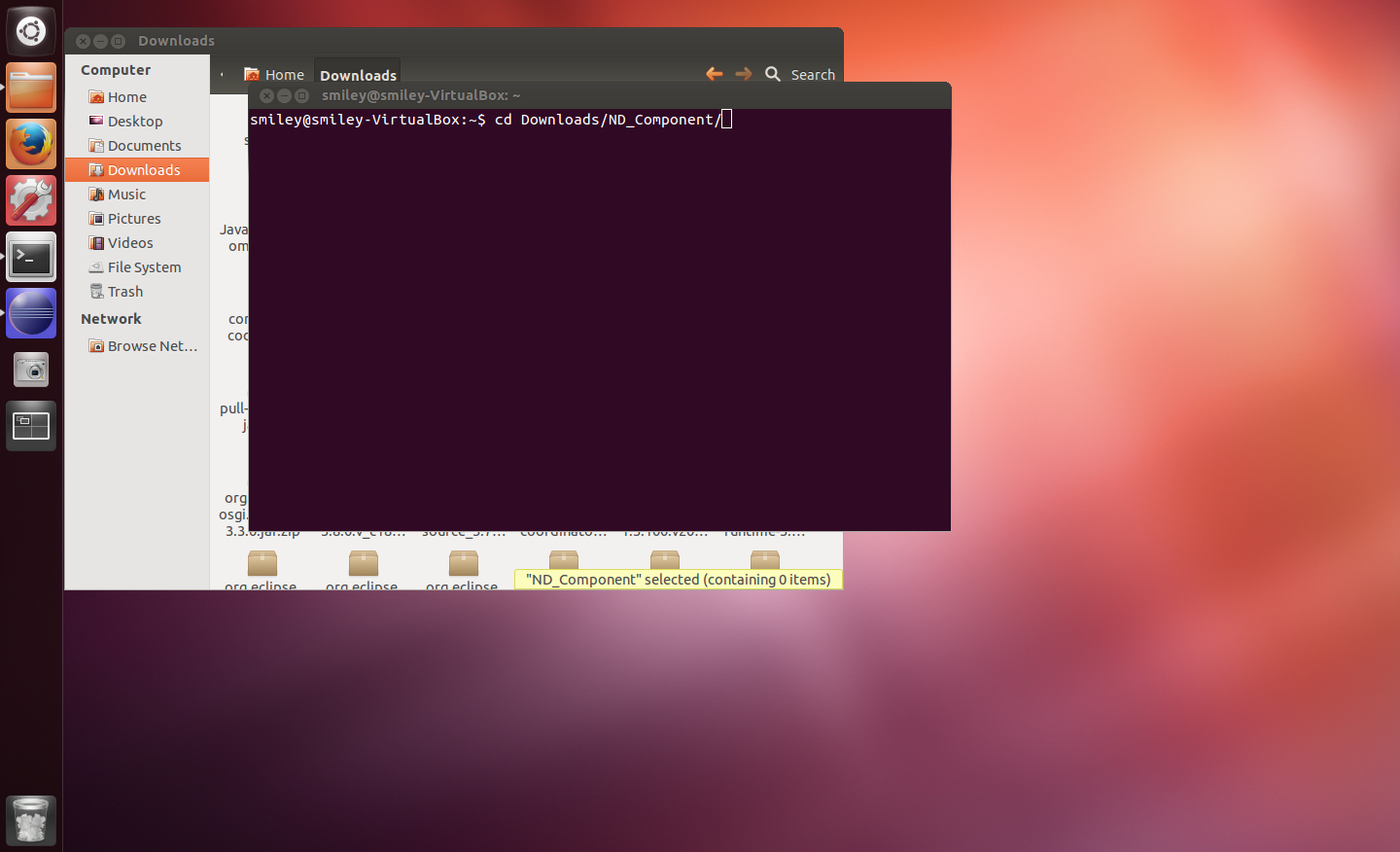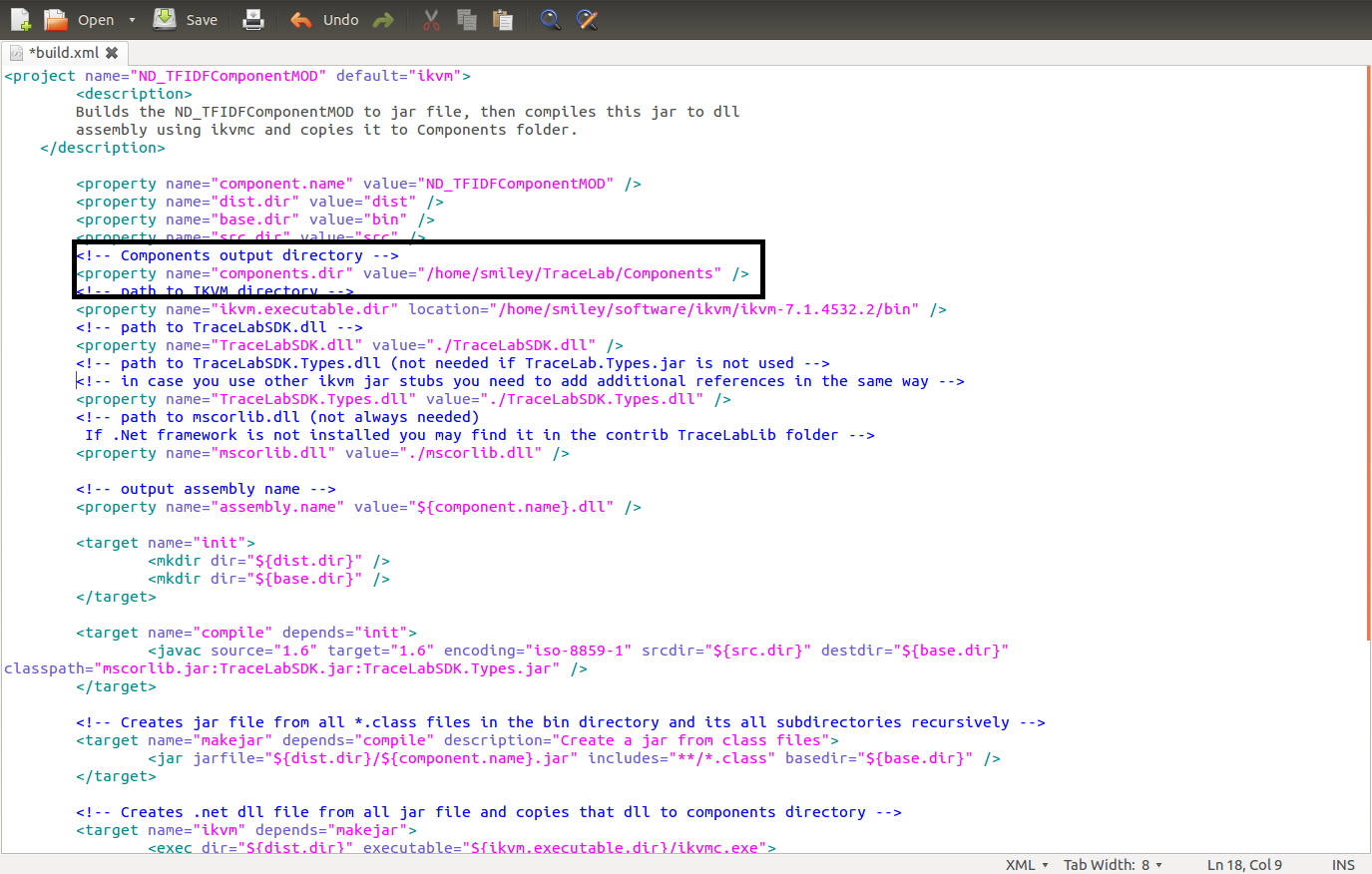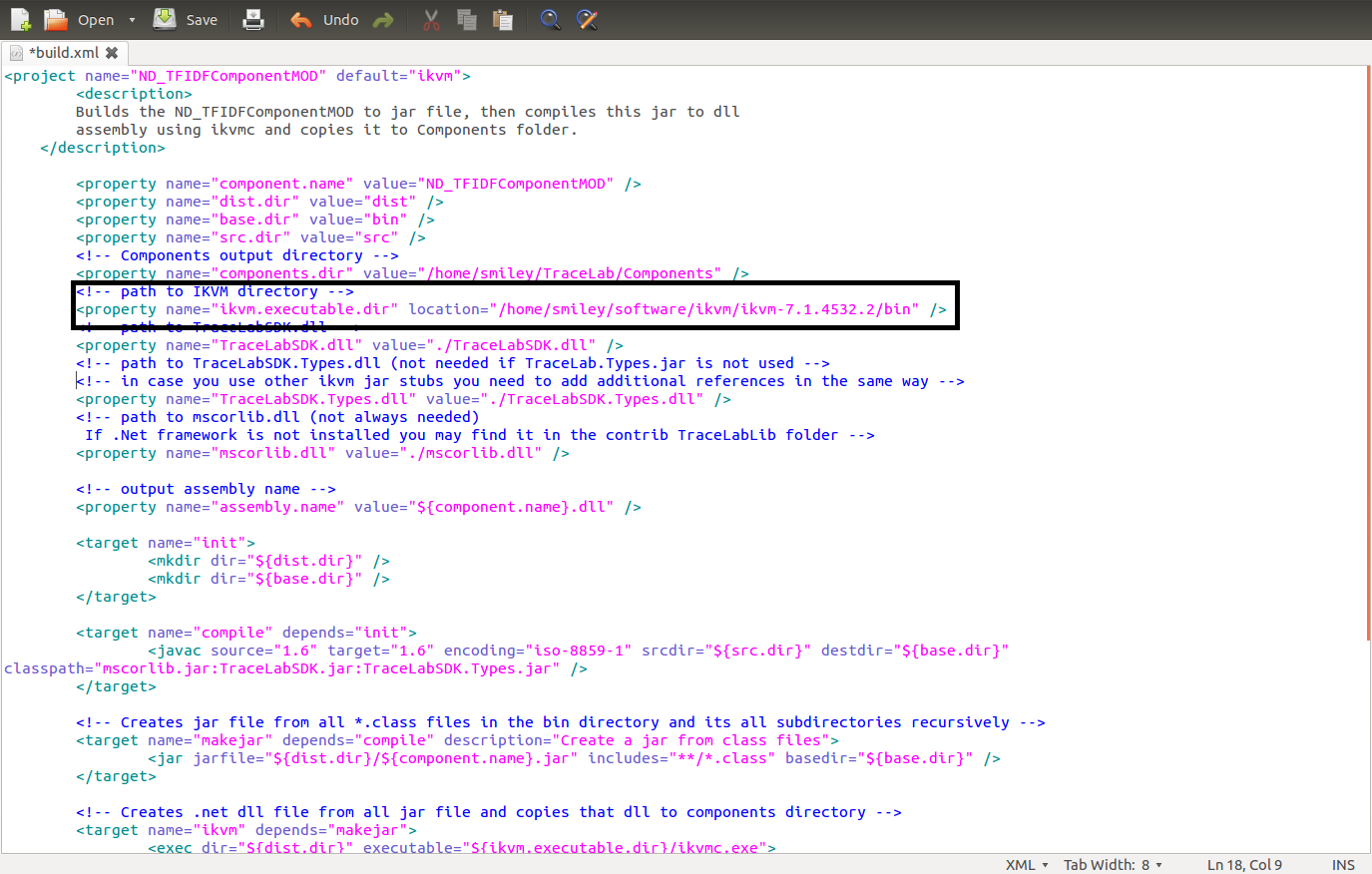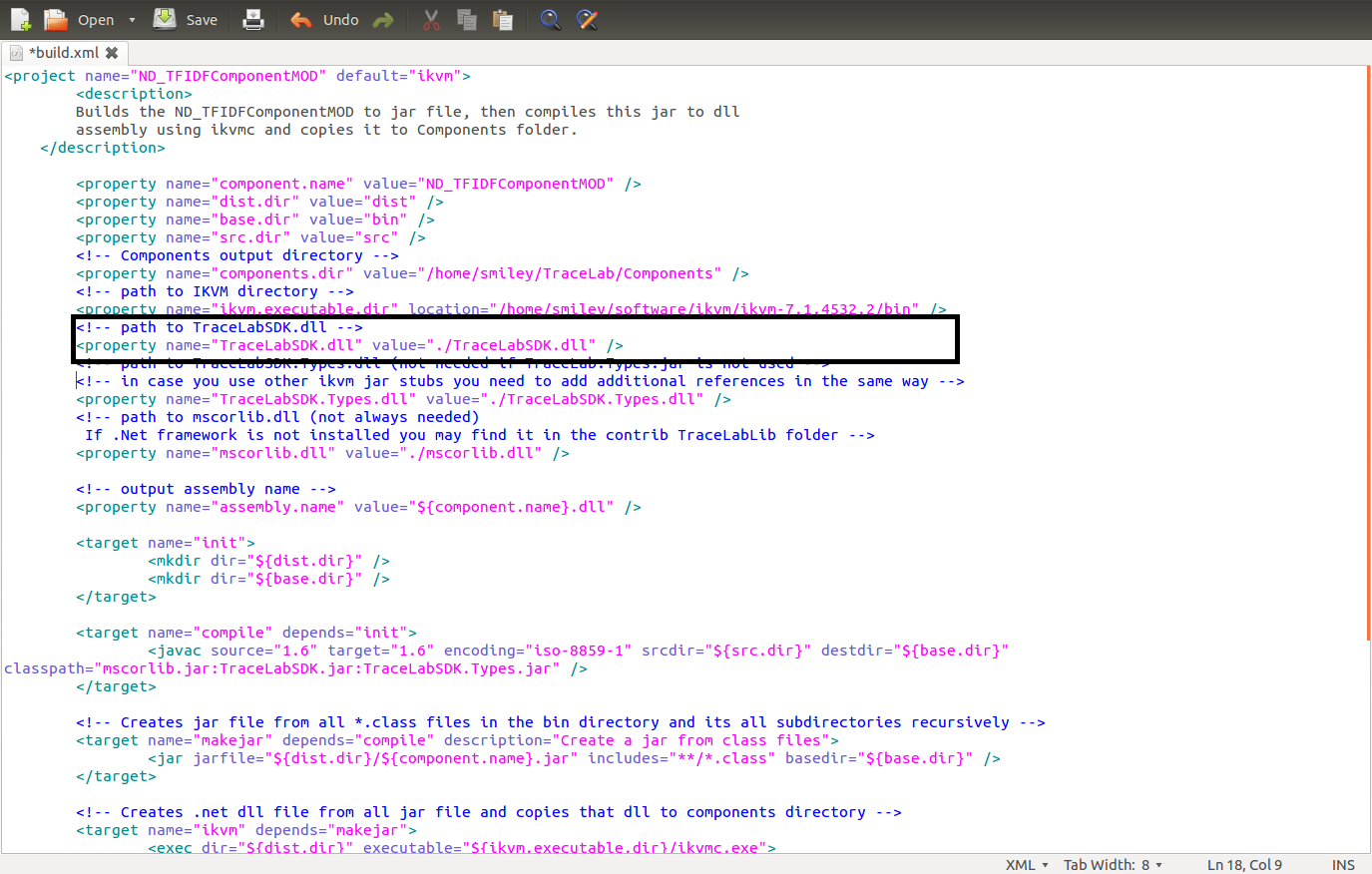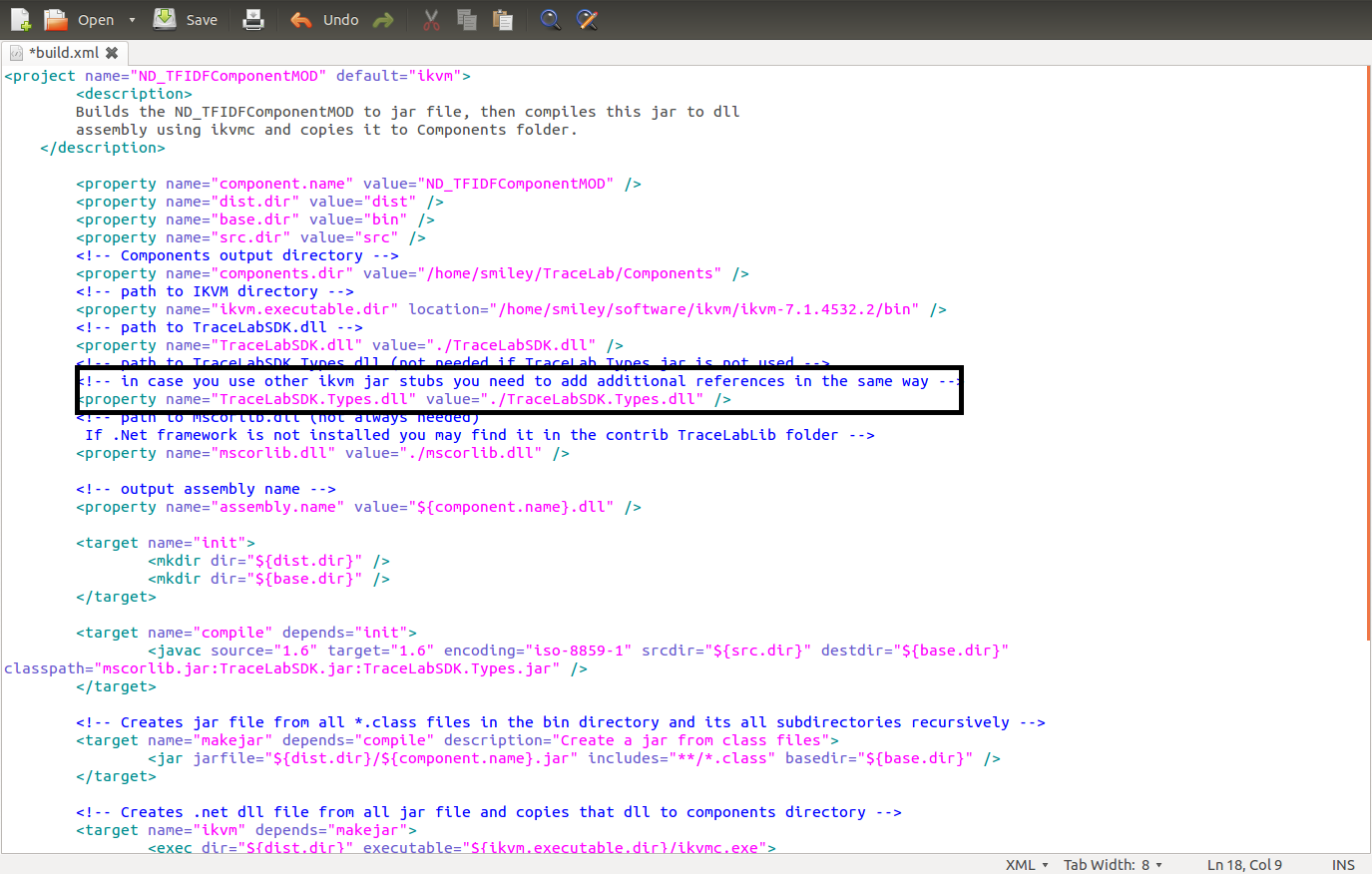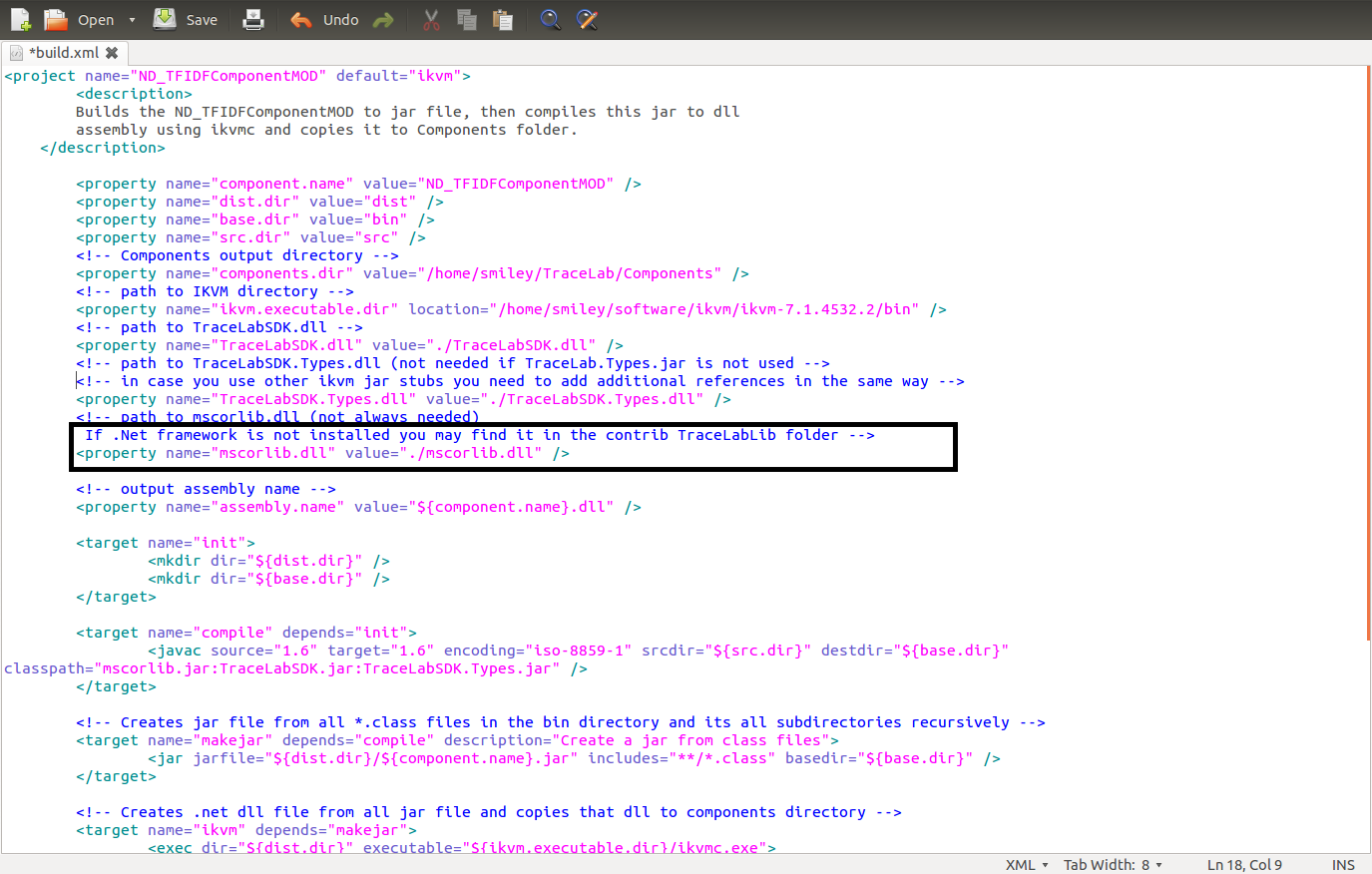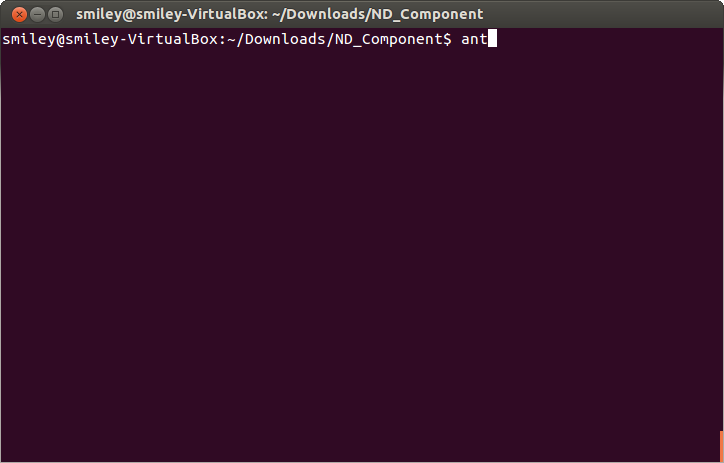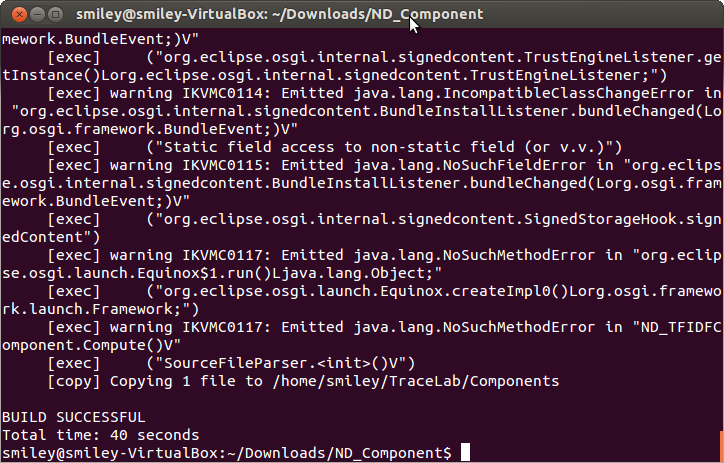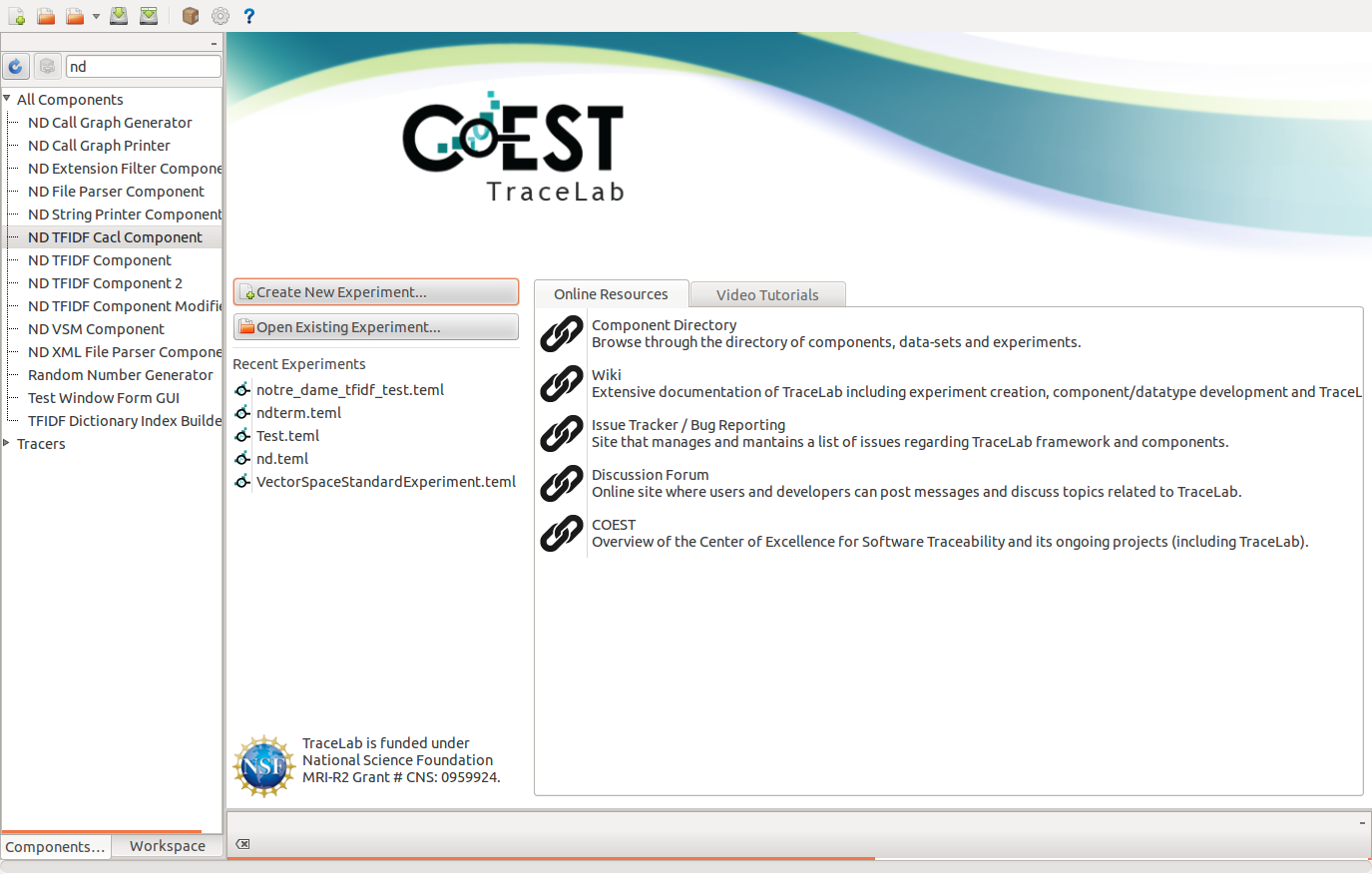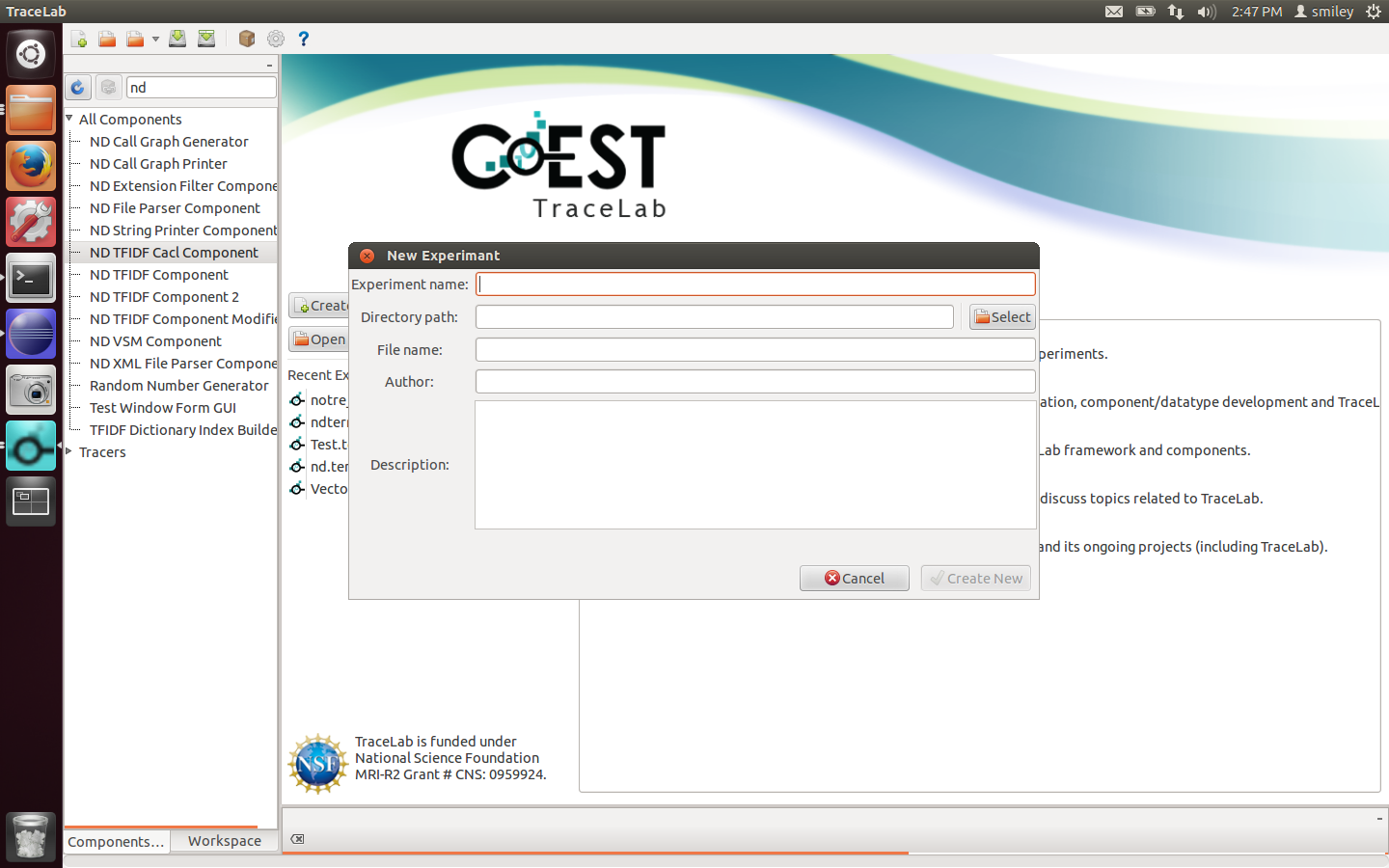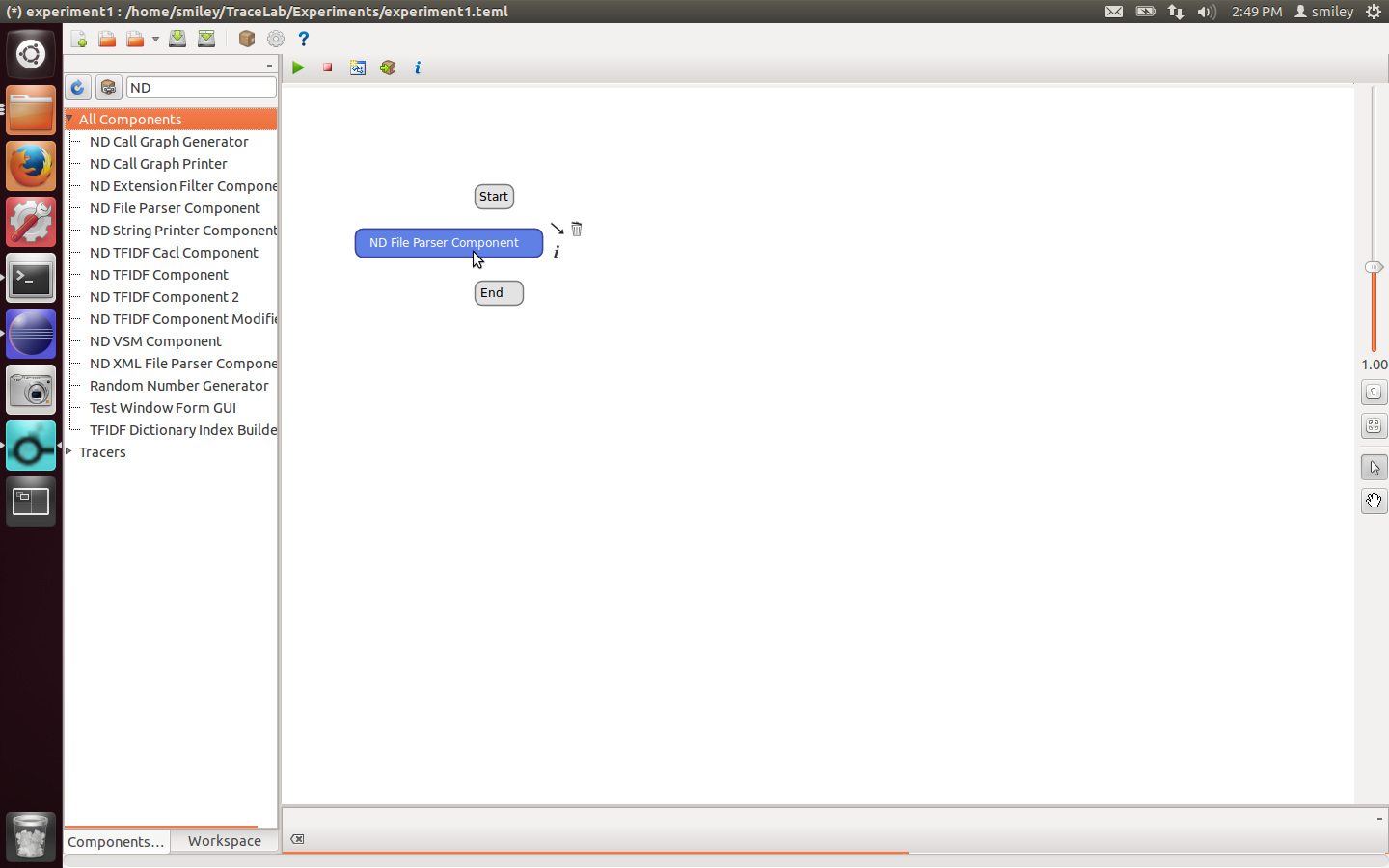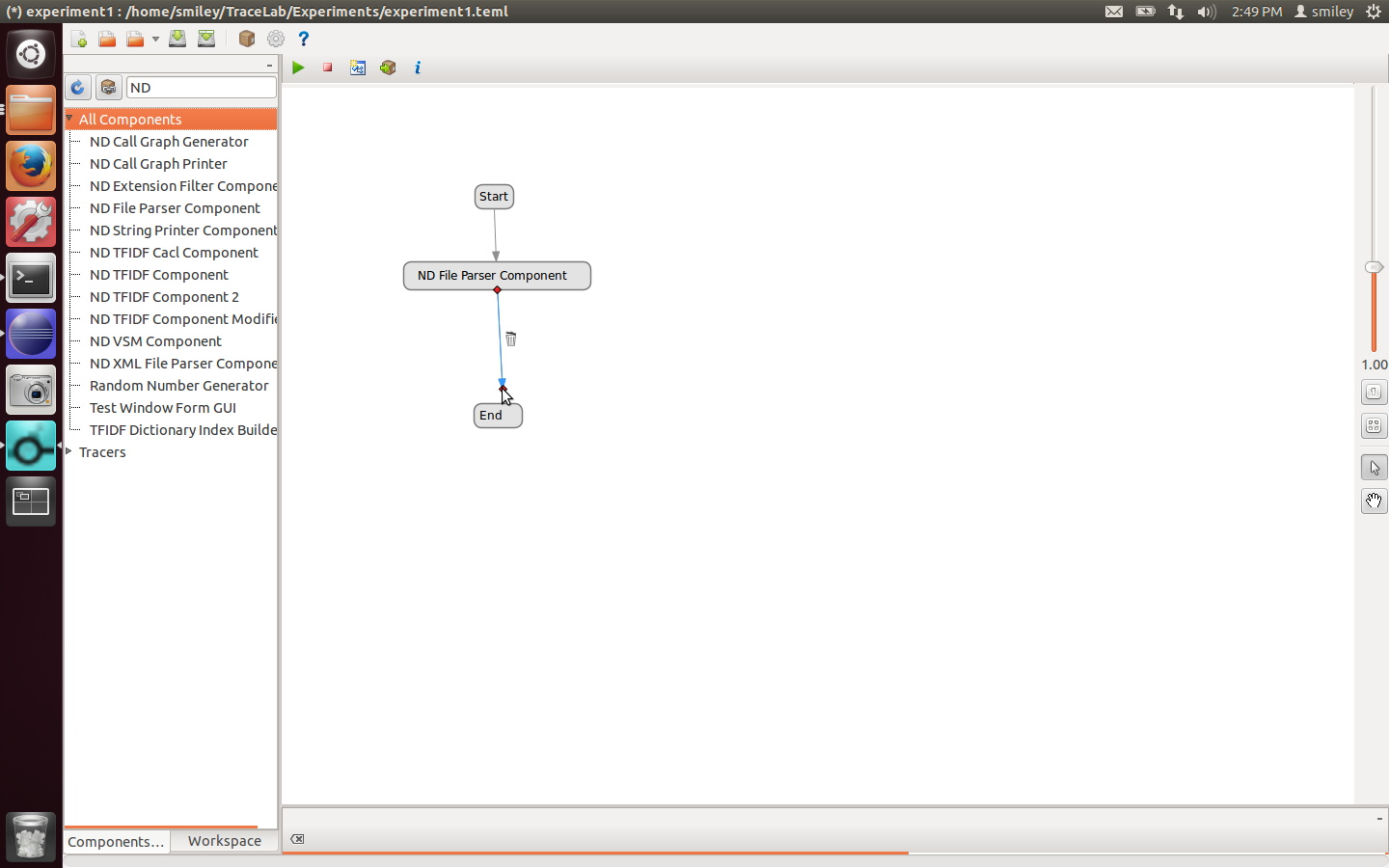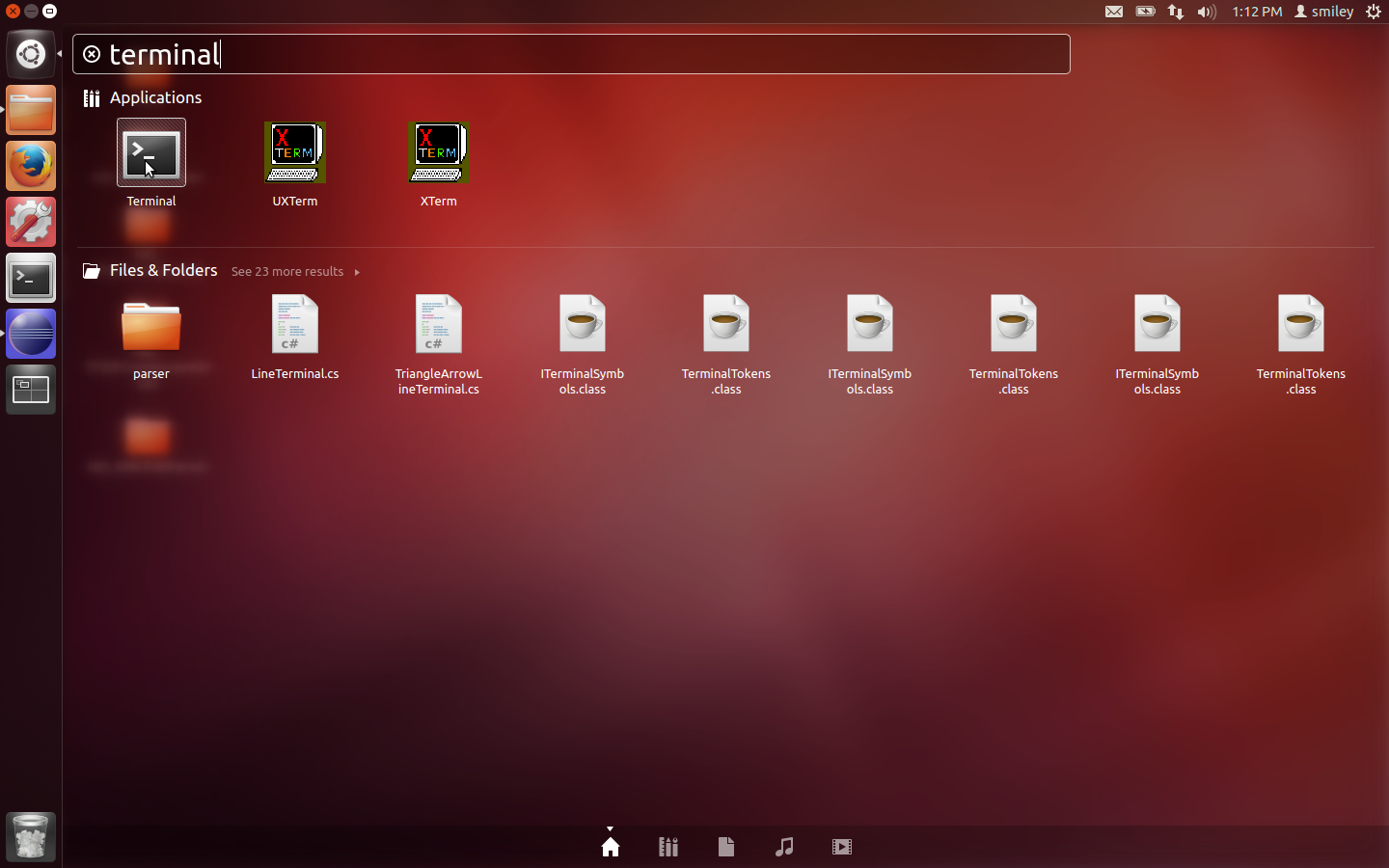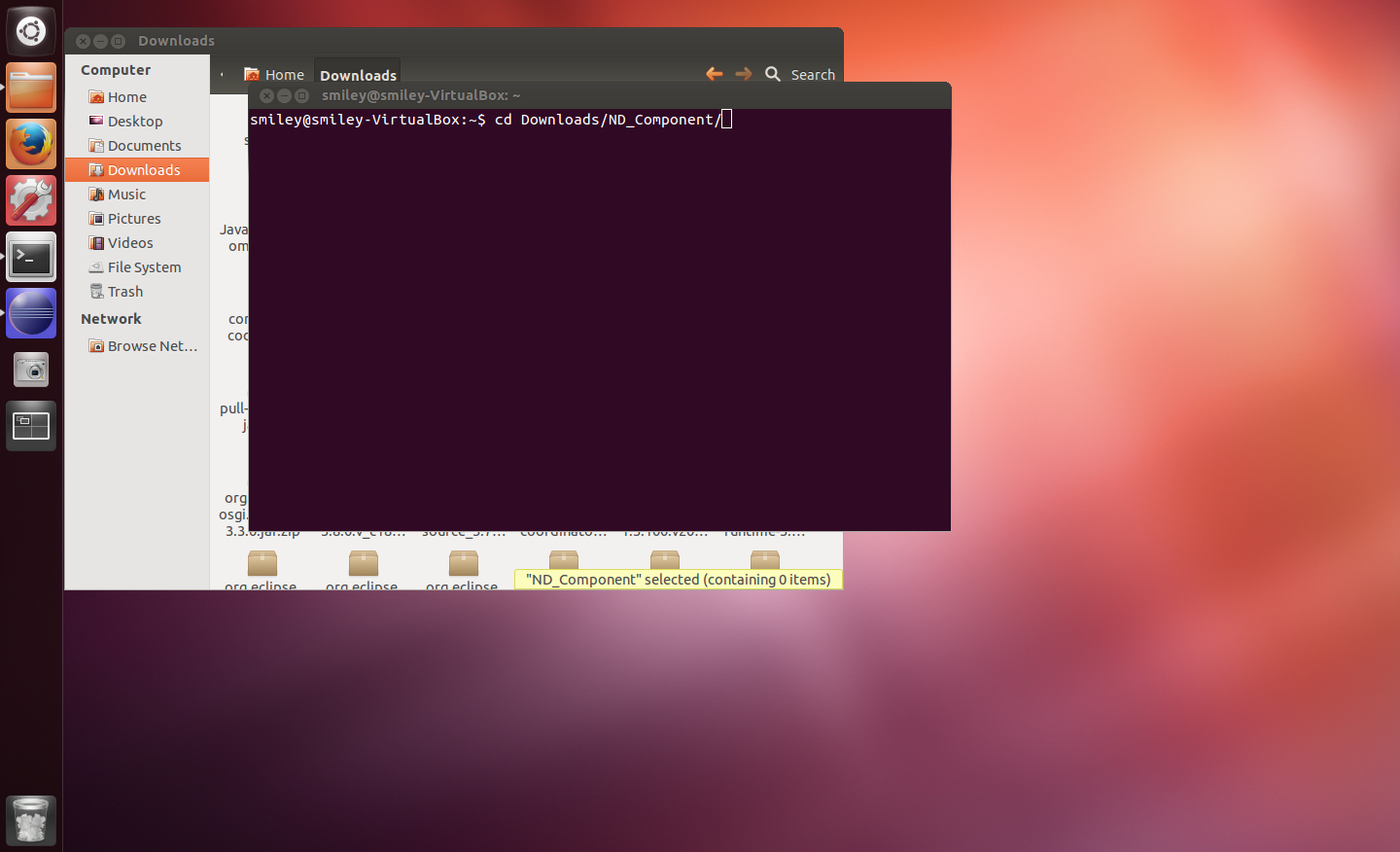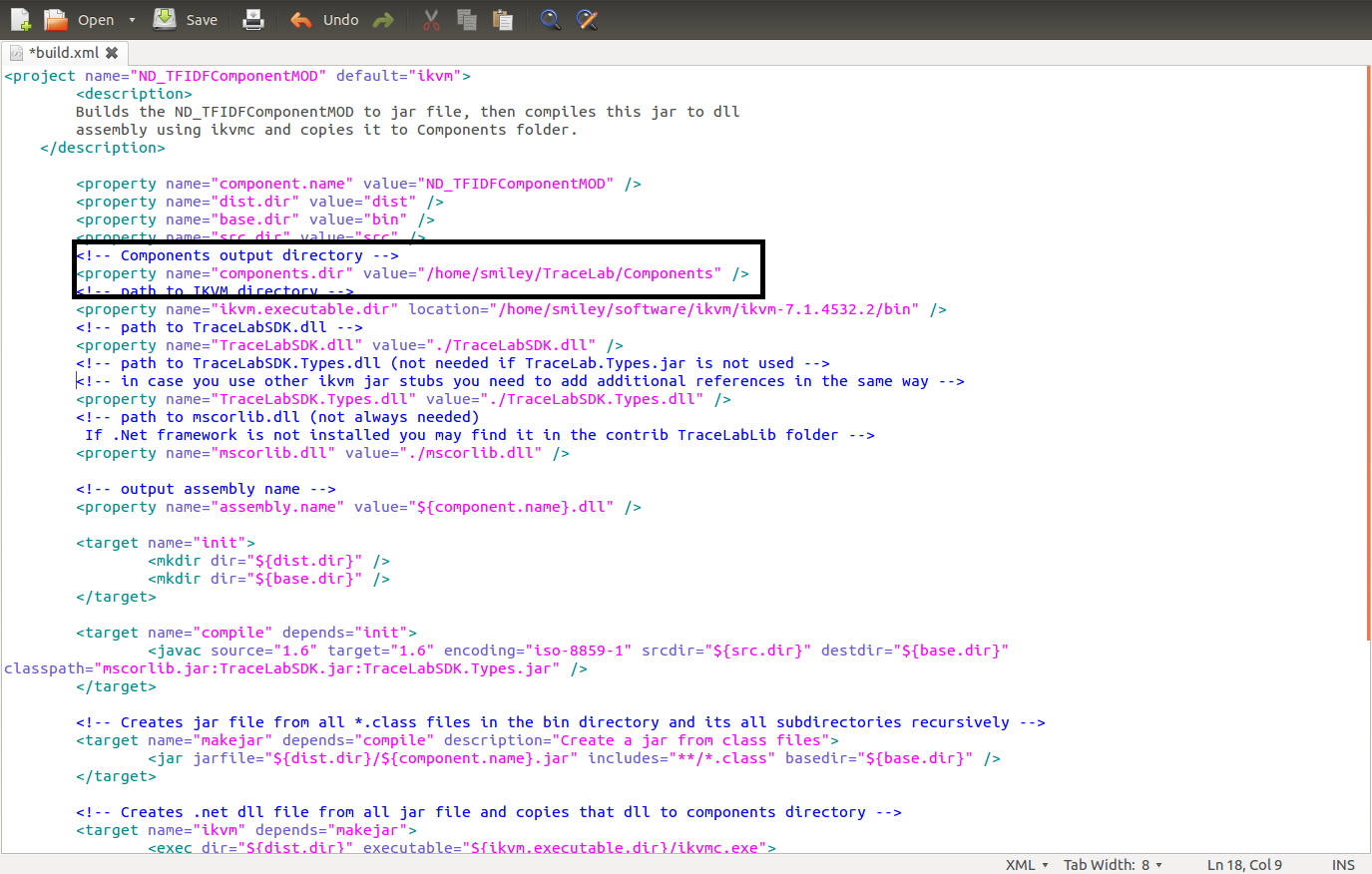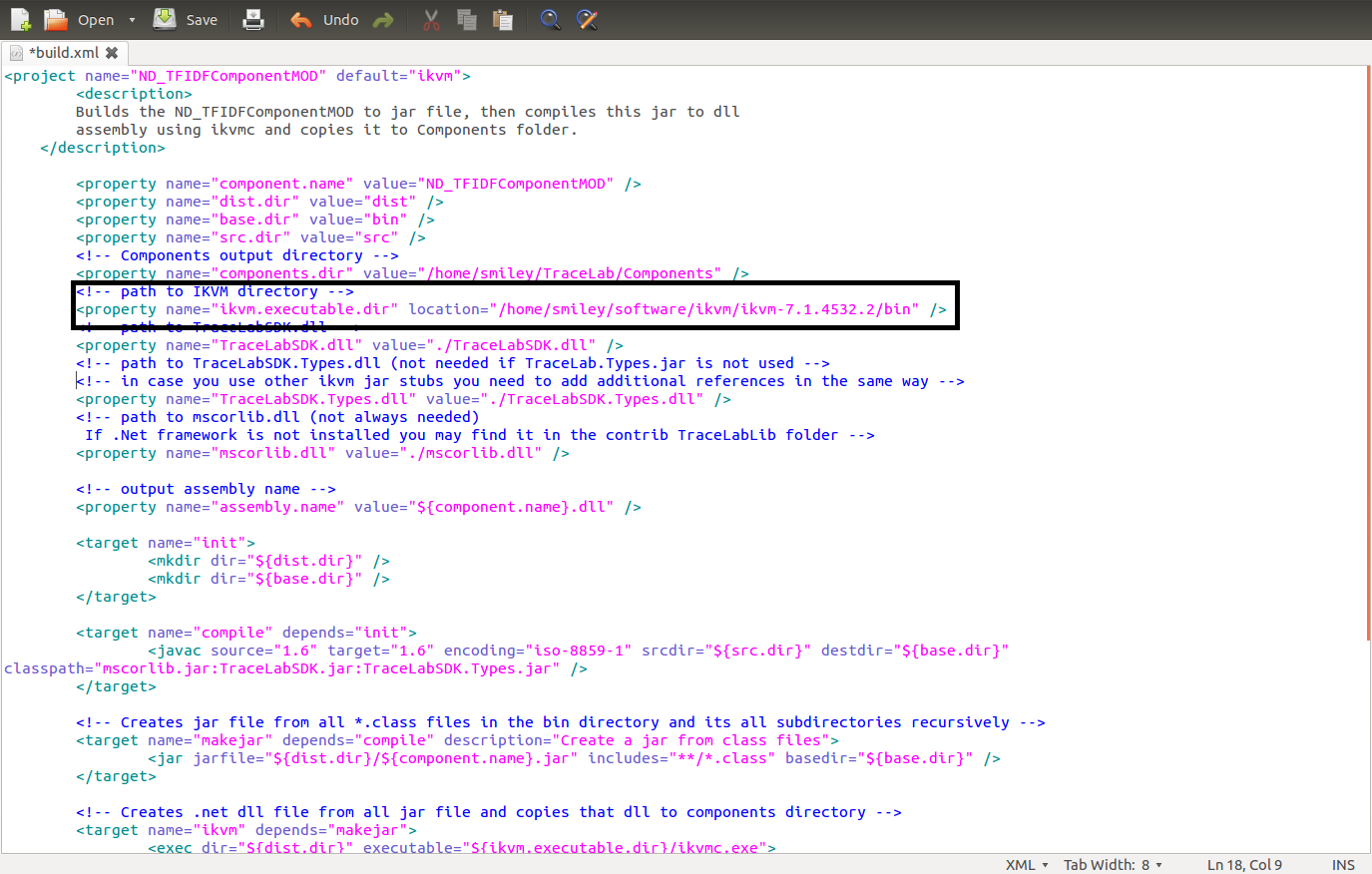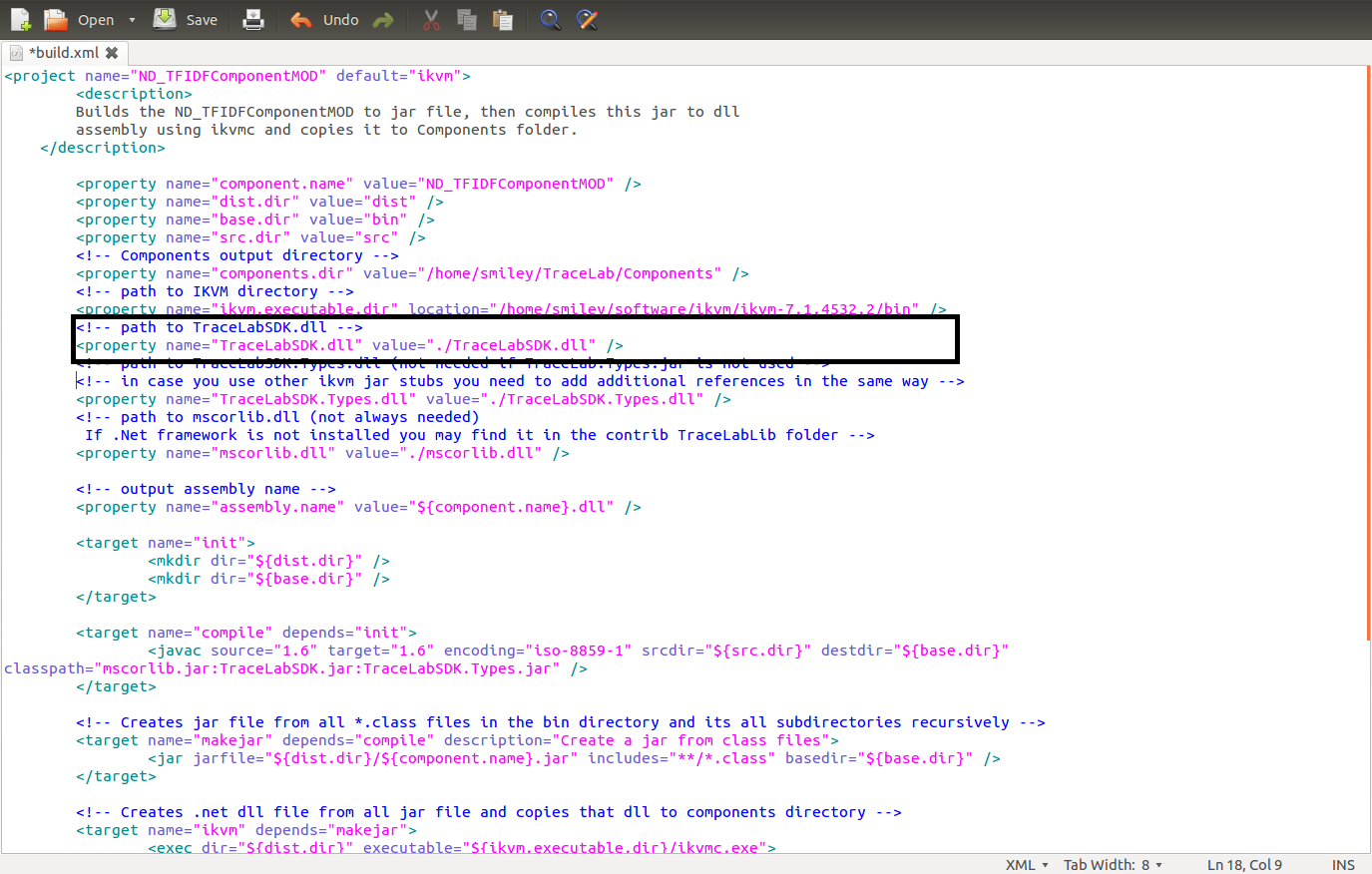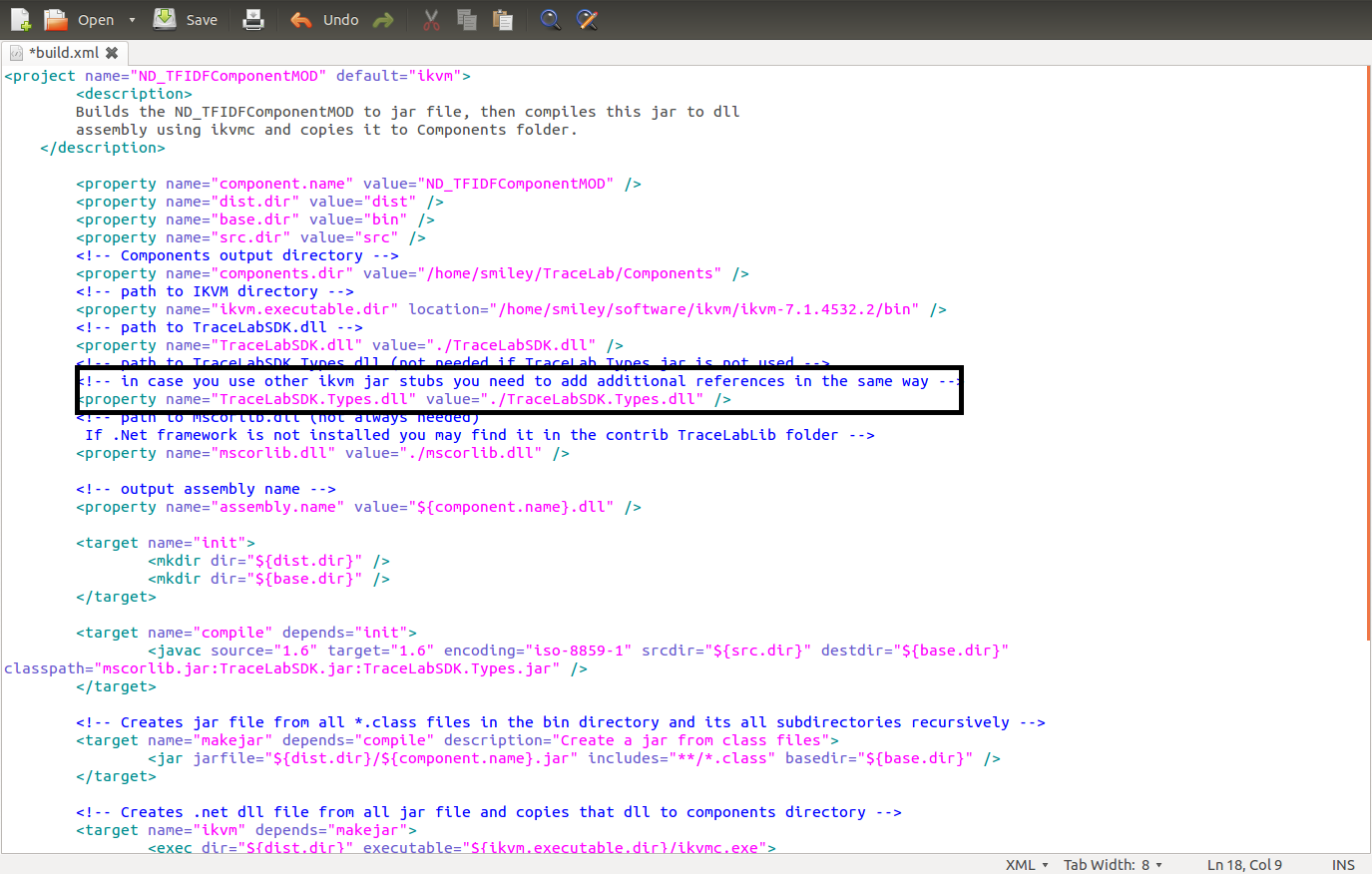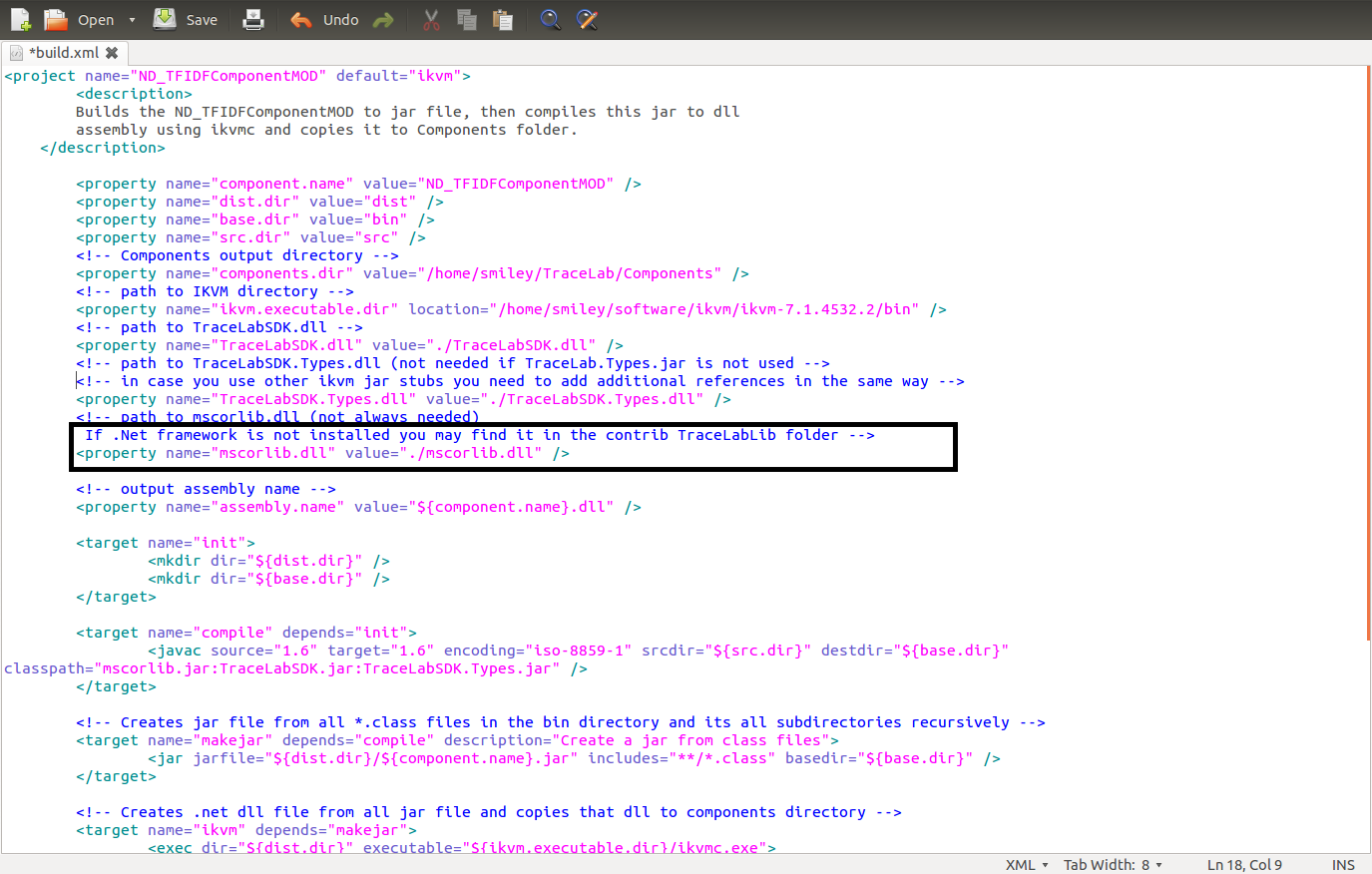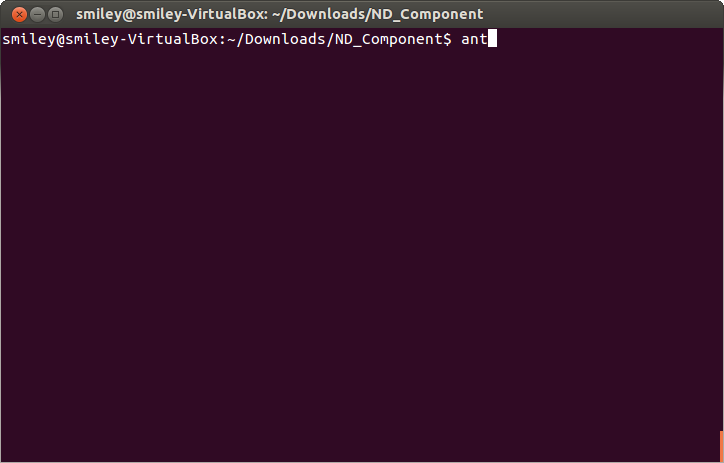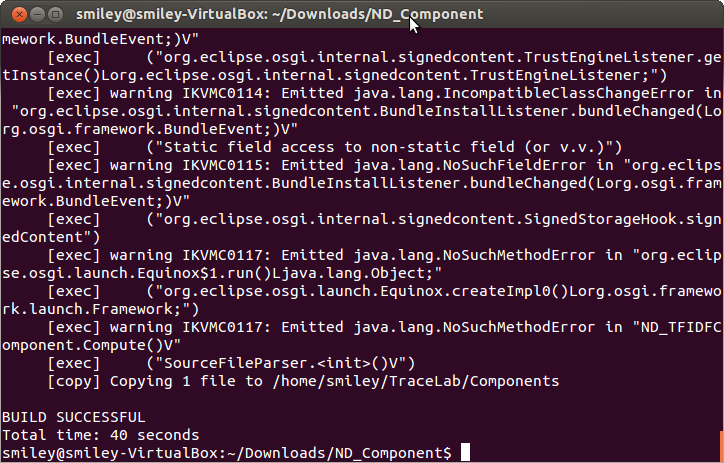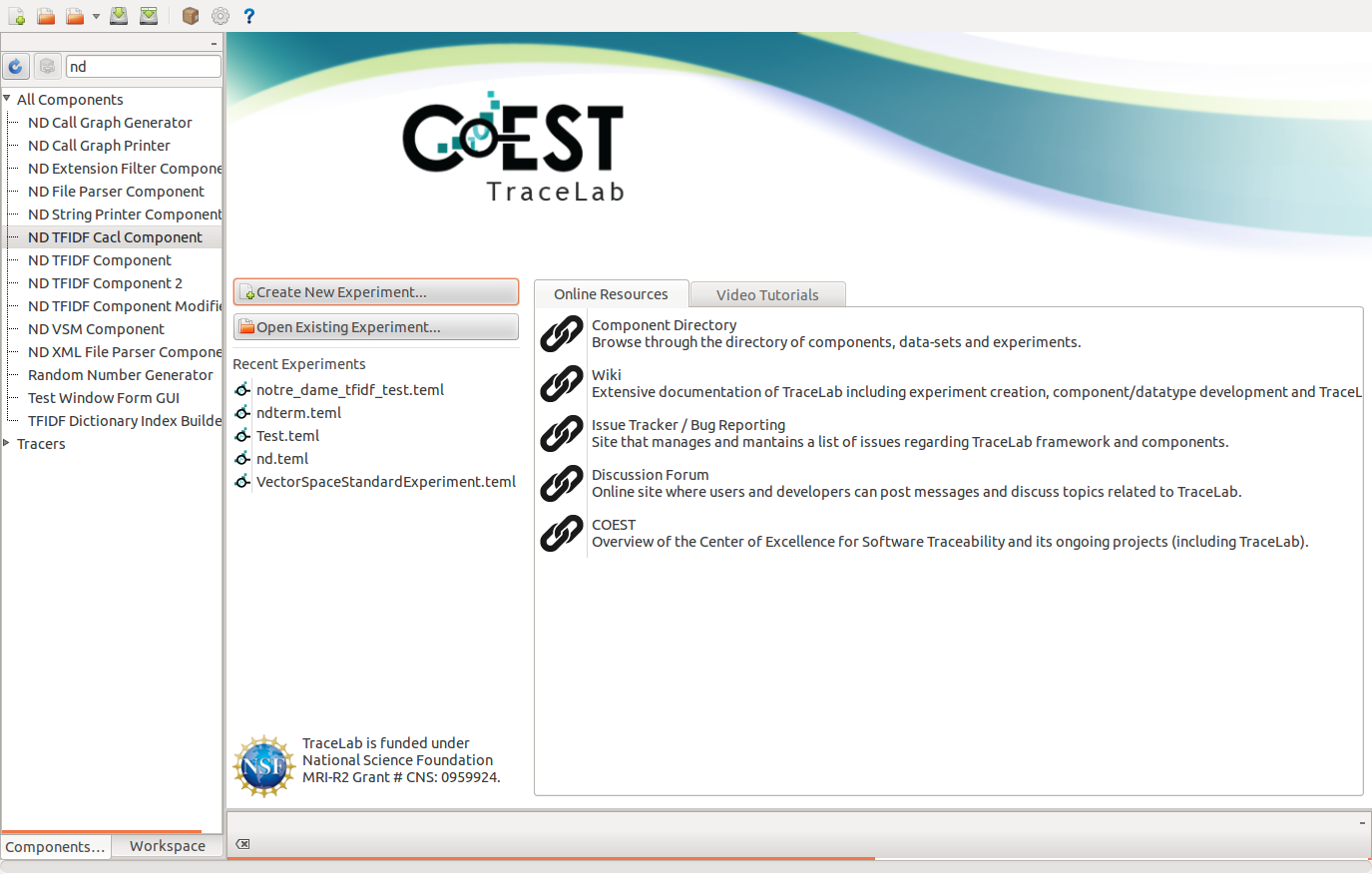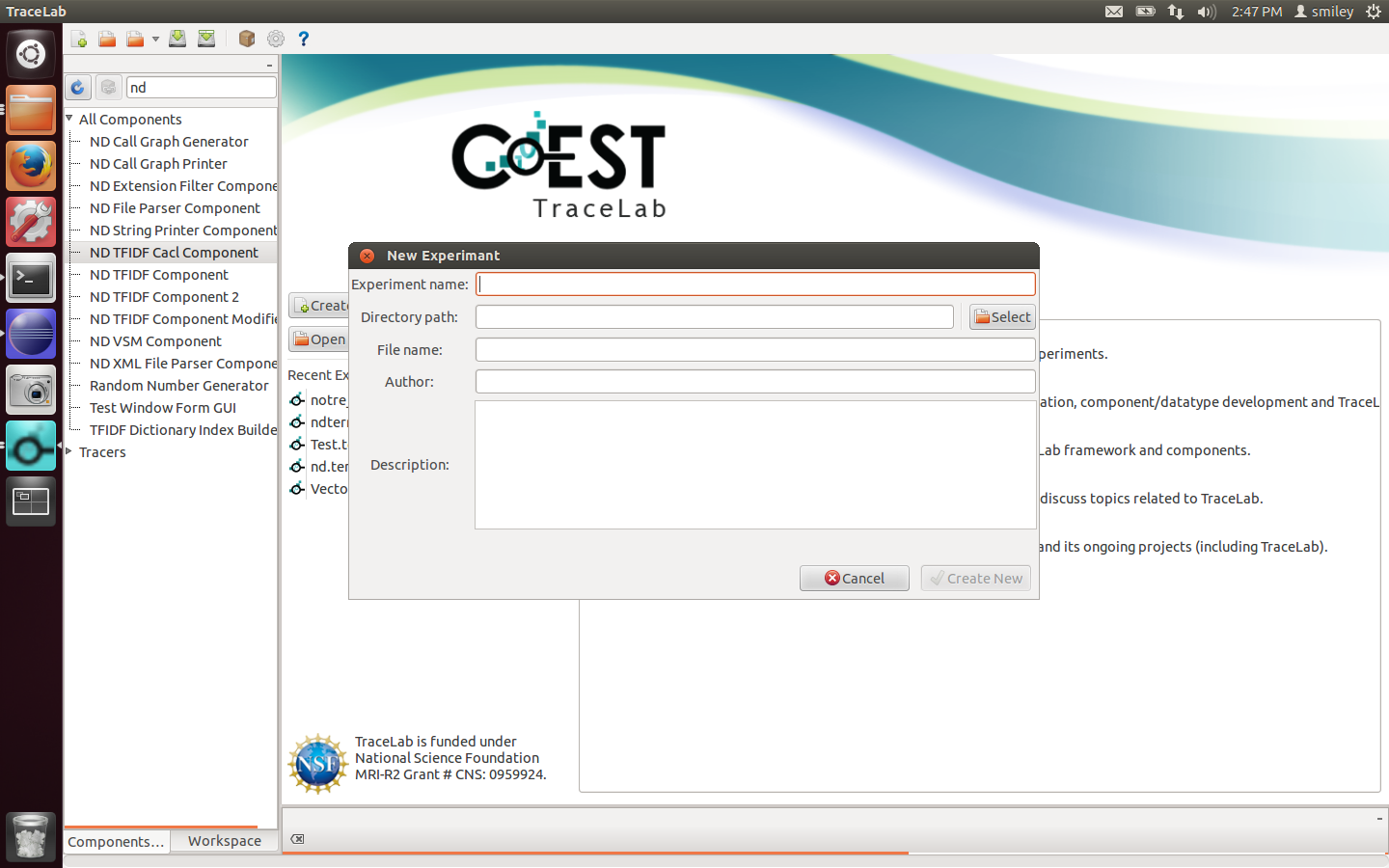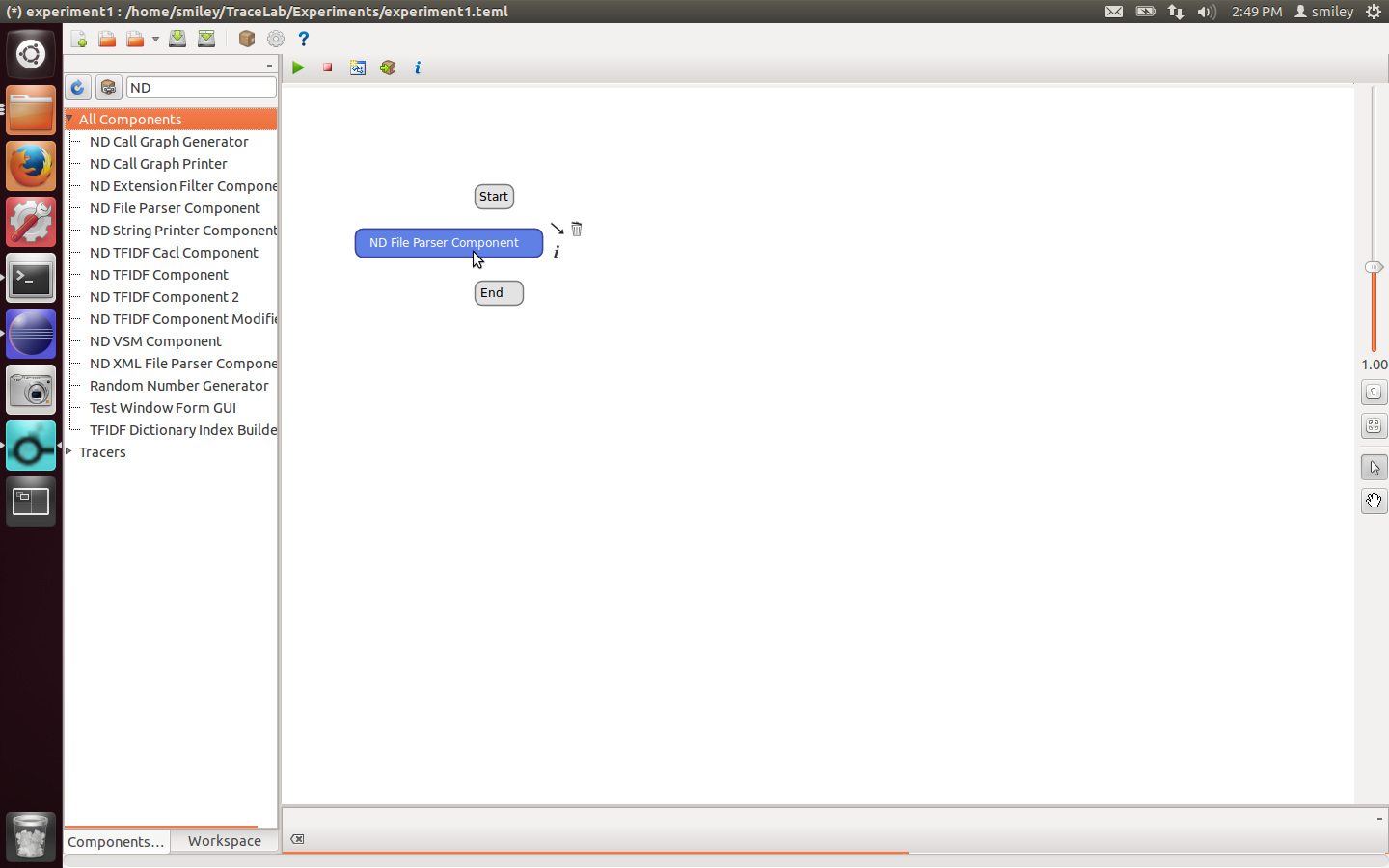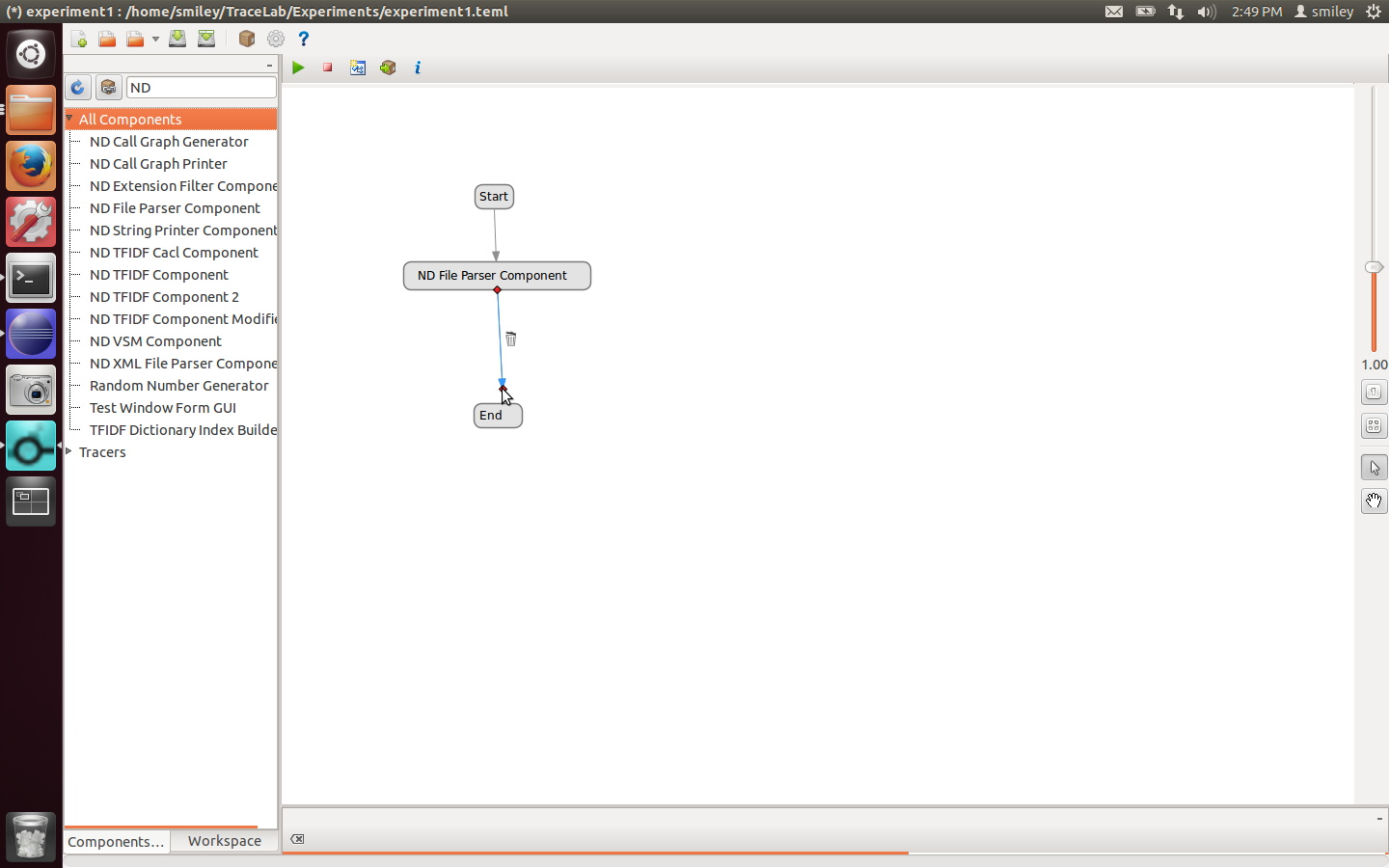TraceLab Components for Reproducing Source Code Summarization Experiments
Breno Dantas Cruz, Paul "Will" McBurney, Collin McMillan
How to Install for Newcomers
This page contains a guide step-by-step on how to install a component to TraceLab.
For this tutorial we will be using all the configuration settings of the virtual machine
available for download.
Please follow the steps below for installing and compiling the TraceLab components:
- Download the desired component
- Open a new terminal
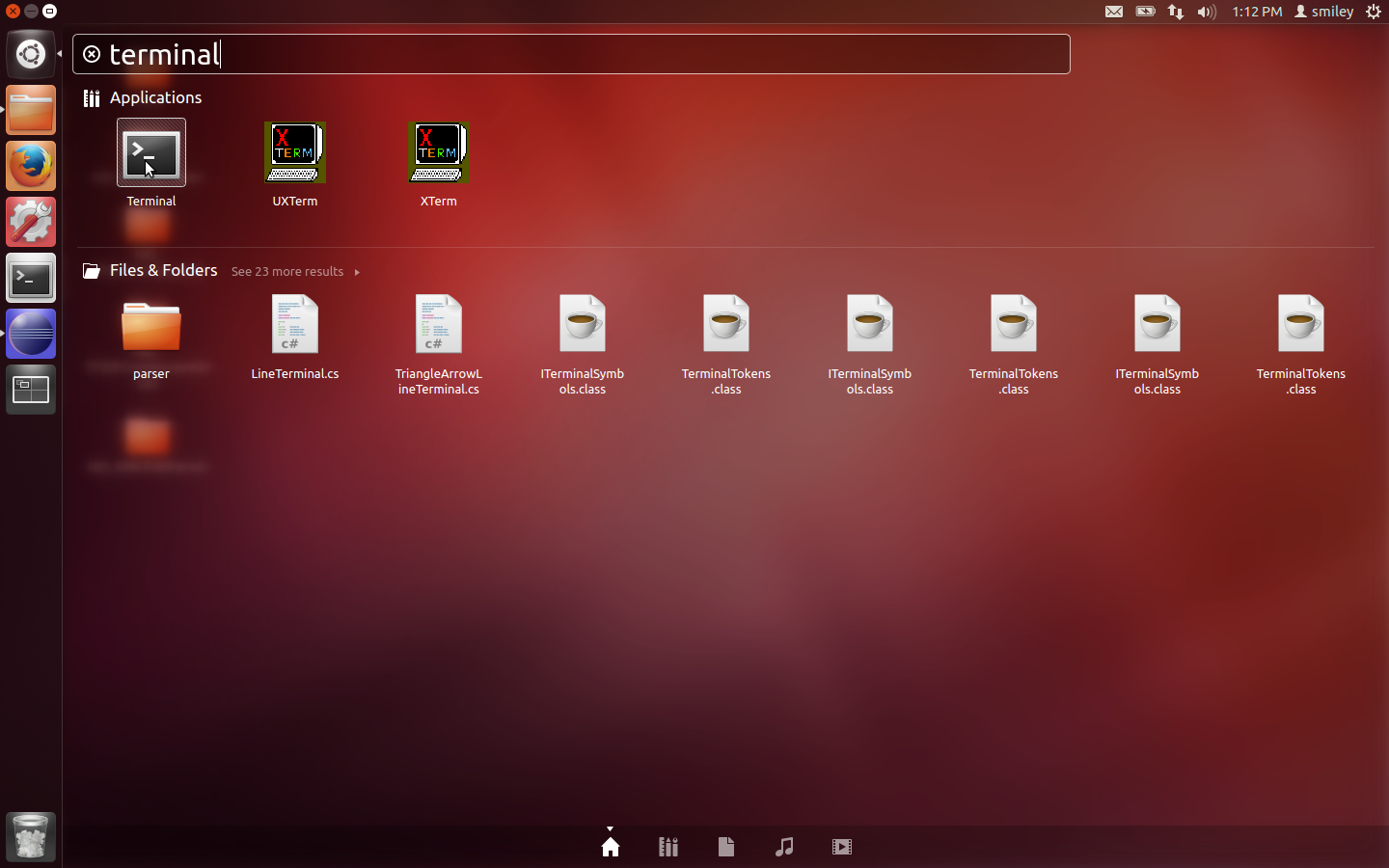
- Use the terminal to navigate to where the component folder is located. For example if the file was downloaded to the "Downloads" folder type in the terminal 'cd Downloads\ND_Component', where ND_Component will be name of the component.
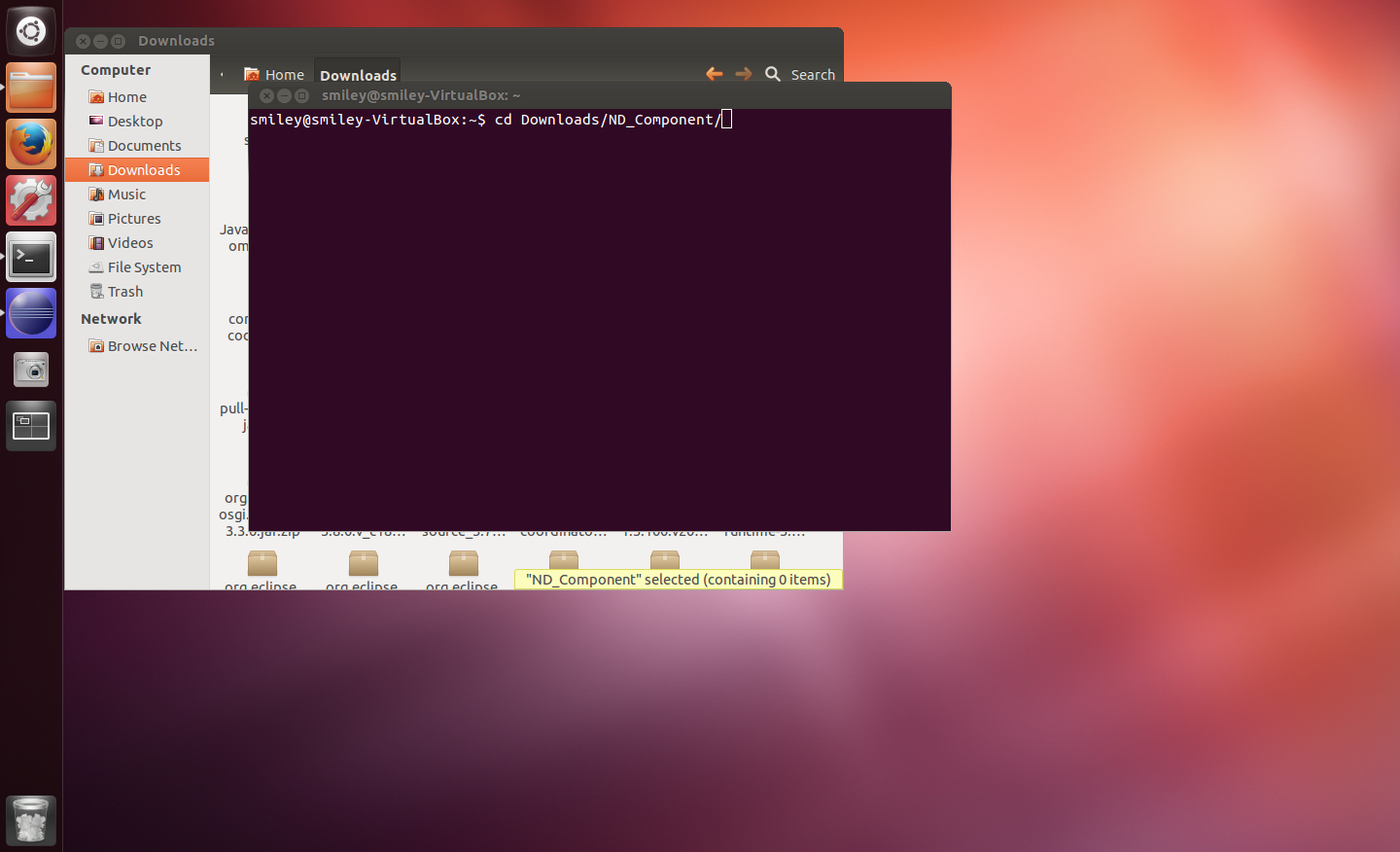
- Type the following line of command in the terminal 'gedit build.xml' to open the editor. We will use the text editor to change the paths in the xml file for building purposes.
- The line 'Components output directory' shows the location where the components are stored for TraceLab. In the case of the virtual machine the location is '/home/smiley/TraceLab/Components'. If you are not using the provided virtual machine replace the contents of the value key by the absolute path to the components folder of TraceLab.
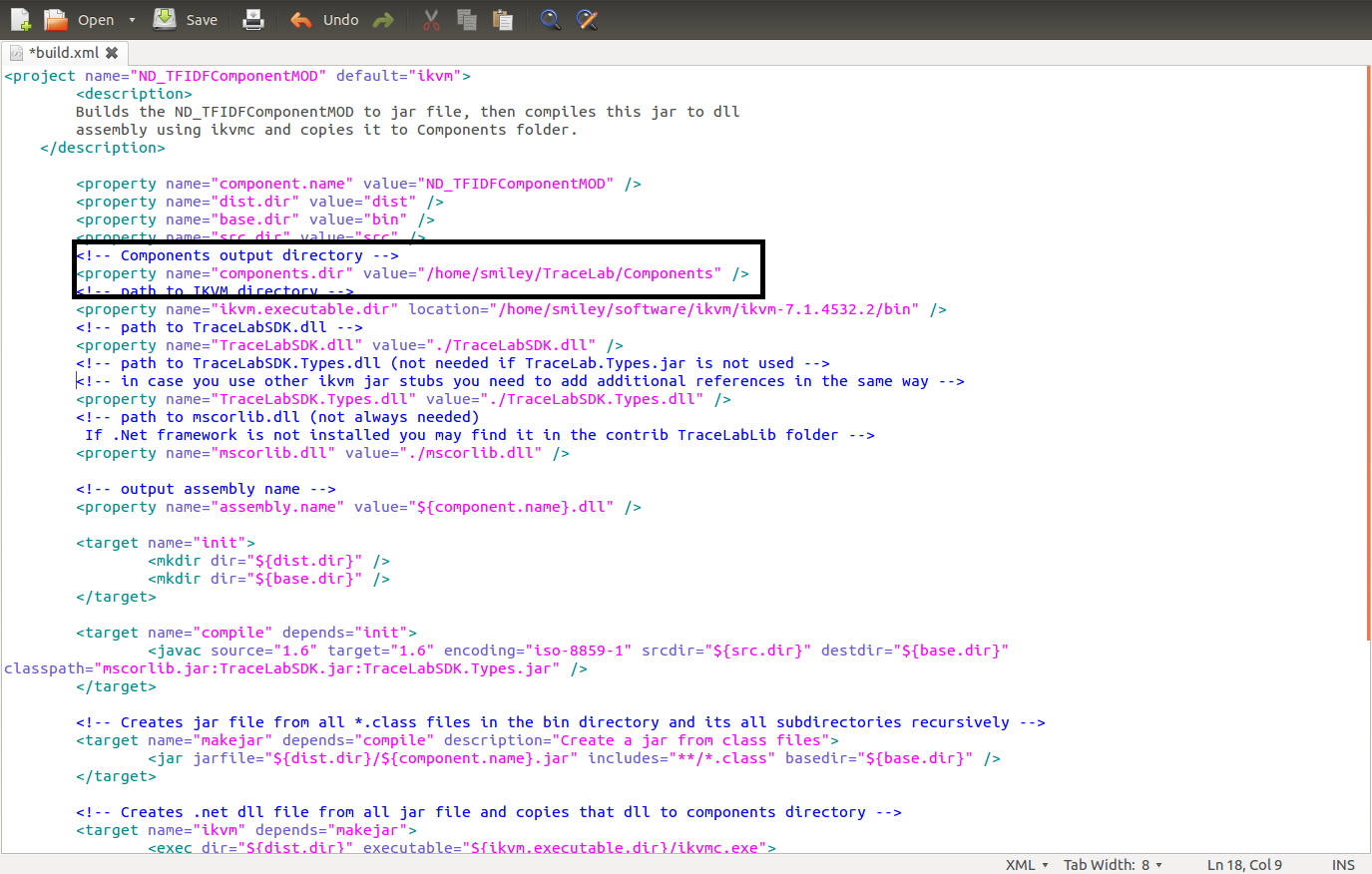
- The line 'Path to IKVM directory' shows the location where the ikvm is installed in the machine. In the case of the virtual machine the location is '/home/smiley/software/ikvm/ikvm-7.1.4532.2/bin'. If you are not using the provided virtual machine replace the contents of the value key by the absolute path to the ikvm.
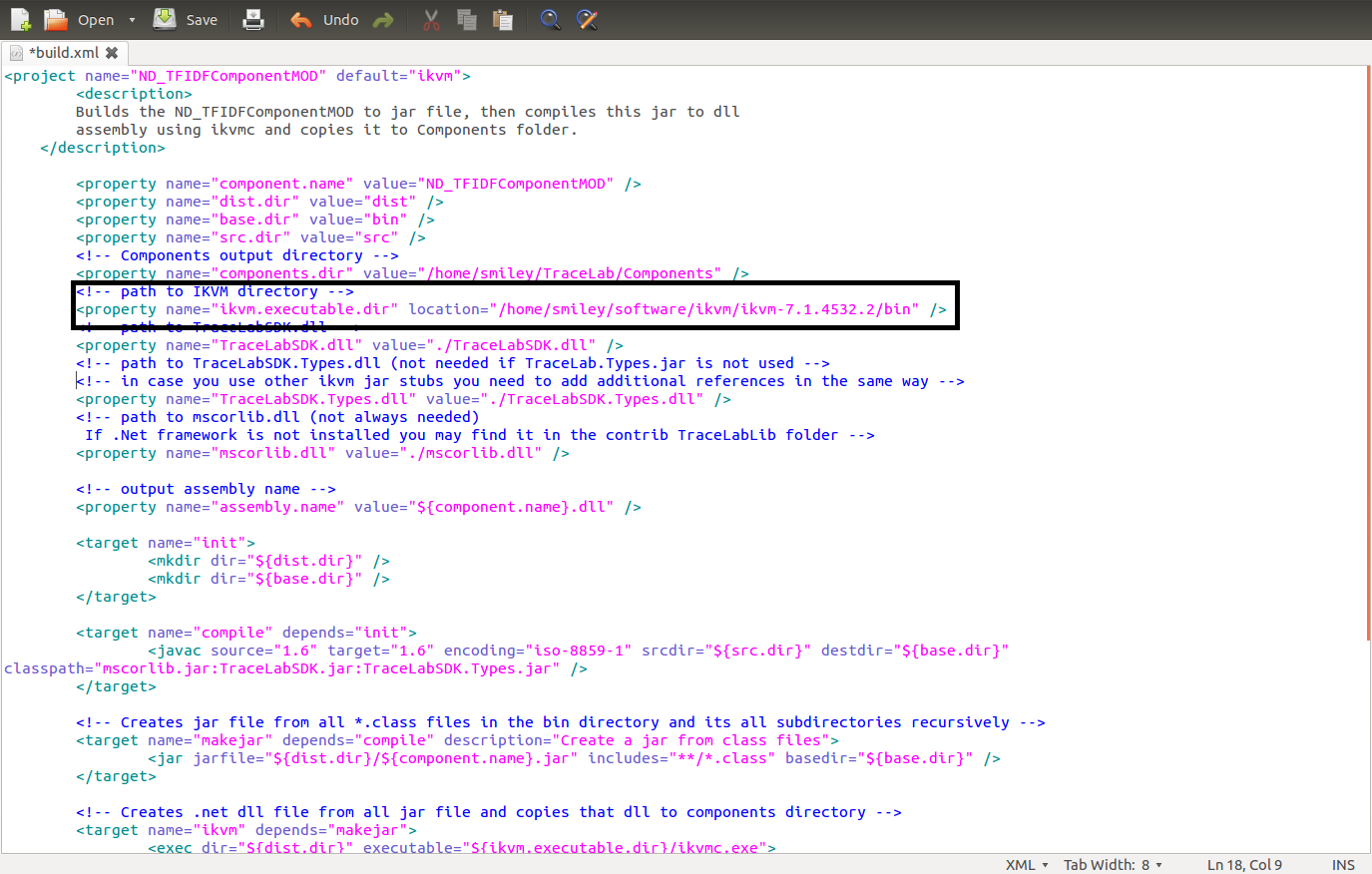
- The line 'Path to TraceLabSDK.dll' shows the location of the TraceLabSDK.dll. If you are not using the provided virtual machine replace the contents of the value key by the absolute path to the 'TraceLabSDK.dll'.
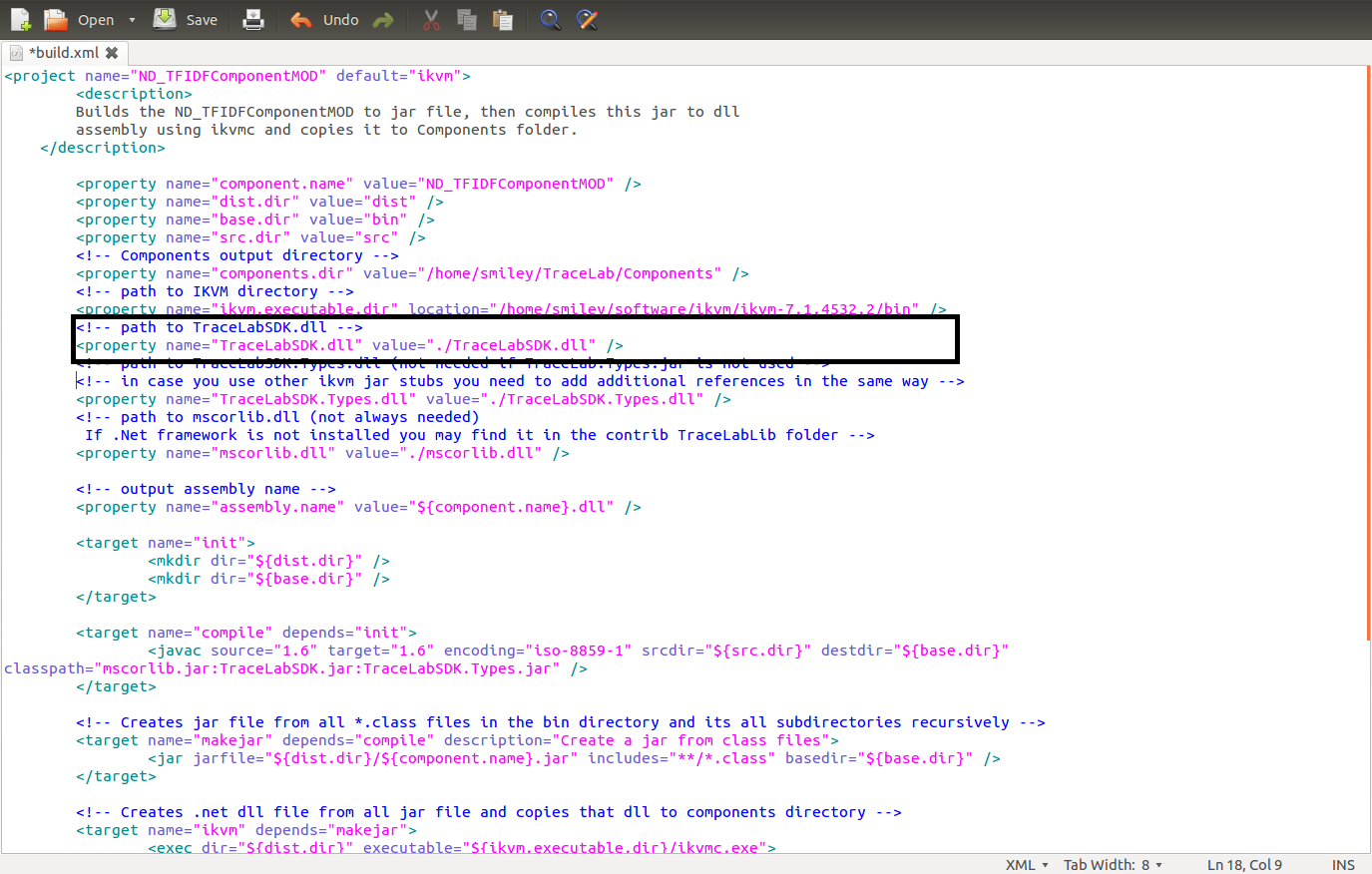
- The line 'Path to TraceLabSDK.Types.dll' shows the location where the TraceLabSDK.Types.dll is located. If you are not using the provided virtual machine replace the contents of the value key by the absolute path to the 'TraceLabSDK.Types.dll'.
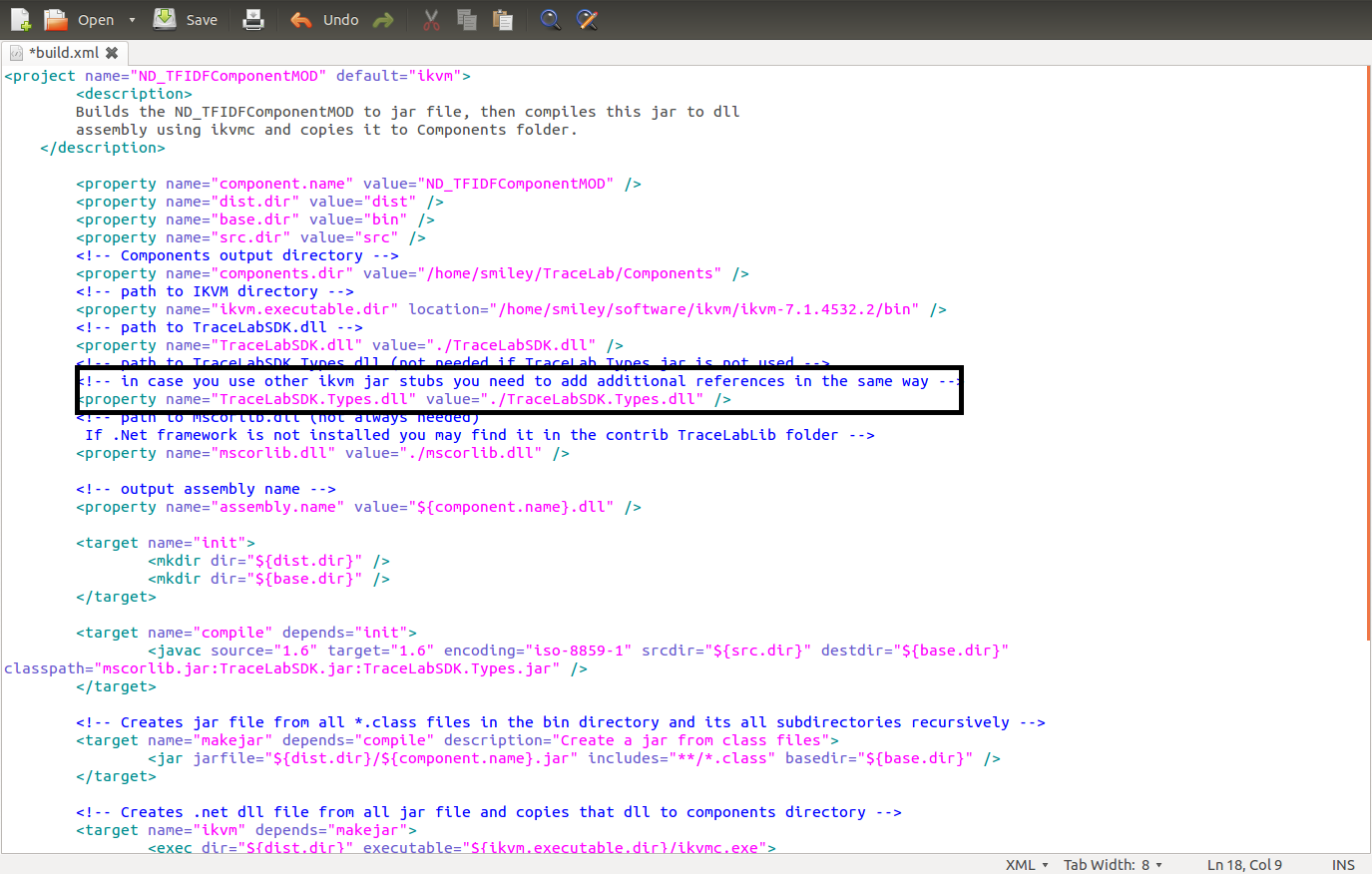
- The line 'Path to mscorlib.dll' shows the path to mscorlib.dll. It needs to receive the absolute path to the mscorlib.dll. If you are not using the provided virtual machine replace the contents of the value key by the absolute path to the 'mscorlib.dll'.
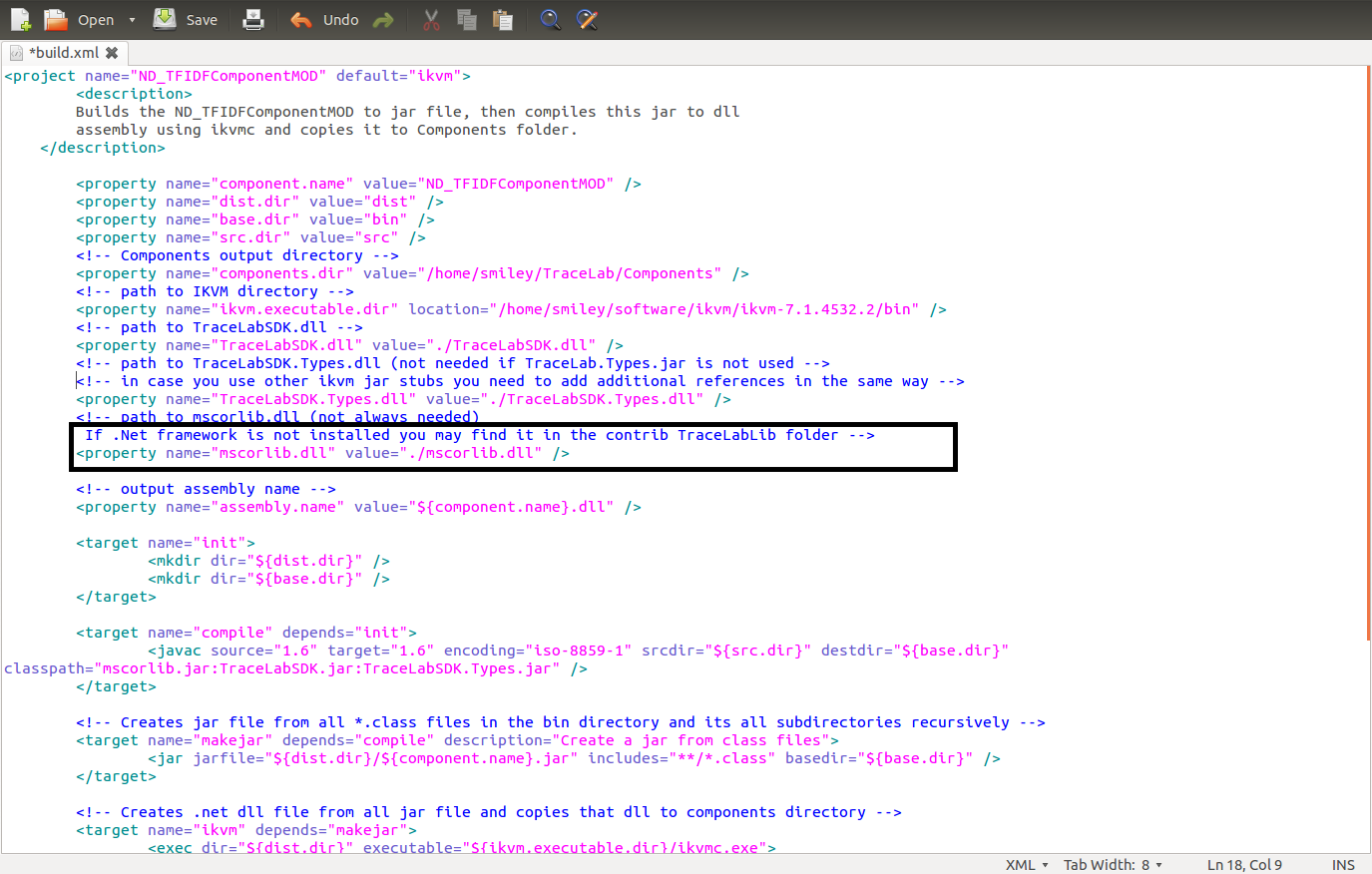
- Save and close the build.xml file.
- On the terminal run 'ant'
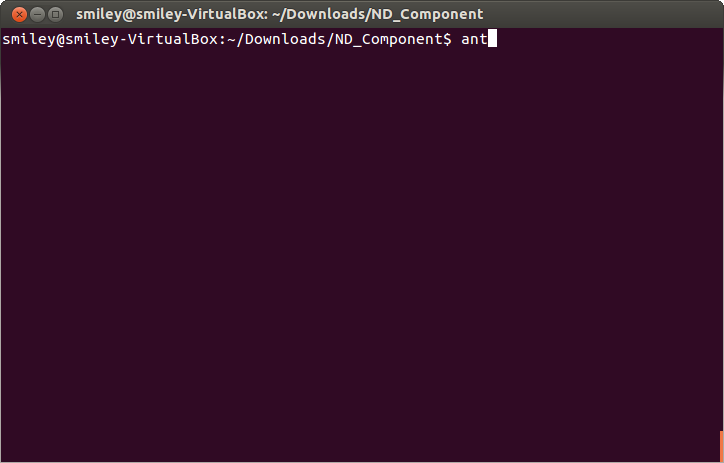
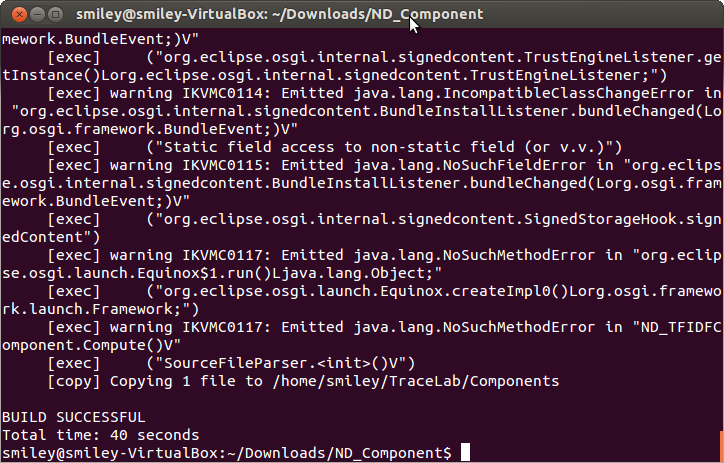
- Now the component should be installed in TraceLab.
- Now let's open TraceLab to check the where the component is installed. If you are using the virtual machine provided, type tracelab in the terminal it should open the program.
- To find the desired component we'll use TraceLab's search bar. For this tutorial we'll be searching for the ND File Parser Component. To find the desired component type at the search box on the top left corner the name of the component.
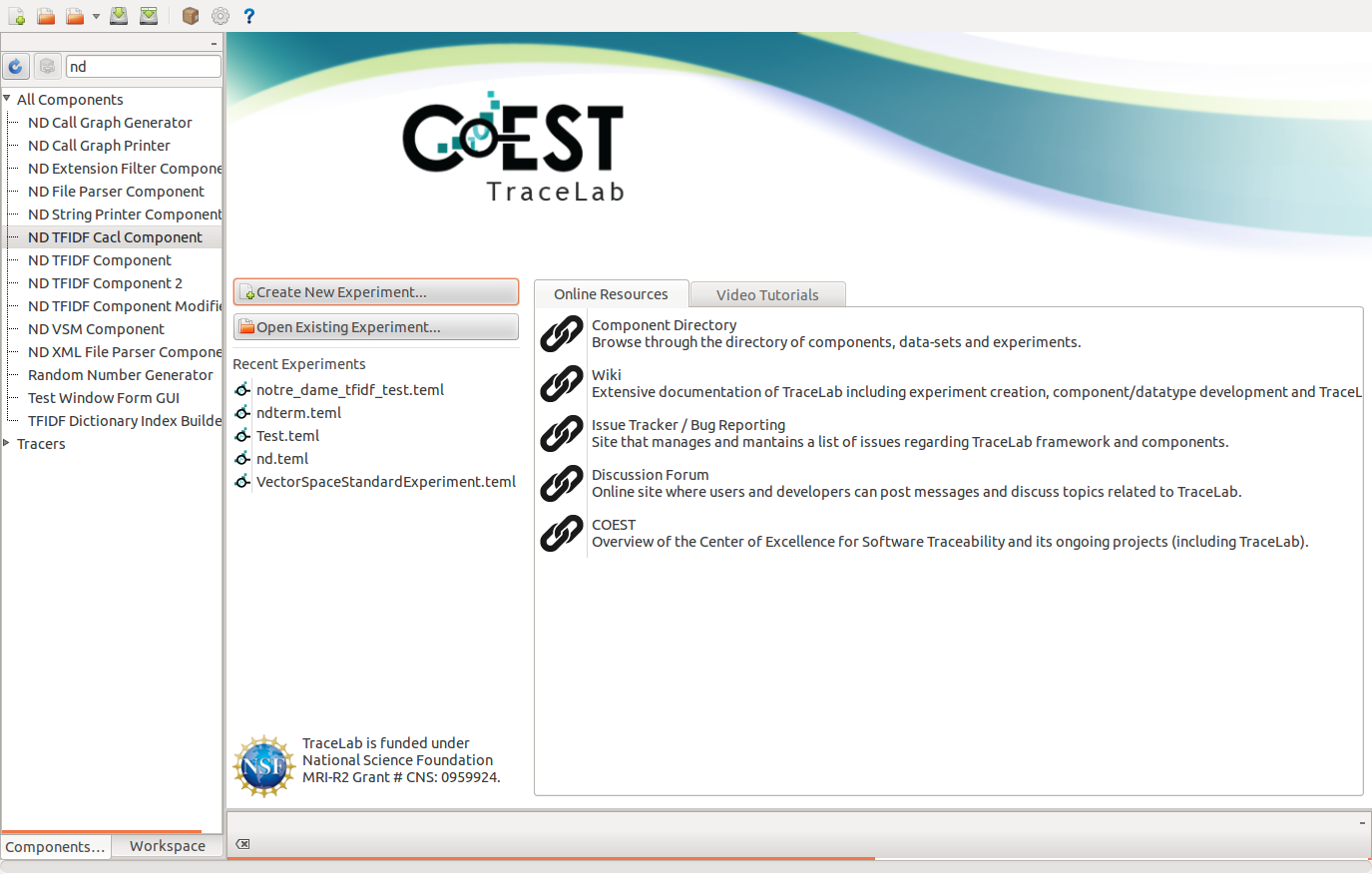
- Create a new TraceLab experiment.
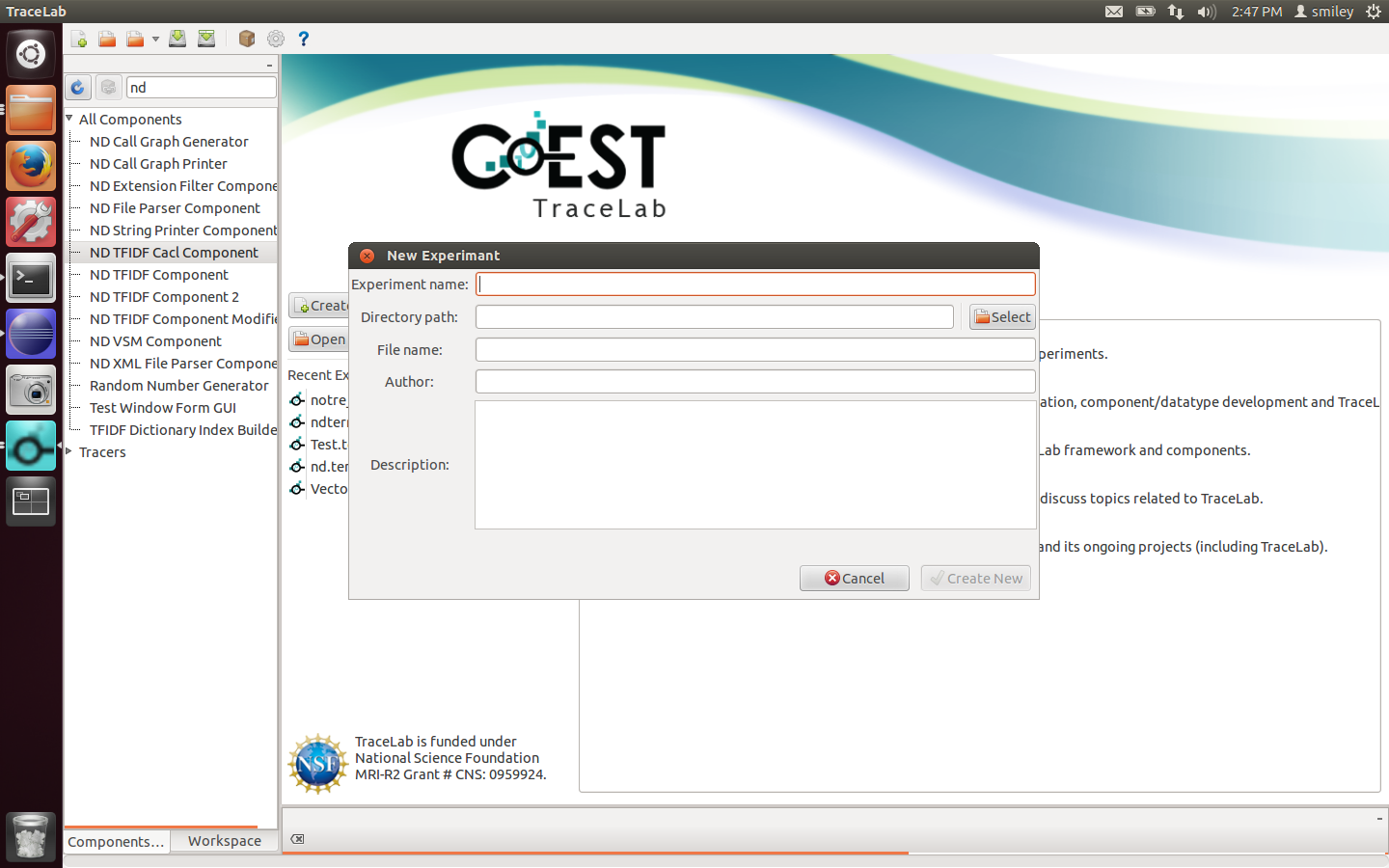
- Drag the component to your experiment and check for the input variables.
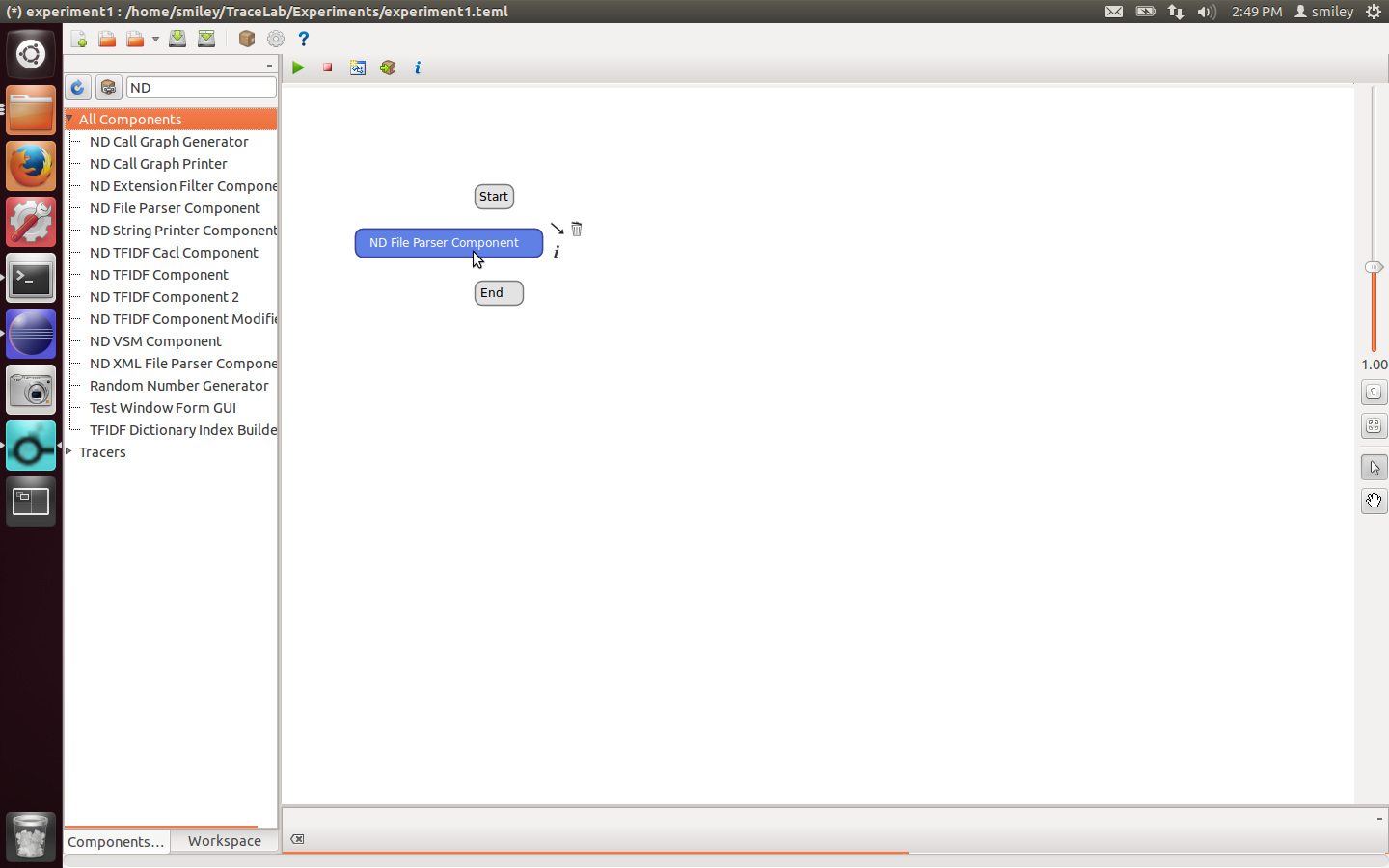
- Connect the components in your experiment.
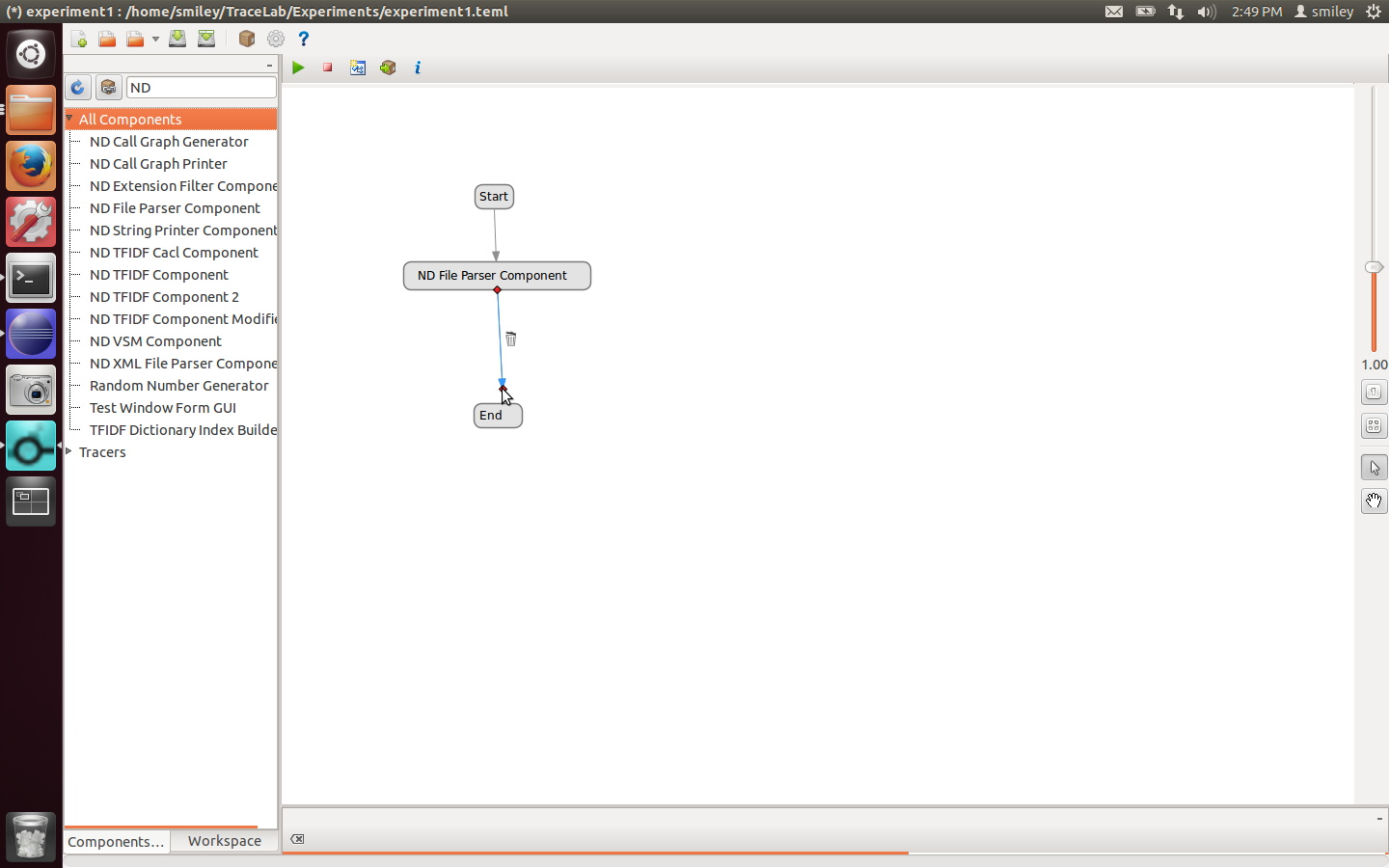
- Run the experiment.
Table of Contents
Downloads