Notebook 06: Dictionaries, Sets
Overview
The goal of this assignment is to allow you to practice utilizing dictionaries and sets in the Python programming language. Additionally, you will be practicing the use of top-down design to complete each of these activities. That is, for each activity you will write smaller functions that are used in higher-level functions to achieve the goals of the activity.
To record your solutions and answers, create a new Jupyter Notebook
titled Notebook06.ipynb and use this notebook to complete the following
activities and answer the corresponding questions.
Make sure you label your activities appropriately. That is for Activity 1, have a header cell that is titled Activity 1. Likewise, use the Markdown cells to answer the questions (include the questions above the answer).
This Notebook assignment is due midnight Friday, October 7, 2016 and is to be done individually.
Activity 1: Display Word Frequencies
For the first activity, you are to write two functions:
-
count_words(text):Given a string
text, this function returns adictthat contains the number of occurrences for each word (ignoring case and punctuation) for every word intext. -
display_frequences(text):Given a string
text, this function prints all the occurrences of each word intextin descending order.
Code Skeleton
The following is a skeleton of the code you must implement to complete this activity.
# Imports
import string
# Functions
def count_words(text):
''' Return a dictionary containing the counts for each word in text
(ignoring spaces and punctuation) '''
# TODO
def display_frequencies(text):
''' Display a listing of words and their counts in descending order '''
# TODO
Once you have completed this activity, you should be able to do the following to test it:
>>> lyrics = '''
'Cause the players gonna play, play, play, play, play
And the haters gonna hate, hate, hate, hate, hate
Baby, I'm just gonna shake, shake, shake, shake, shake
I shake it off, I shake it off
'''
>>> display_frequencies(lyrics)
7 shake
5 play
5 hate
3 gonna
2 off
2 i
2 it
2 the
1 and
1 just
1 players
1 im
1 baby
1 haters
1 cause
Hints
The following are hints and suggestions that will help you complete this activity:
-
To remove punctuation, you can do use string.translate and string.punctuation together:
s.translate(None, string.punctuation) -
To sort the dictionary in descending order, you can use sorted:
sorted(d, key=d.get, reverse=True) -
display_frequenciesshould callcount_words
Questions
After completing the activity above, answer the following questions:
-
Briefy describe how your functions work and what challenges you faced implementing them.
-
Demonstrate your
display_frequenciesfunction by writing a loop that checks each of the followingstrings:strings = [ 'Well, buzz buzz buzz goes the bumble bee', 'You are my sunshine, my only sunshine', 'Cheer, cheer for old Notre Dame', 'Wait, they don\'t love you like I love you', ]
Activity 2: Icon Translator
For the second activity, you are to write three functions:
-
format_icon(icon):Given a string
icon, this function returns the HTML icon code for the icon (e.g.<i class="fa fa-{icon}"></i>). -
translate_icons(text):Given a string
text, this function returns a string of HTML containing the translated icon codes specified in the global variableWORD_TO_ICON(see example below). -
translate(text):Given a string
text, this function translates thetextand displays the result HTML code.
Code Skeleton
The following is a skeleton of the code you must implement to complete this activity.
# Imports
from IPython.html.widgets.interaction import interact
from IPython.display import HTML, display
# Global Variables
WORD_TO_ICON = {
'<3' : 'heart',
# TODO
}
# Functions
def format_icon(icon):
''' Return formatted HTML icon code '''
# TODO
def translate_icons(text):
''' Return translated text that substitutes words in dictionary
with HTML icon codes '''
# TODO
def translate(text):
''' Display HTML of translated text '''
# Run interactive loop
interact(translate, text='')
Once you have completed this activity, you should be able to do the following to test it:
>>> format_icon('heart')
'<i class="fa fa-heart"></i>'
>>> translate_icons('i <3 $rocket')
'i <i class="fa fa-heart"></i> <i class="fa fa-rocket"></i>'
Your interactive program should look like the following:

Hints
The following are hints and suggestions that will help you complete this activity:
-
To draw an icon, you can use Font Awesome. For example, to draw a heart, you would emit the following HTML code:
<i class="fa fa-heart"></i>which will appear as:
-
You can build a list of HTML strings and join them.
-
translateshould calltranslate_icons, which in turn should callformat_icon.
Questions
After completing the activity above, answer the following questions:
-
Explain the concept of top-down design and how it was utilized in this activity. What do you think of this problem solving approach? Did it make this activity easier or harder?
-
Add at least 4 entries to the
WORD_TO_ICONand demonstrate their translations by showing the output oftranslate_iconson strings that contain each entry.
Activity 3: Spell-checker
For the third activity, you will write an interactive spell-checker by doing the following:
-
To get a large collection of words, you will be using requests.get to fetch the file here:
https://raw.githubusercontent.com/dwyl/english-words/master/words.txt
Once you have requested this huge file, you will need to split it by newlines and then store the resulting list into a set. You can then use this
WORDSset to check if any words you get intextare valid words. -
Implement the
spellcheck(text)function:Given a string
text, this function checks if each word intextis in theWORDSset. If it is not, then the word will be underlined and colored red, otherwise the word is unmodified. Once each word in thetextis verified, then the resulting HTML code is displayed.
Code Skeleton
The following is a skeleton of the code you must implement to complete this activity.
# Imports
from IPython.html.widgets.interaction import interact
from IPython.display import HTML, display
import requests
# Global Variables
WORDS = requests.get('https://raw.githubusercontent.com/dwyl/english-words/master/words.txt')
# TODO: split WORDS.text by newlines and then convert to set
# Functions
def spellcheck(text):
''' Spellcheck text by checking if each word is in the WORDS set
If the word is not in the set, then format the word to be red and
underlined. Otherwise, just show the word.
'''
# TODO
# Run interactive loop
interact(spellcheck, text='')
Your interactive program should look like the following:
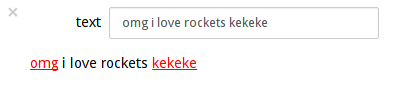
Hints
The following are hints and suggestions that will help you complete this activity:
-
The requests.get function above will fetch a list of words from a website and return a huge string of words separated by newlines. To access the text, you must use
WORDS.text. -
To underline a word and make it red, you can use the following HTML code:
<u style="color:red">{word}</u>which will appear as: {word}
-
You can build a list of HTML strings and join them.
Large Dictionary
The list of words you will be using for your dictionary is huge (300,000+). Do not try to print or display the whole thing in your Notebook, or you are going to have a bad time.
Questions
After completing the activity above, answer the following questions:
-
Briefy describe how your spell-checker works and what challenges you faced implementing them. What differences do you see between your implementation of a spell-checker and that which can be found a typical word processing application?
-
Does using a
setinstead of alistmake a difference? Test this by using the %timeit command on a lookup using a list version ofWORDSand a set version ofWORDS:>>> %timeit 'monkey' in WORDS_SET ... >>> %timeit 'monkey' in WORDS_LIST ...Which data structure is more efficient? Can you feel the difference when you are using the spell-checker interactively? Explain.
Submission
To submit your notebook, follow the same directions for Notebook 01, except store this notebook in the notebook06 folder.