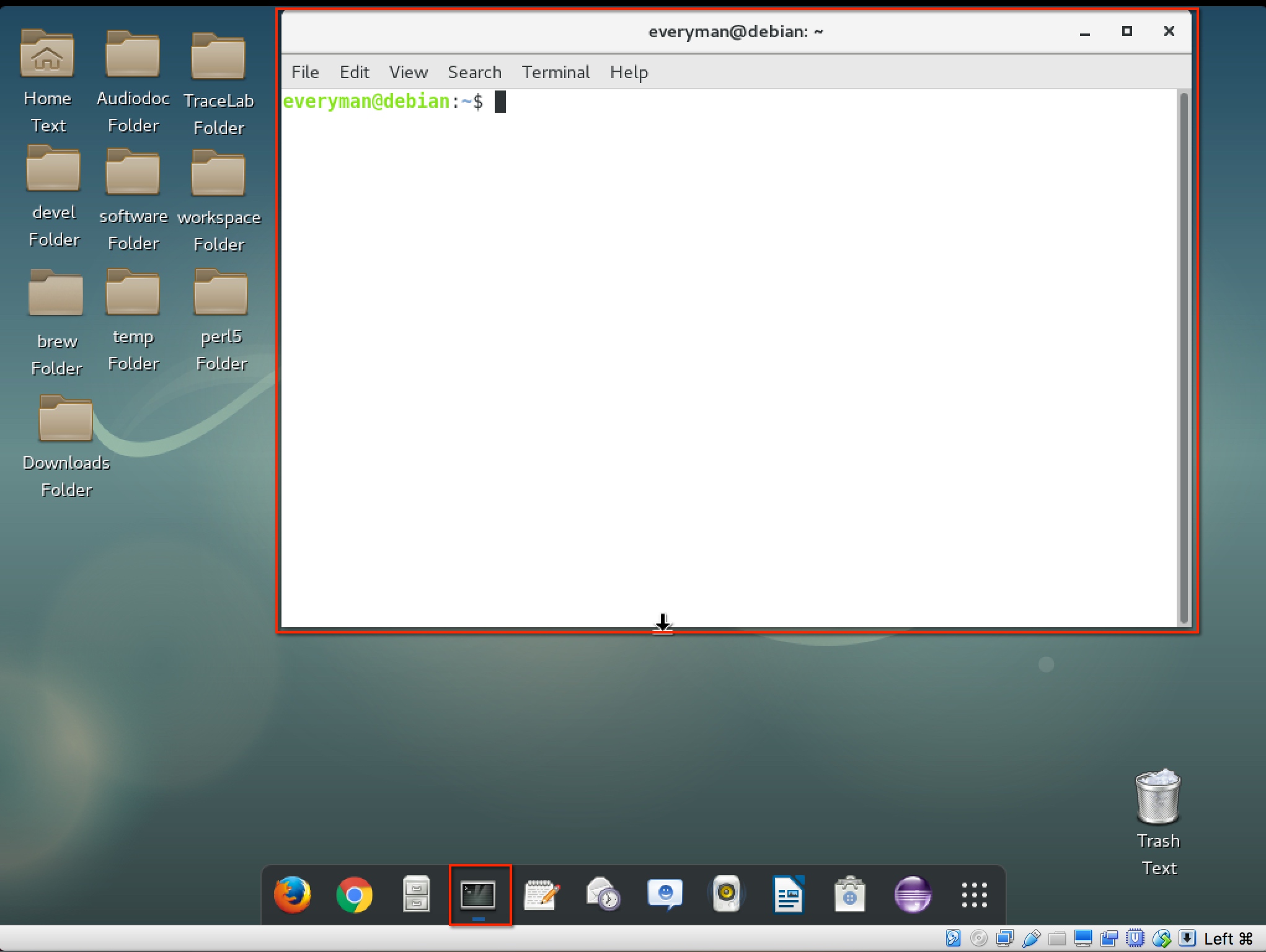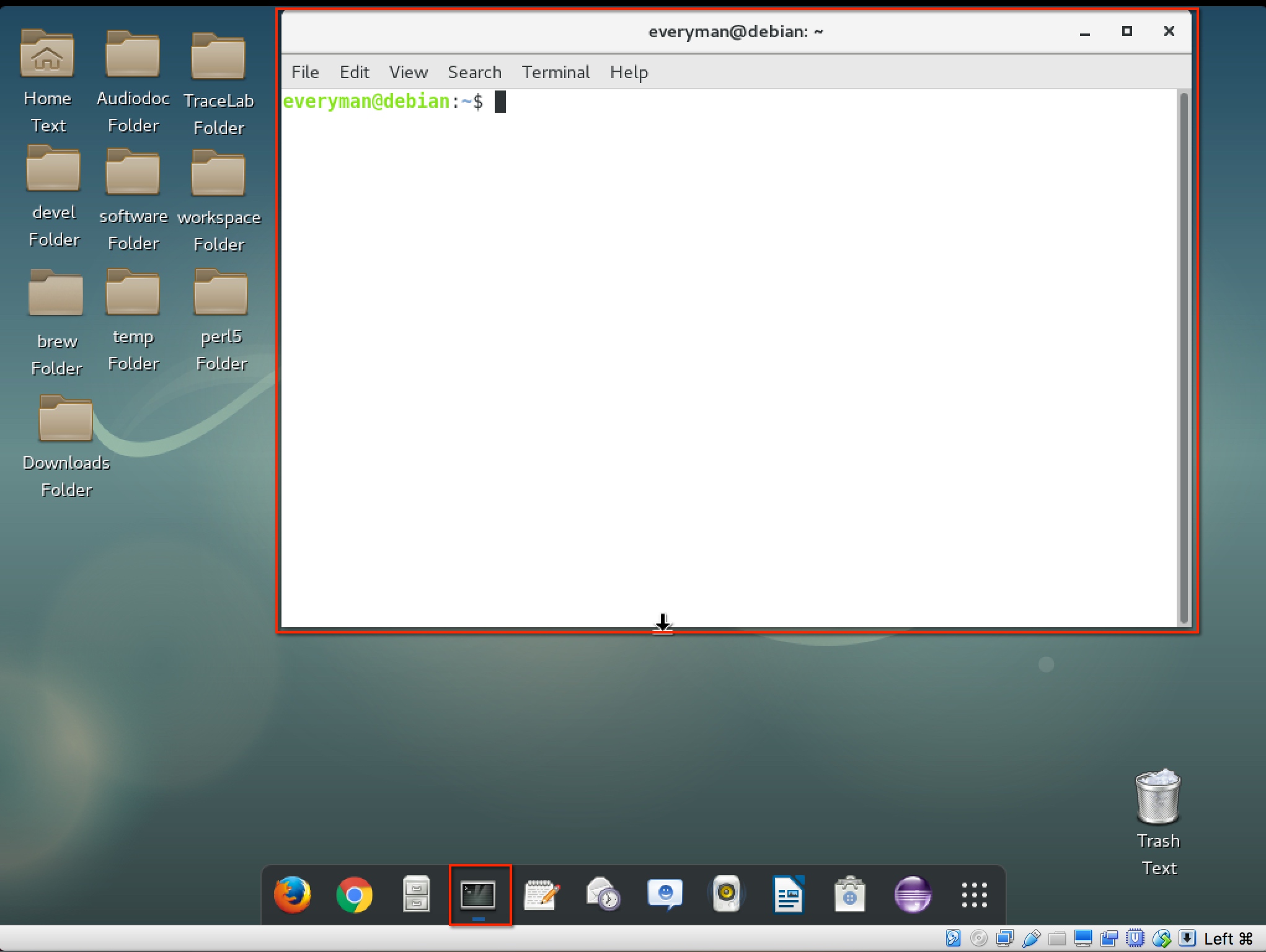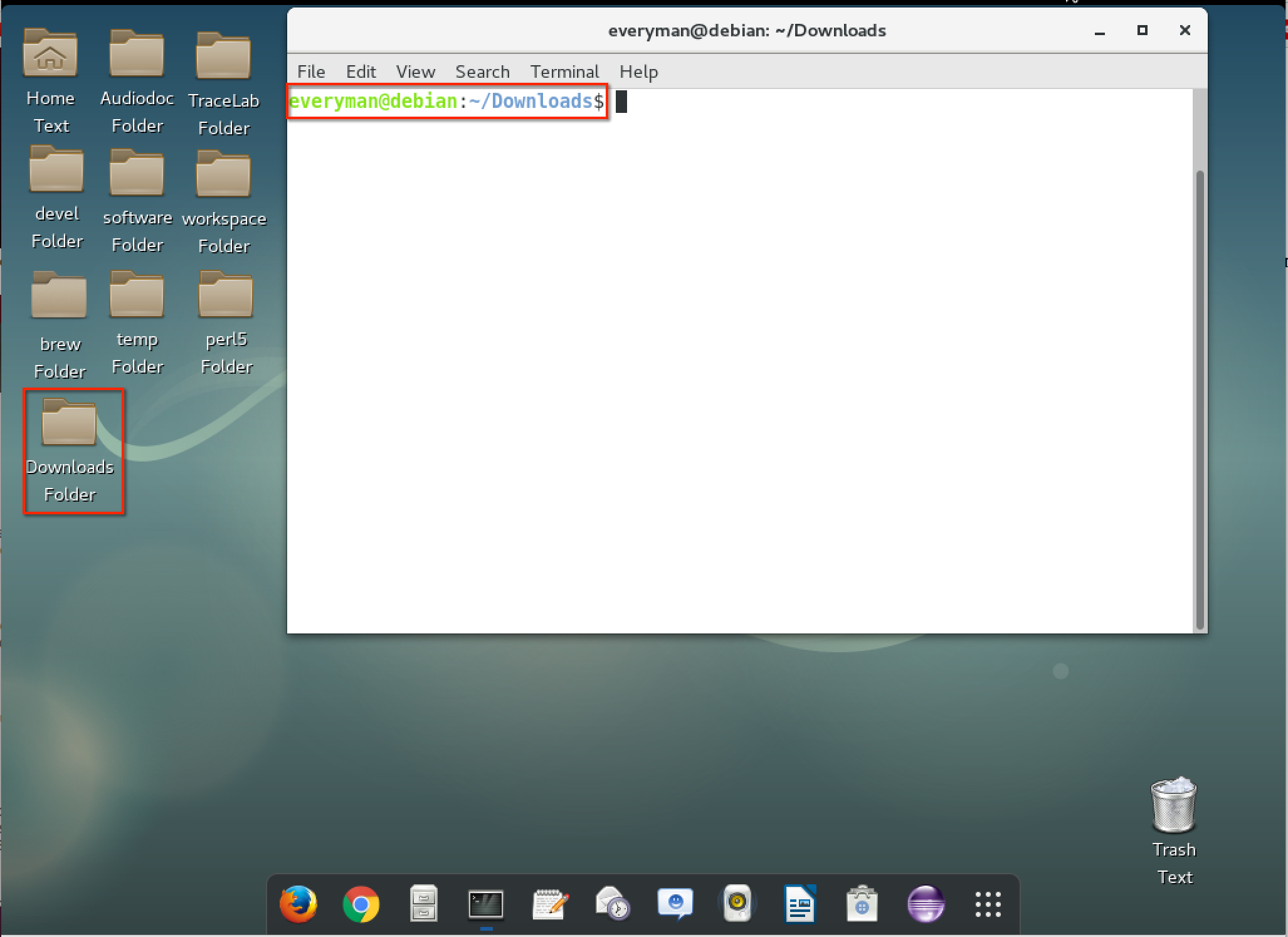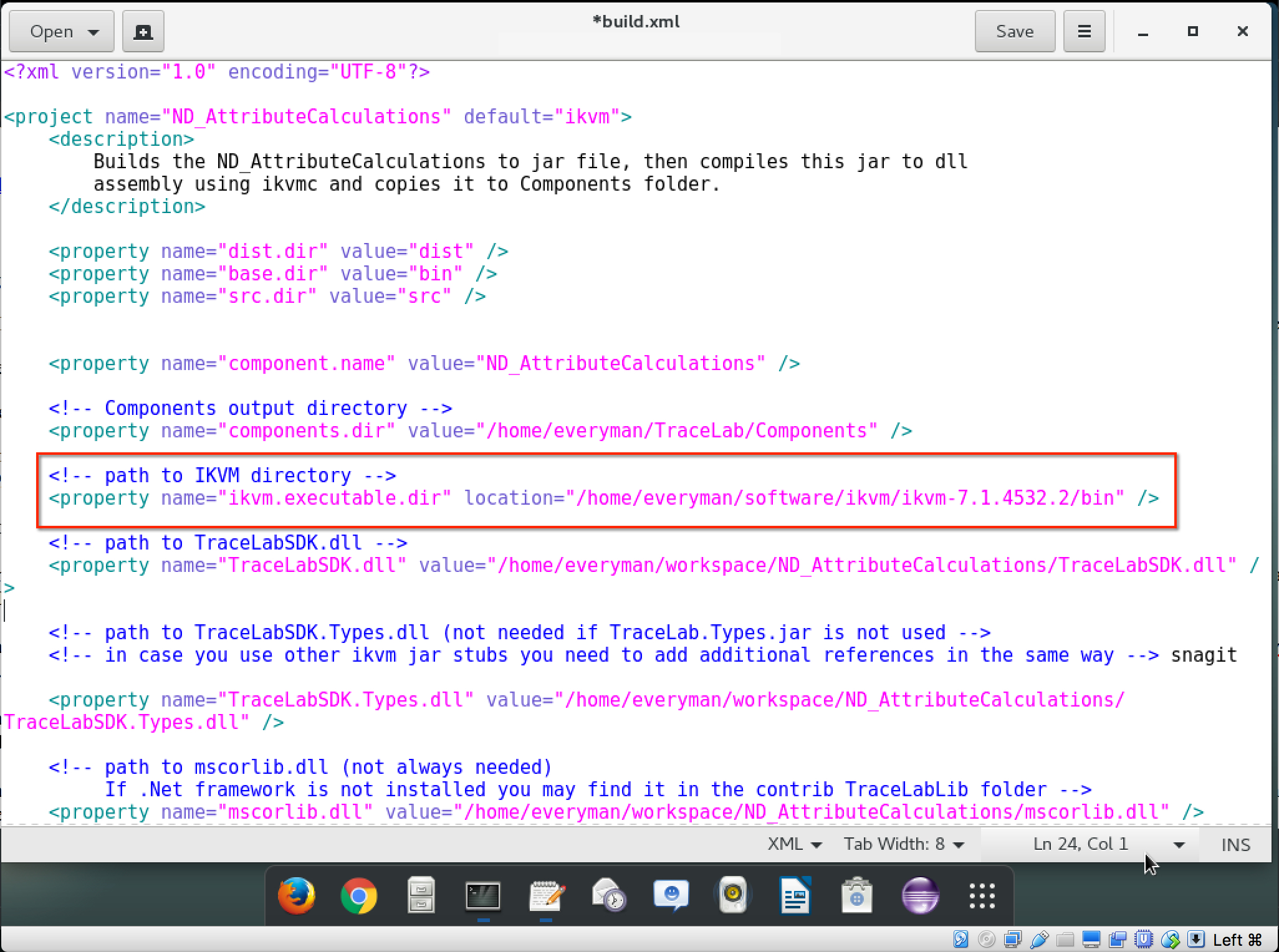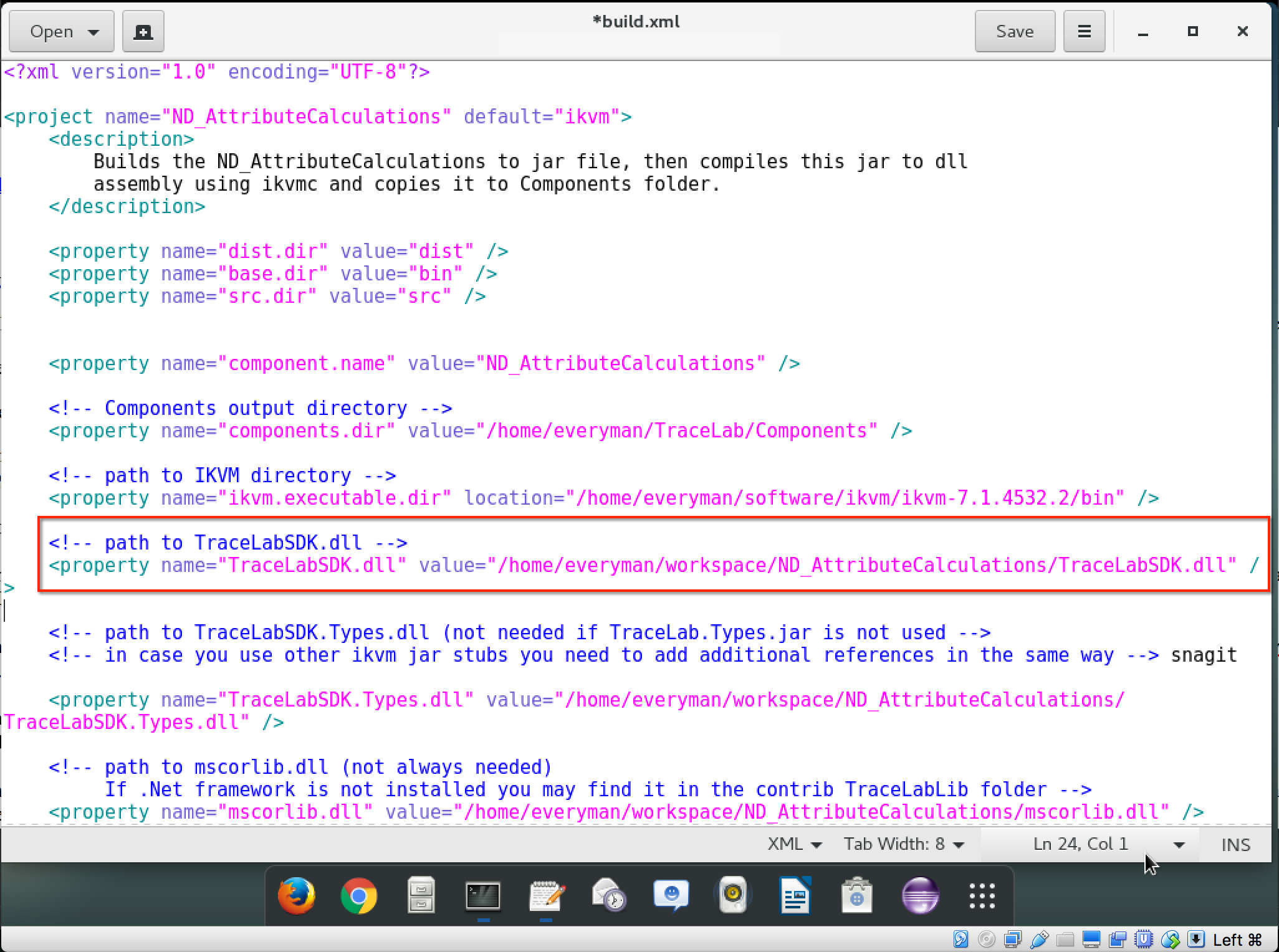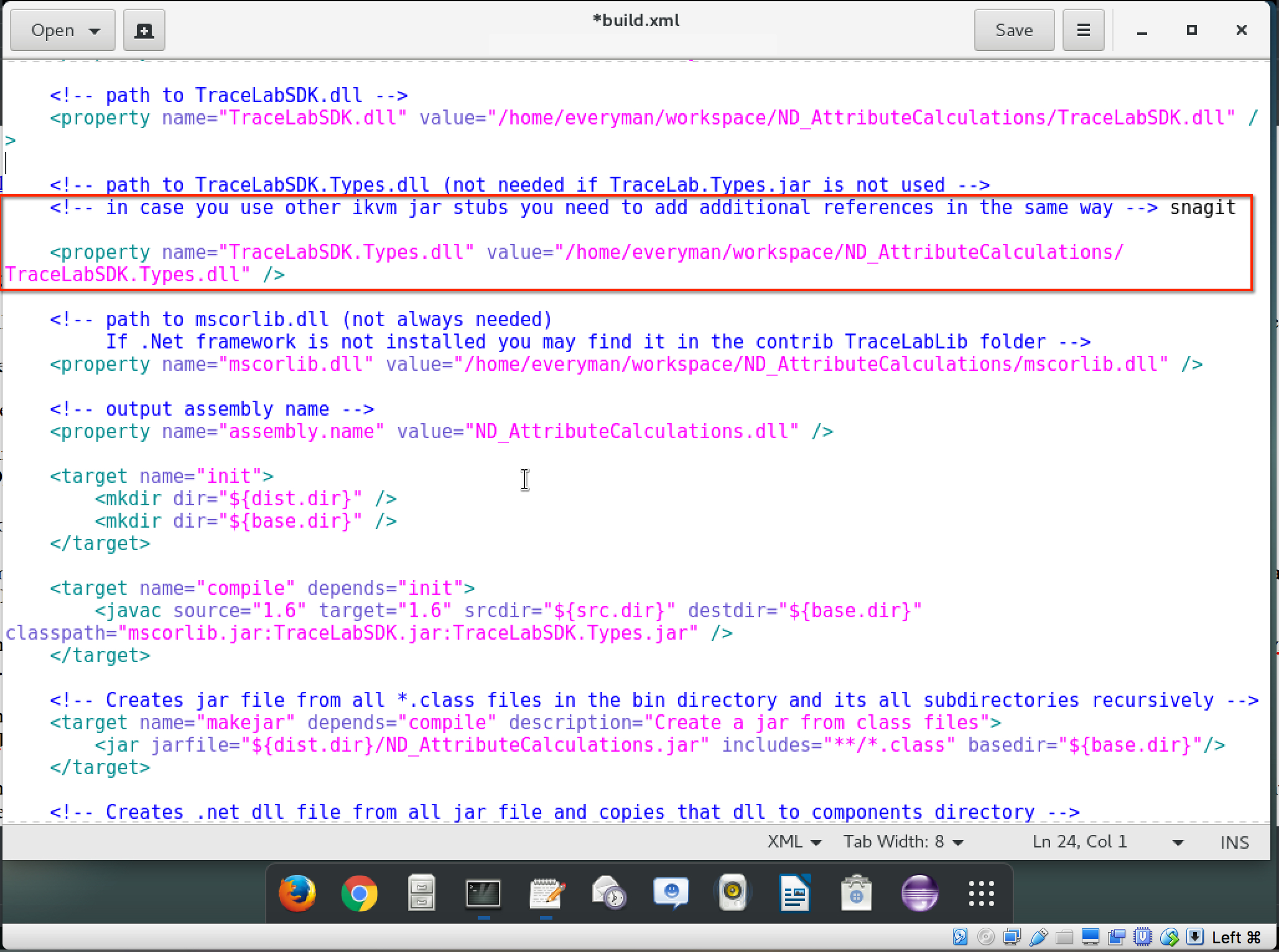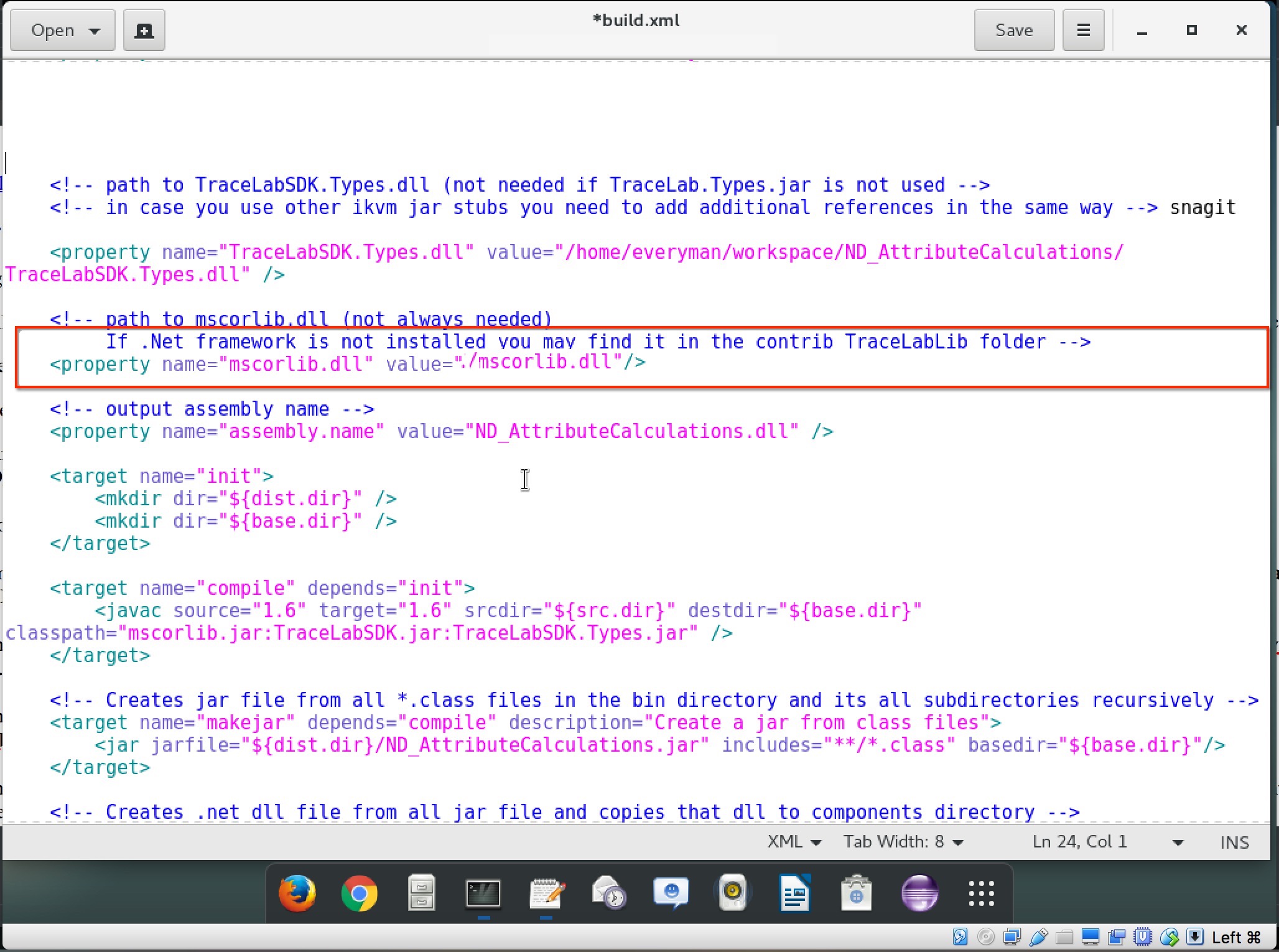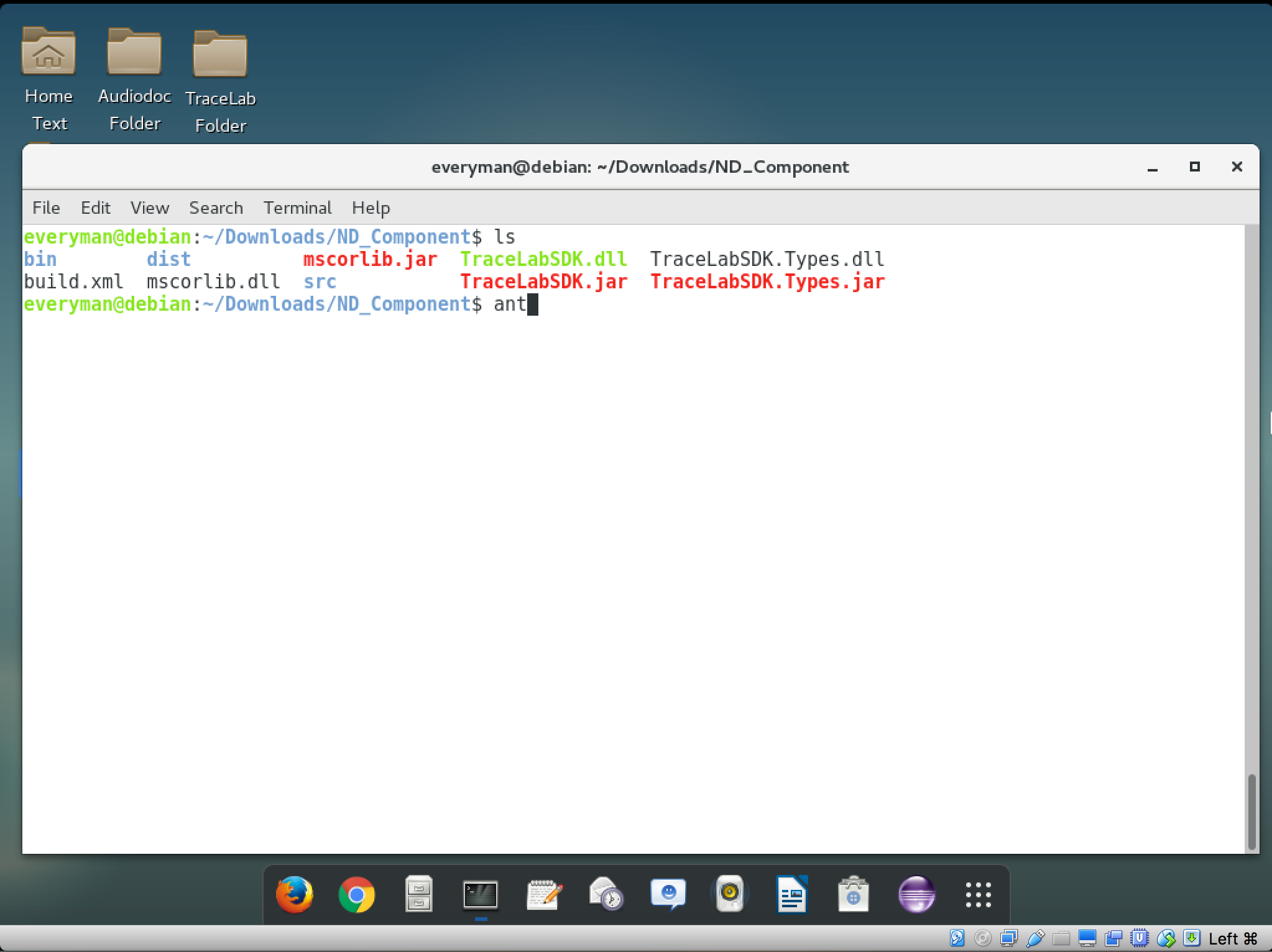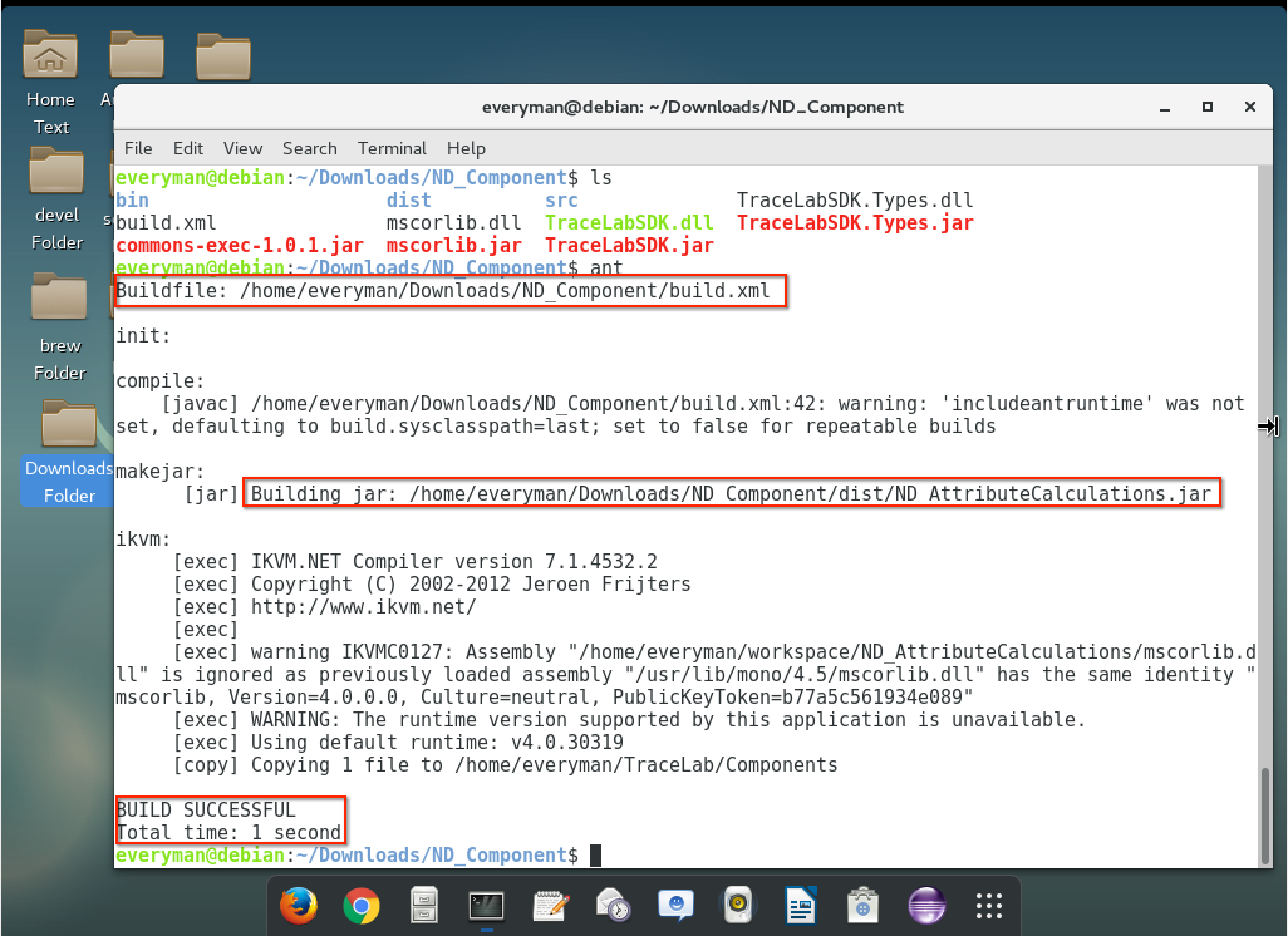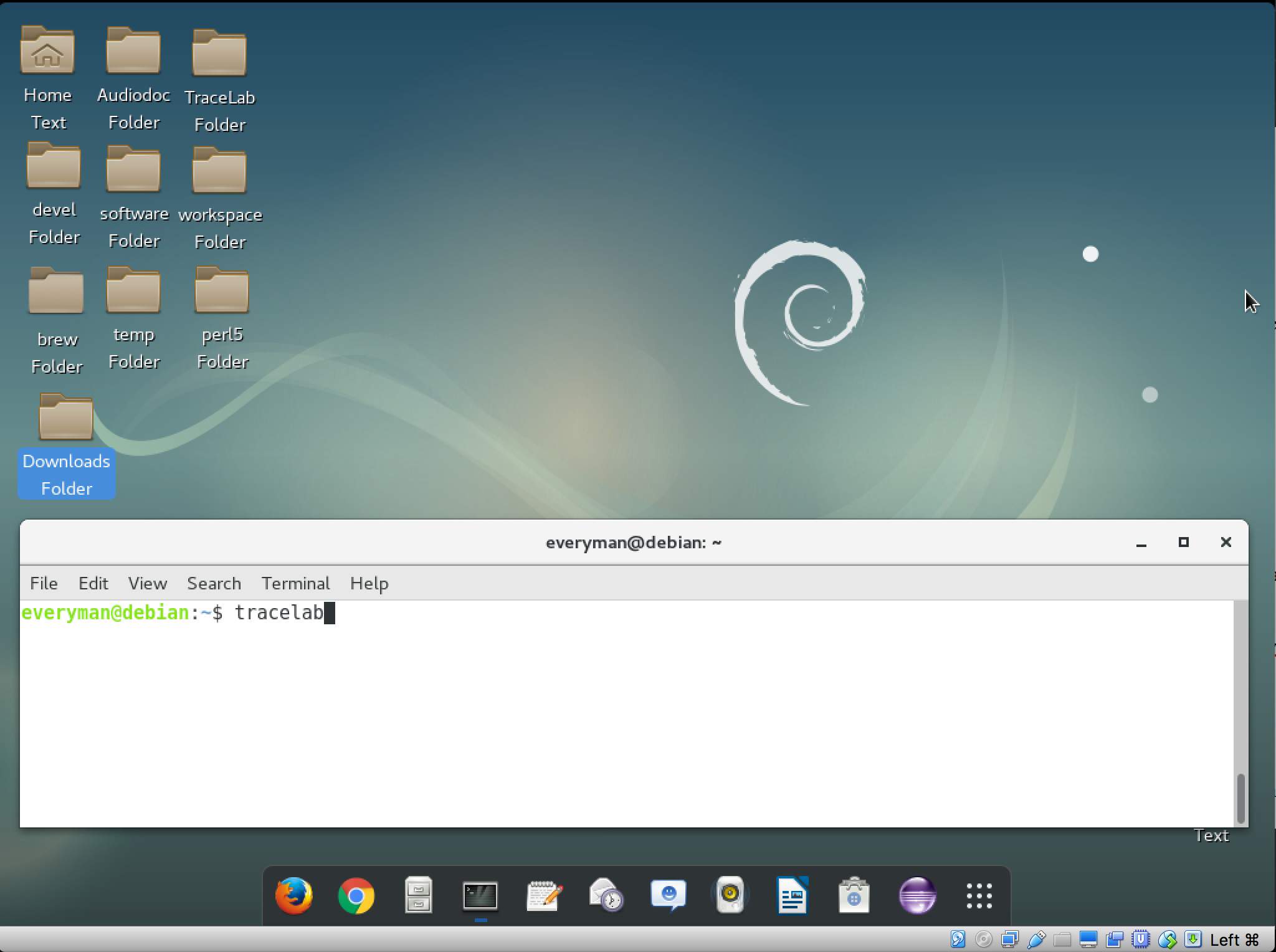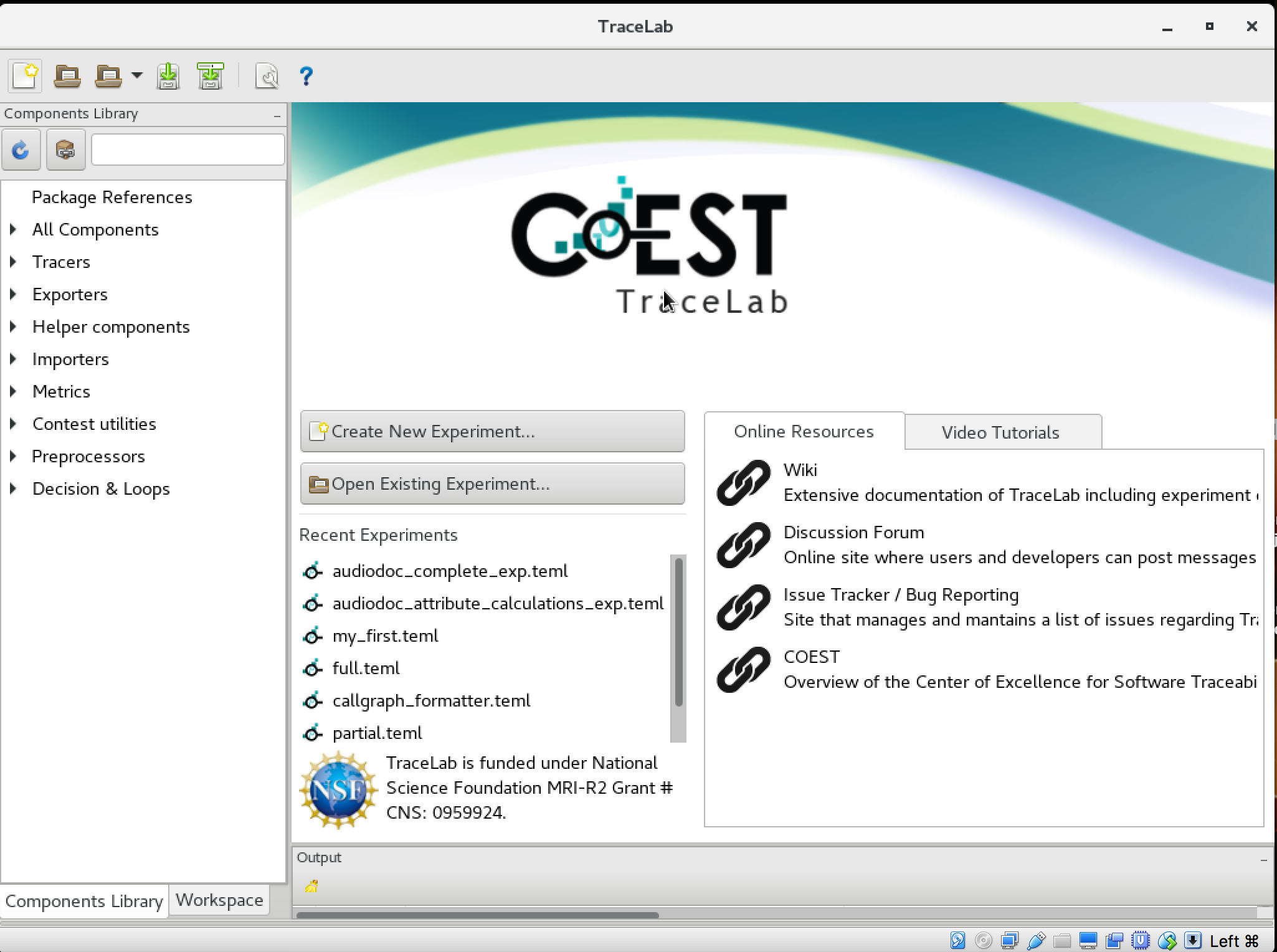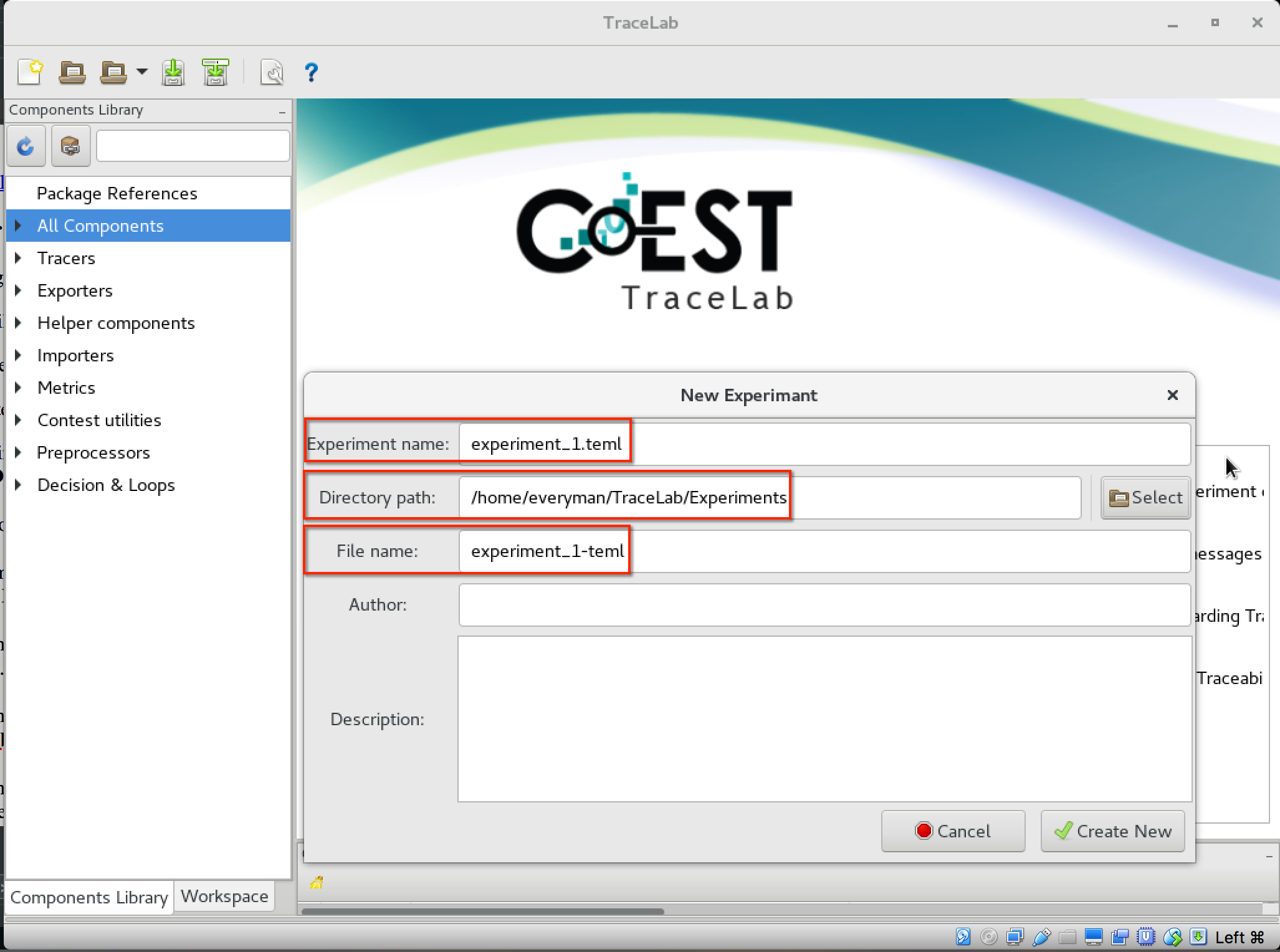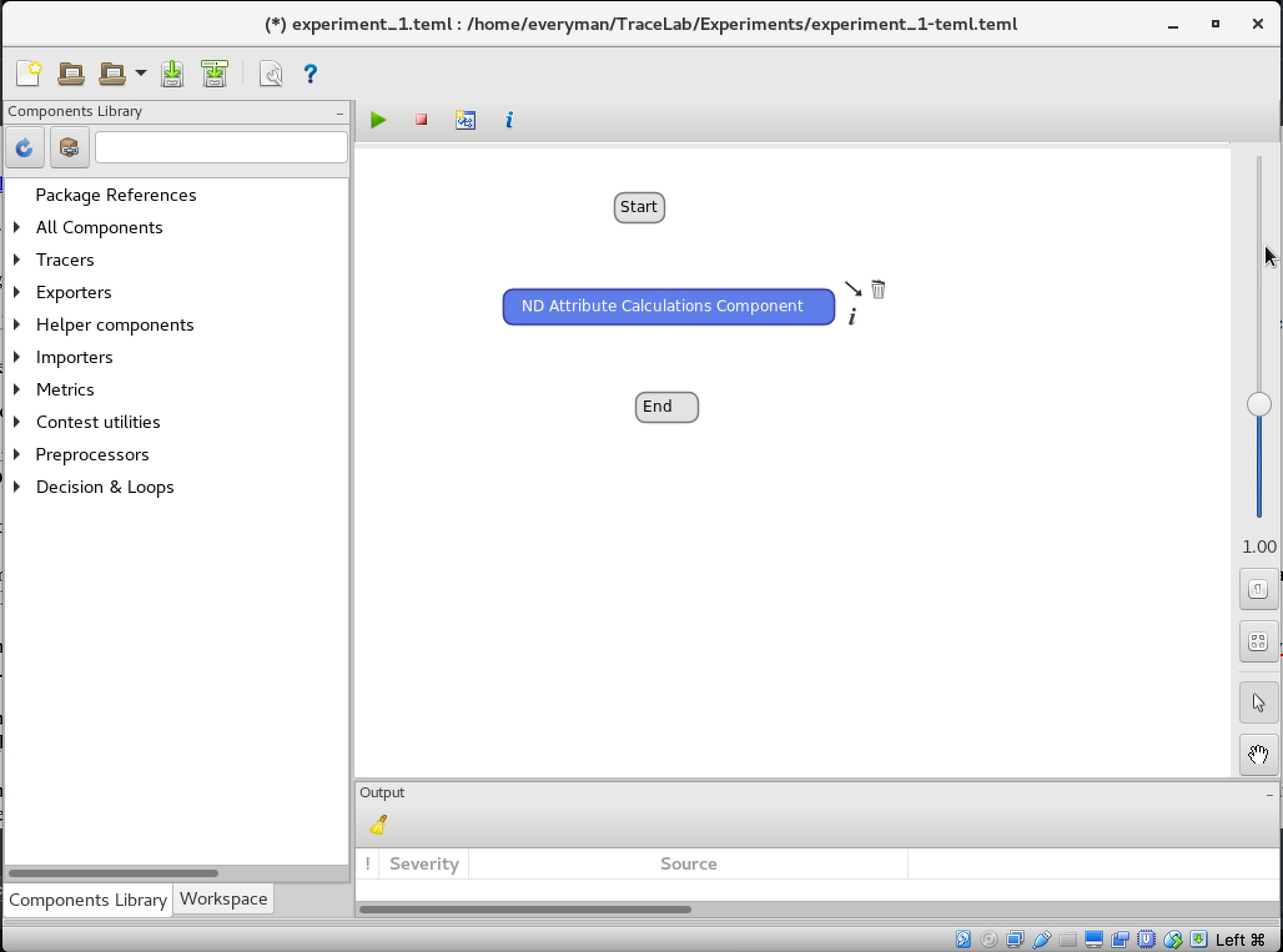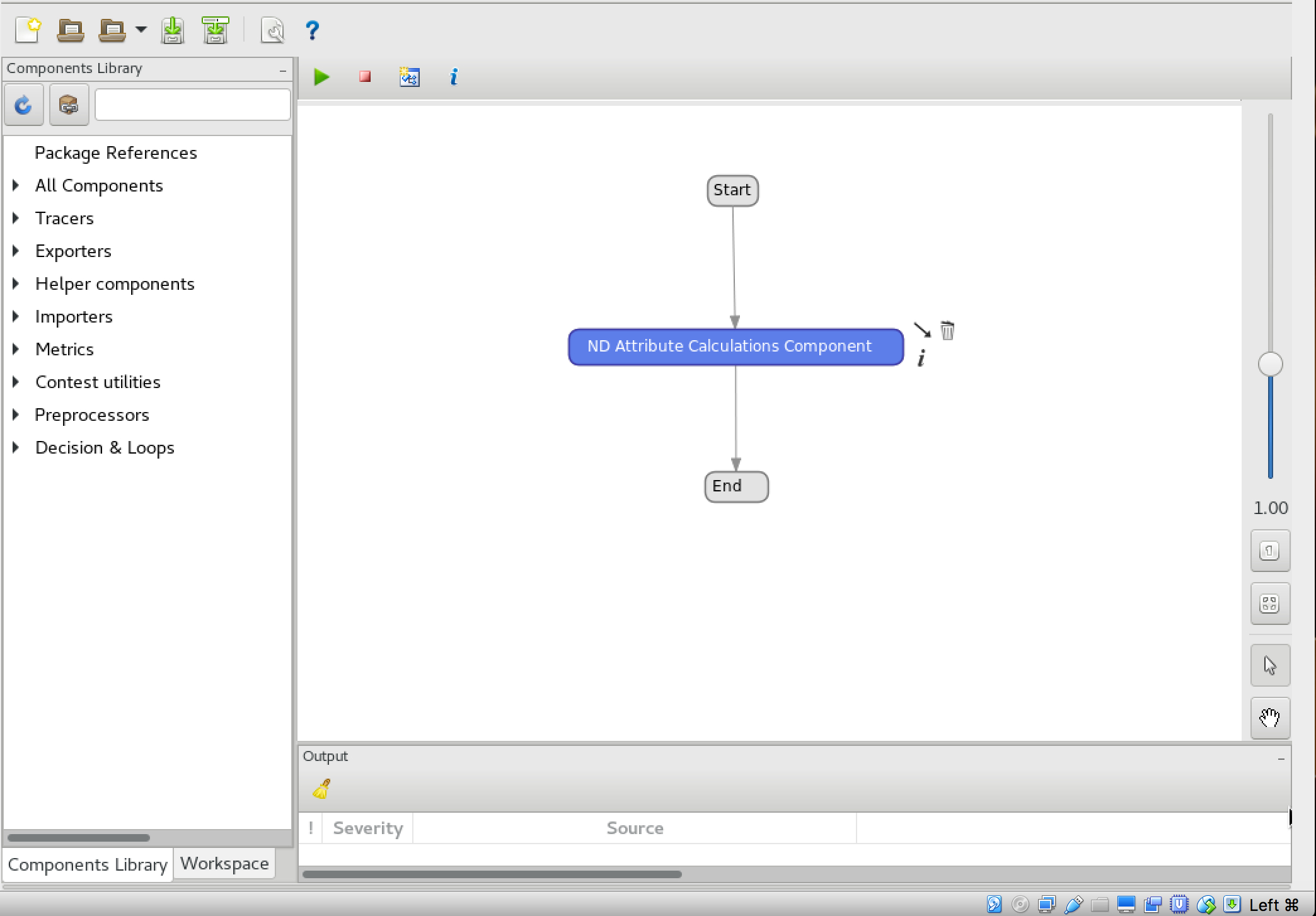TraceLab Components for Generating Speech Act Types in Developer
Question/Answer Conversations
Rrezarta Krasniqi, Collin
McMillan
How to Install for Newcomers
This page contains a guide step-by-step on how to install a component to
TraceLab.
For this tutorial we will be using all the configuration settings of the
virtual machine available for
download. Please follow the steps below for installing and compiling the
TraceLab components:
1. Download the desired component
2. Open a new terminal.
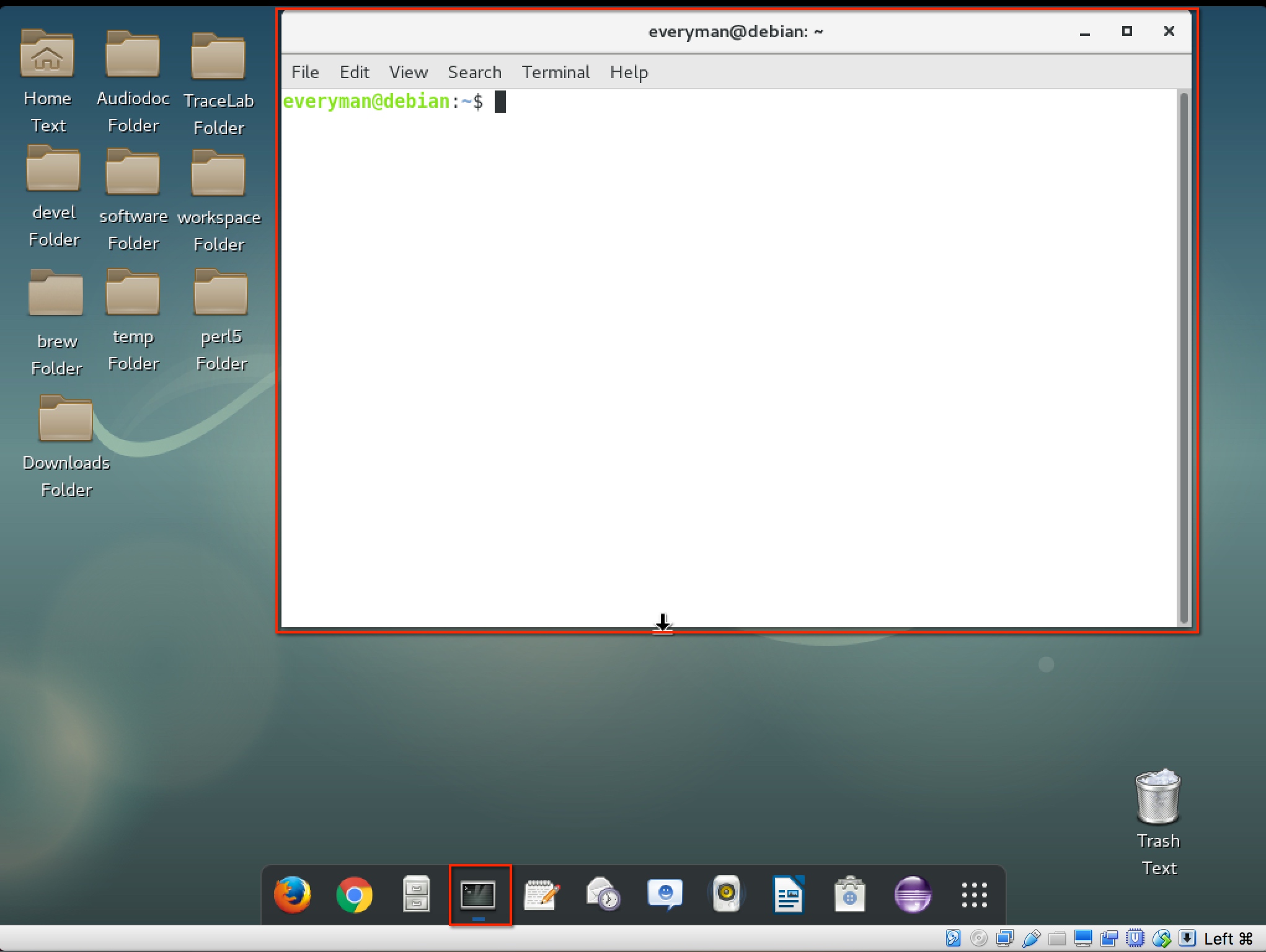
3. Use the terminal to navigate to where
the component folder is located. For example if the file was downloaded to
the "Downloads" folder type in the terminal '
cd
Downloads\ND_Component',where ND_Component will be name of the
component.
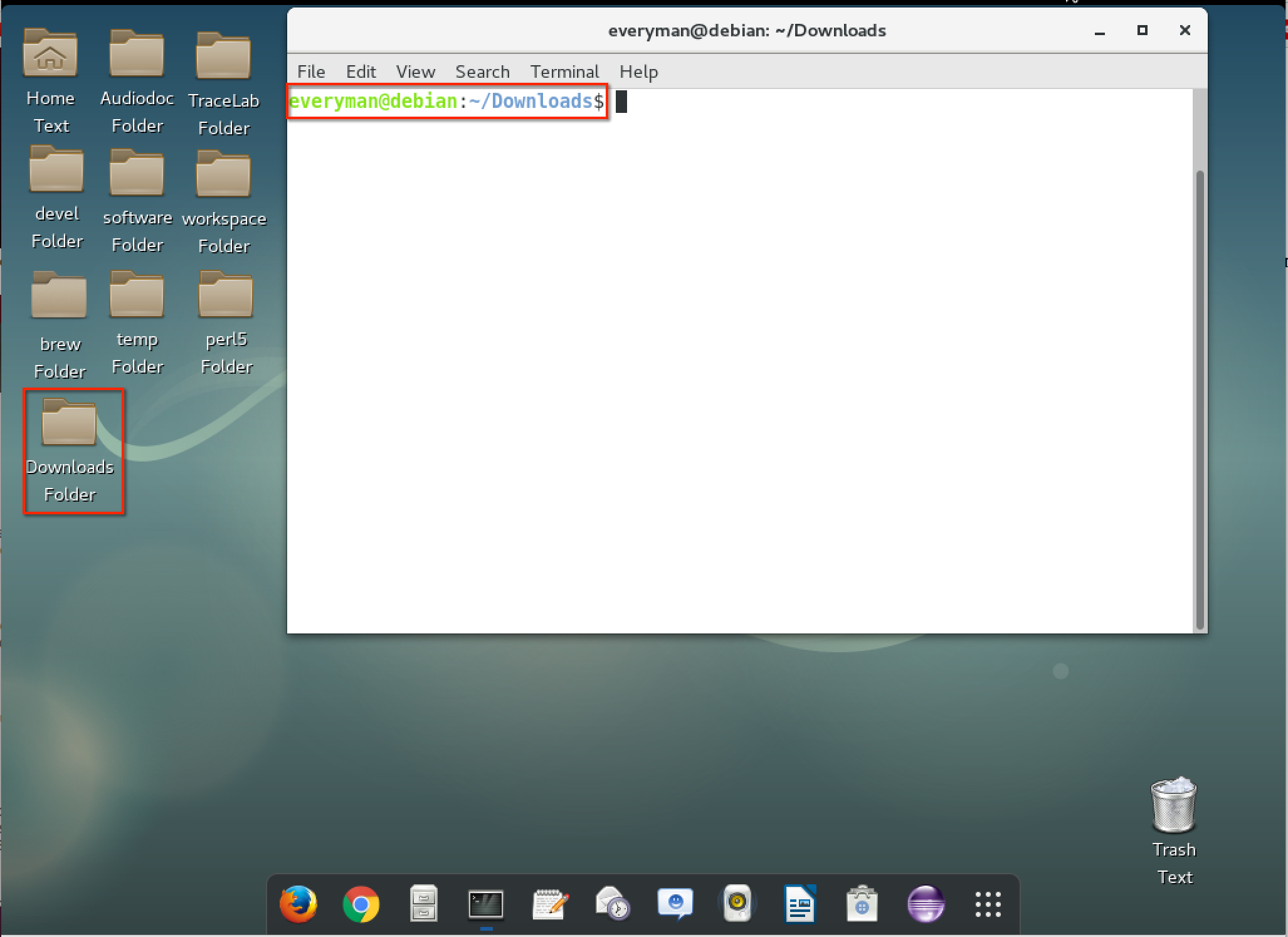
4. Type the following line of command in
the terminal'
gedit build.xml' to open the editor. We
will use the text editor to change the paths in the xml file for building
purposes.
5. The line '
Components output directory' shows the
location where the components are stored for TraceLab. In the case of the
virtual machine the location is '
/home/everyman/TraceLab/Components'.
If you are not using the provided virtual machine replace the contents of
the value key by the absolute path to the components folder of TraceLab.

6. The line '
Path to IKVM directory' shows the location
where the ikvm is installed in the machine. In the case of the virtual
machine the location is '
/home/everyman/software/ikvm/ikvm-7.1.4532.2/bin'.If
you are not using the provided virtual machine replace the contents of the
value key by the absolute path to the ikvm.
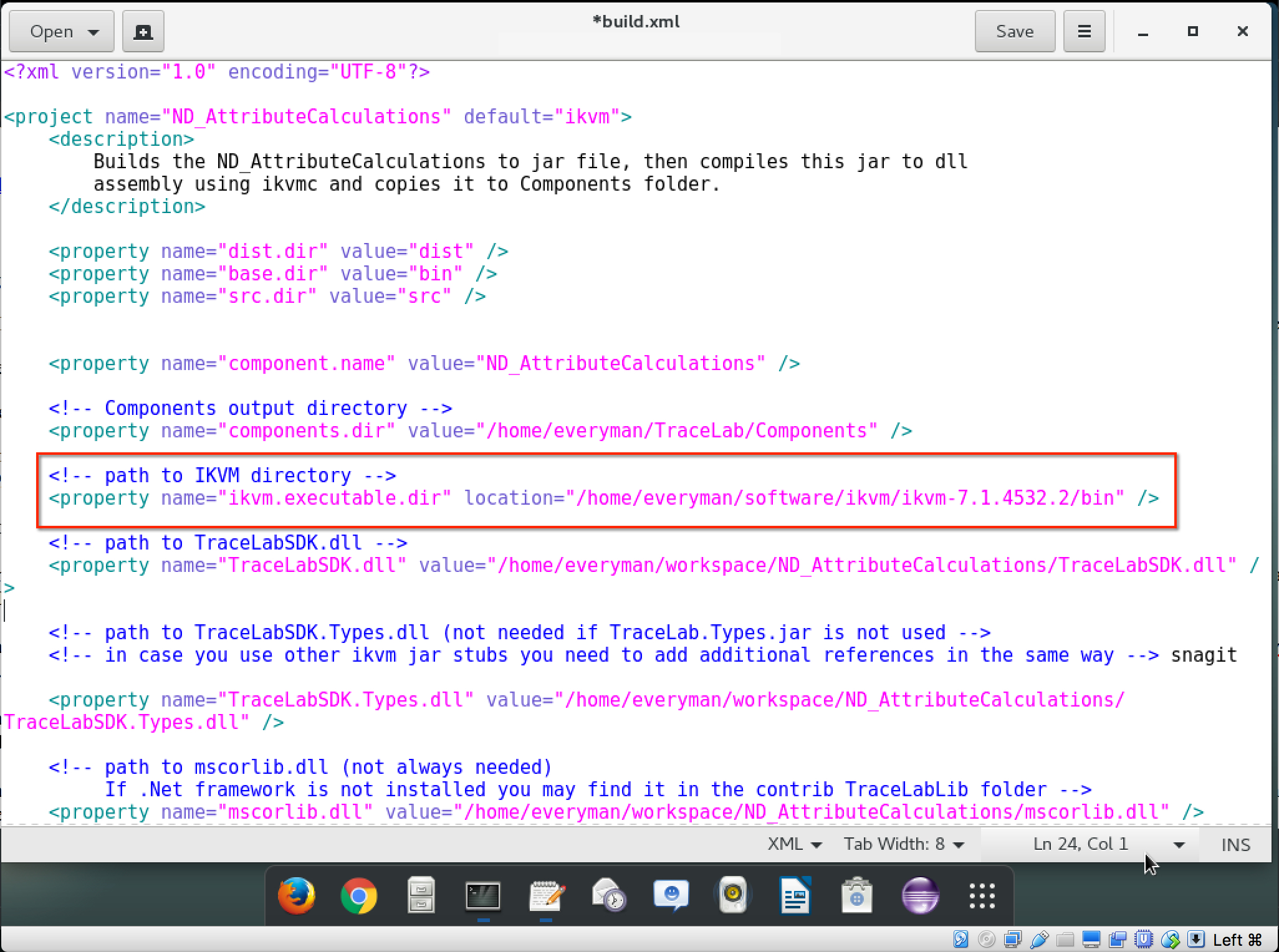
7. The line
'Path to TraceLabSDK.dll' shows the location
of the TraceLabSDK.dll. If you are not using the provided virtual machine
replace the contents of the value key by the absolute path to the '
TraceLabSDK.dll'.
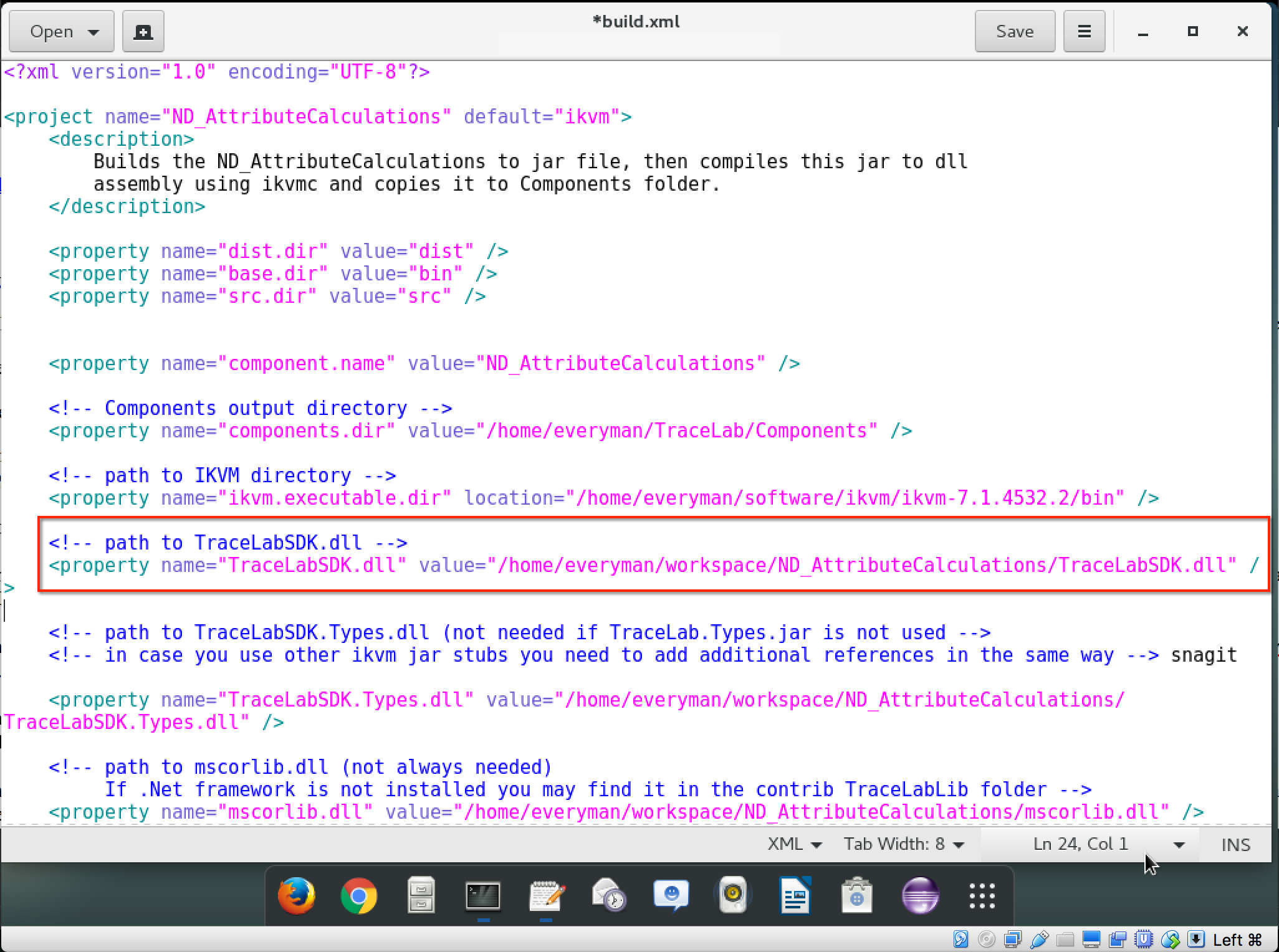
8. The line
'Path to TraceLabSDK.Types.dll' shows the
location where the
TraceLabSDK.Types.dllis located. If
you are not using the provided virtual machine replace the contents of the
value key by the absolute path to the '
TraceLabSDK.Types.dll'.
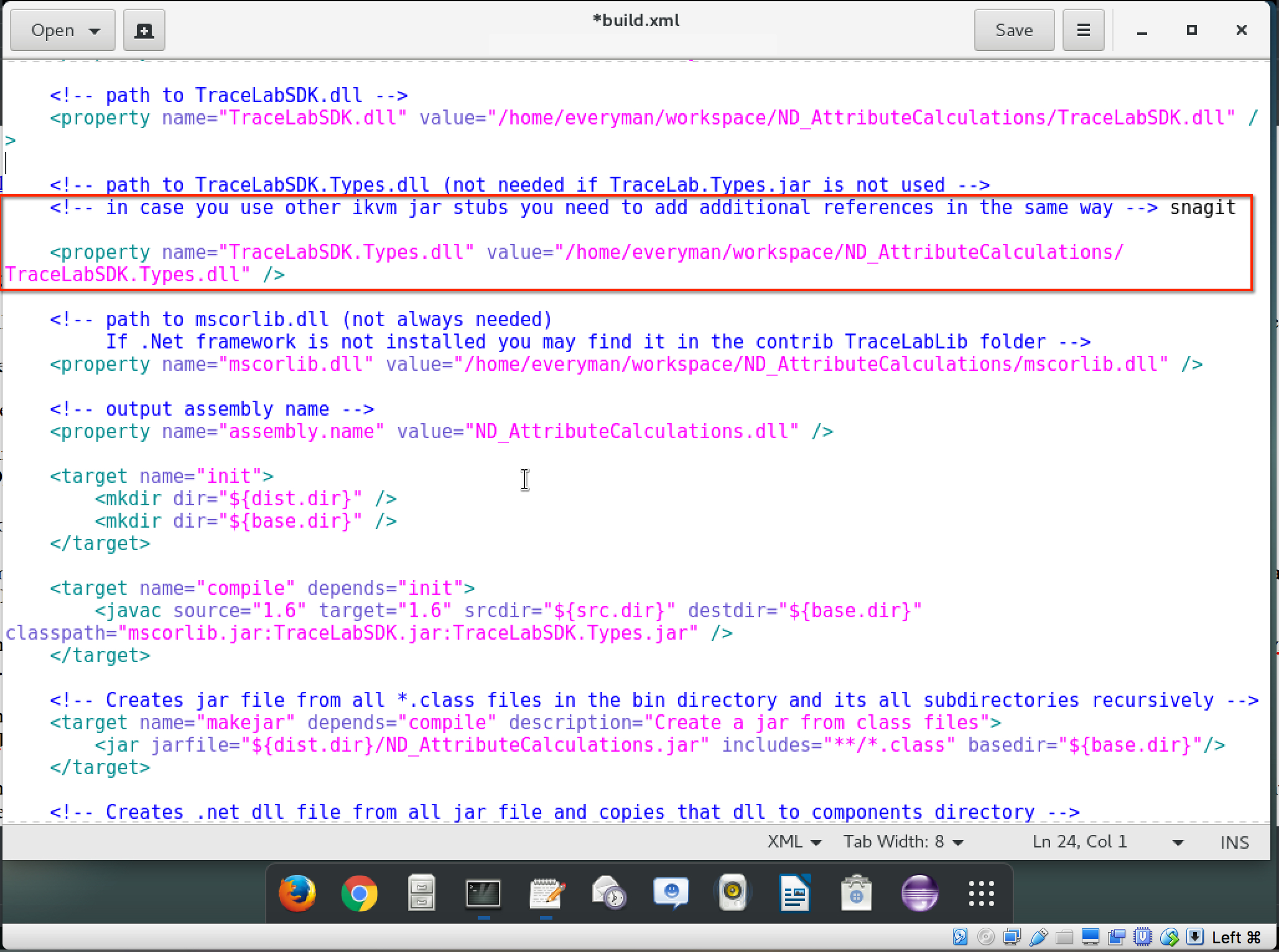
9. The line
'Path to mscorlib.dll' shows the path to
mscorlib.dll. It needs to receive the absolute path to the
mscorlib.dll.
If you are not using the provided virtual machine replace the contents of
the value key by the absolute path to the '
mscorlib.dll'.
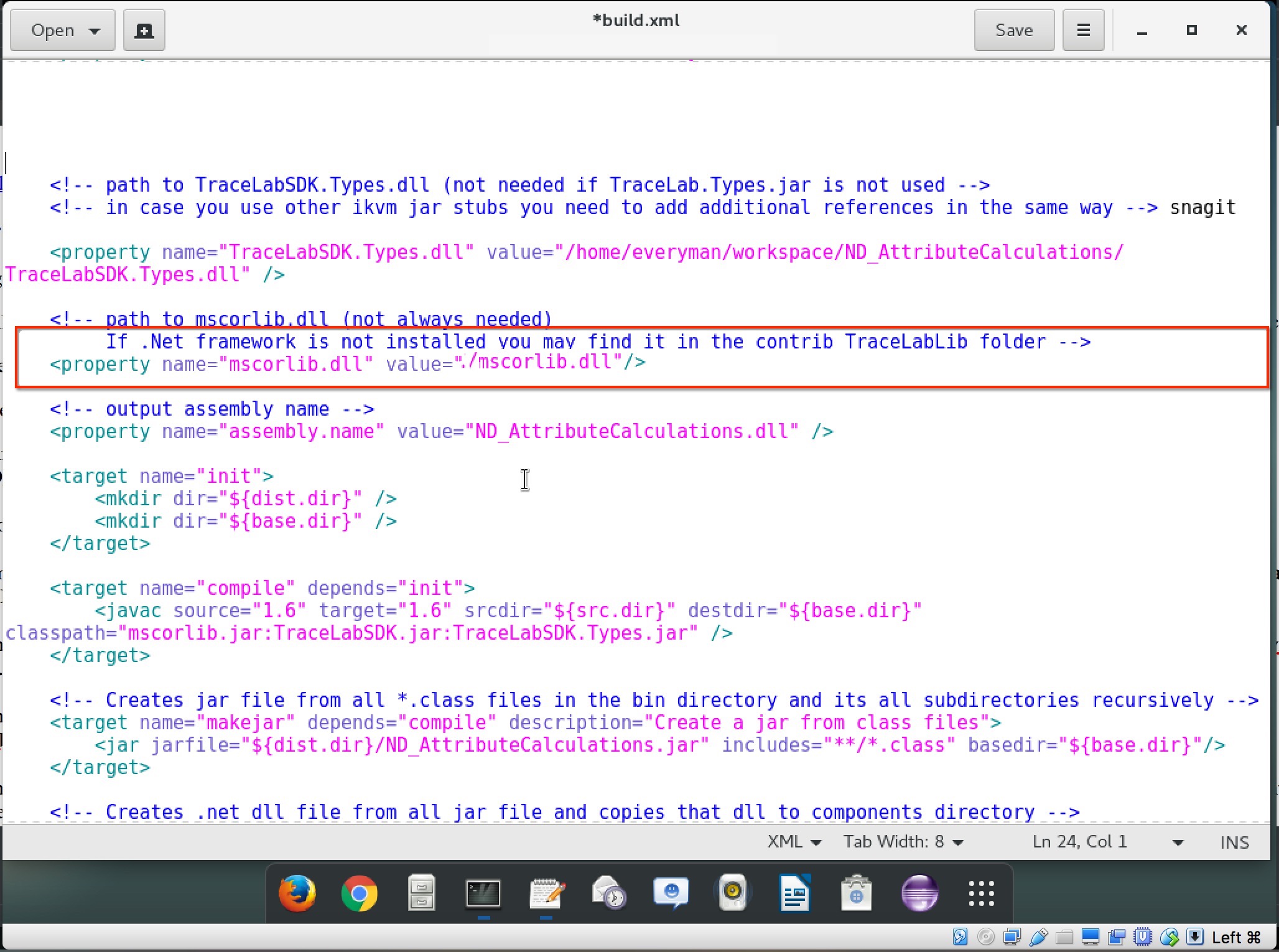
10. Save and close the
build.xml file.
11. On the terminal run 'ant'.
12. Now the component should be installed in
TraceLab.
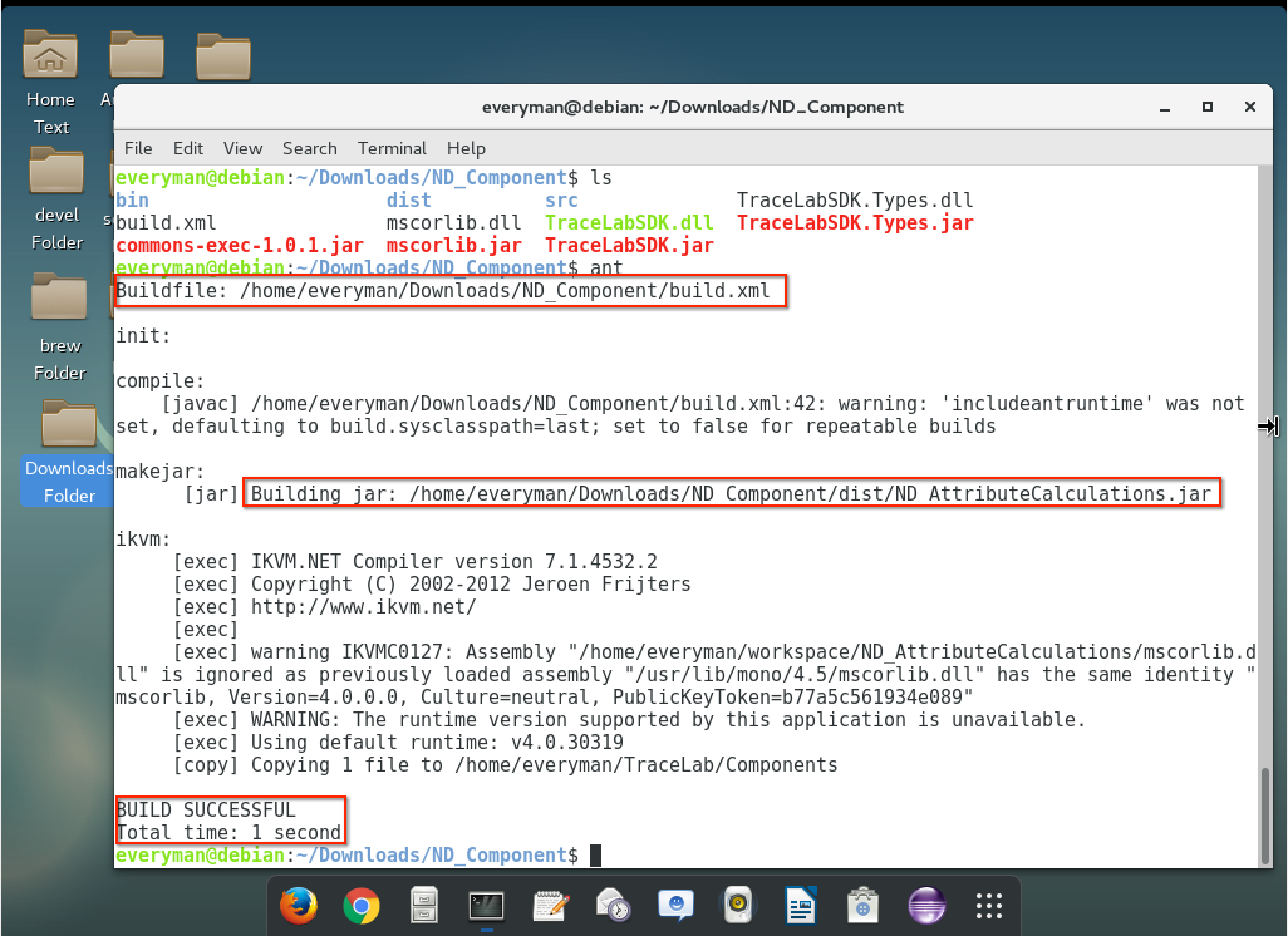
13. Now let's open TraceLab to check the where the component is installed.
If you are using the virtual machine provided, type tracelab in the
terminal it should open the program. If an error occurs with a message
"canberra-gtk-module", ignore it (the module is already included) and
re-run it again. The new tracelab screen opens.
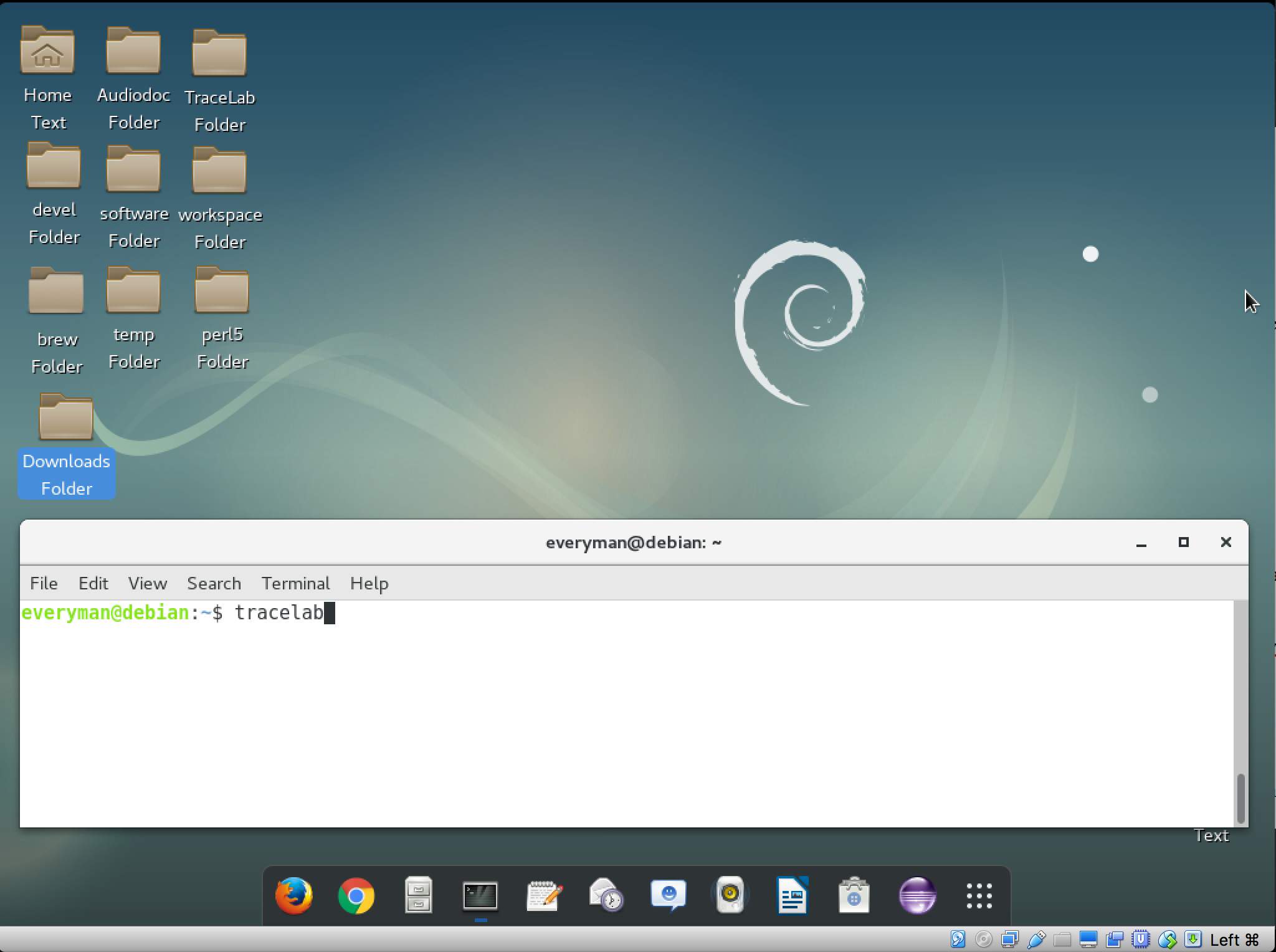
14. To find the desired component we'll use TraceLab's search bar. For
this tutorial we'll be searching for the'
ND Attribute Calculations
Component'. To find the desired component type at the search
box on the top left corner the name of the component.
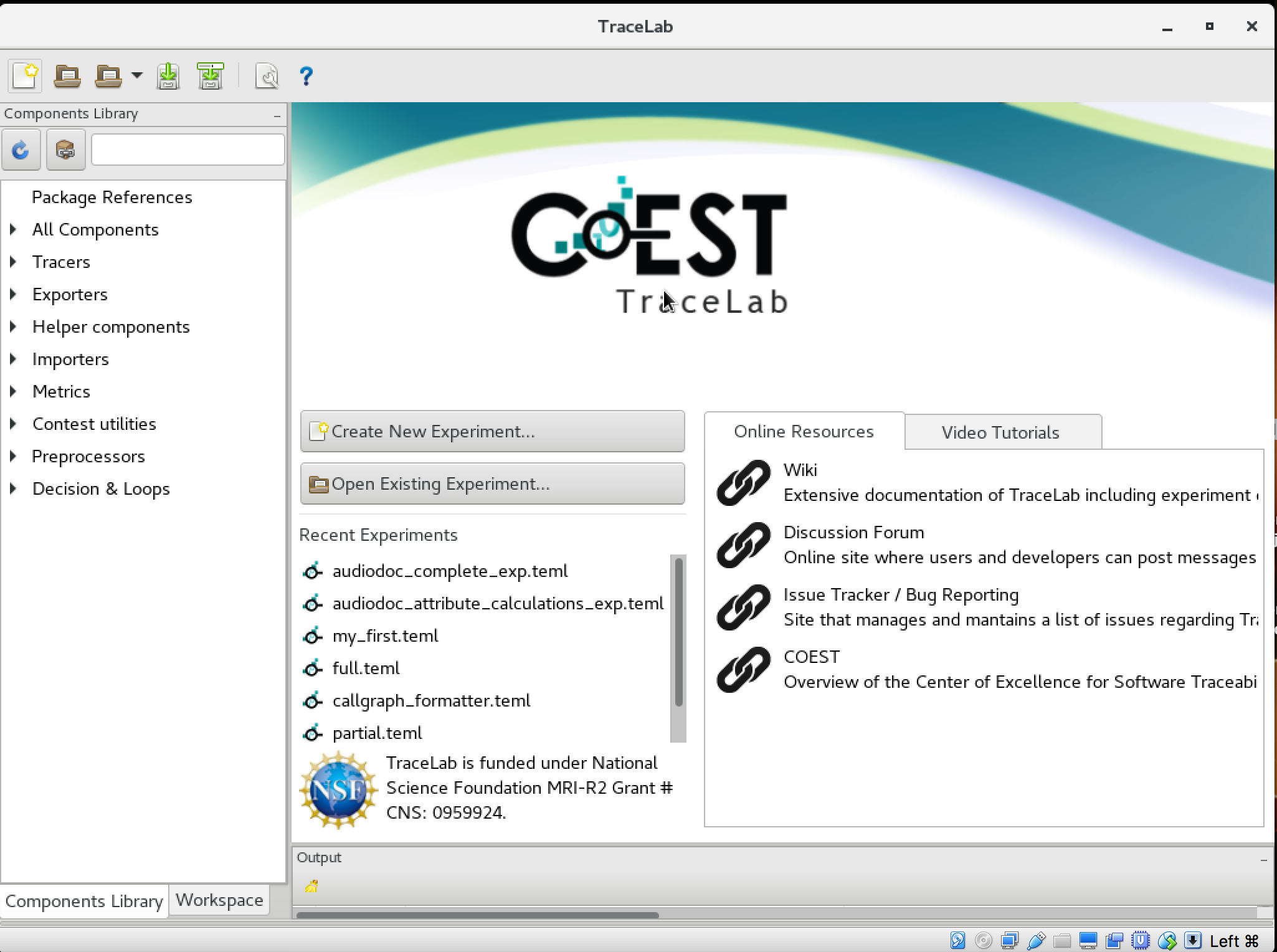
15. Create a new
TraceLab experiment named
'experiment_1.teml'.
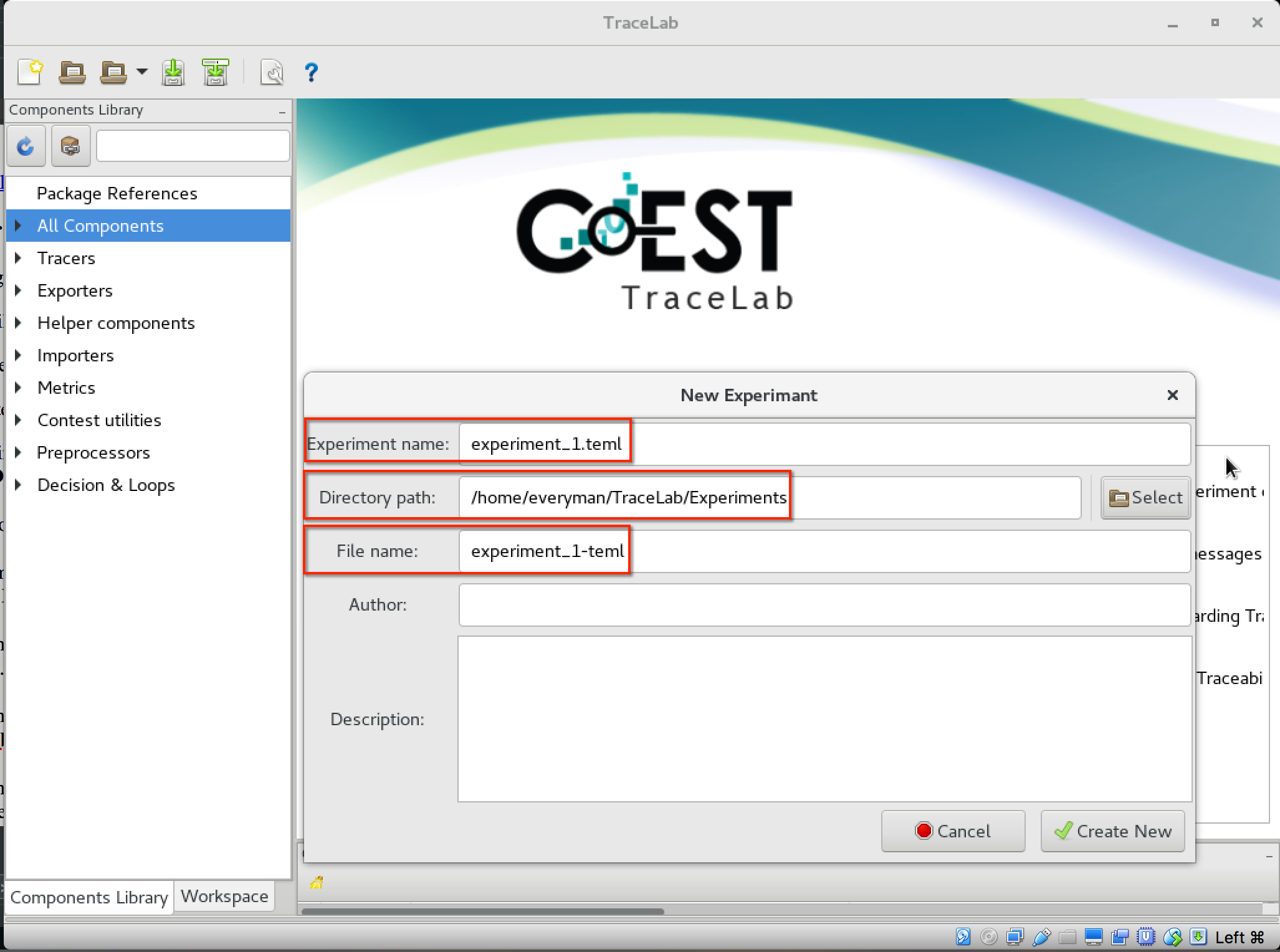
16. Drag the component to your experiment and check for the
input variables.
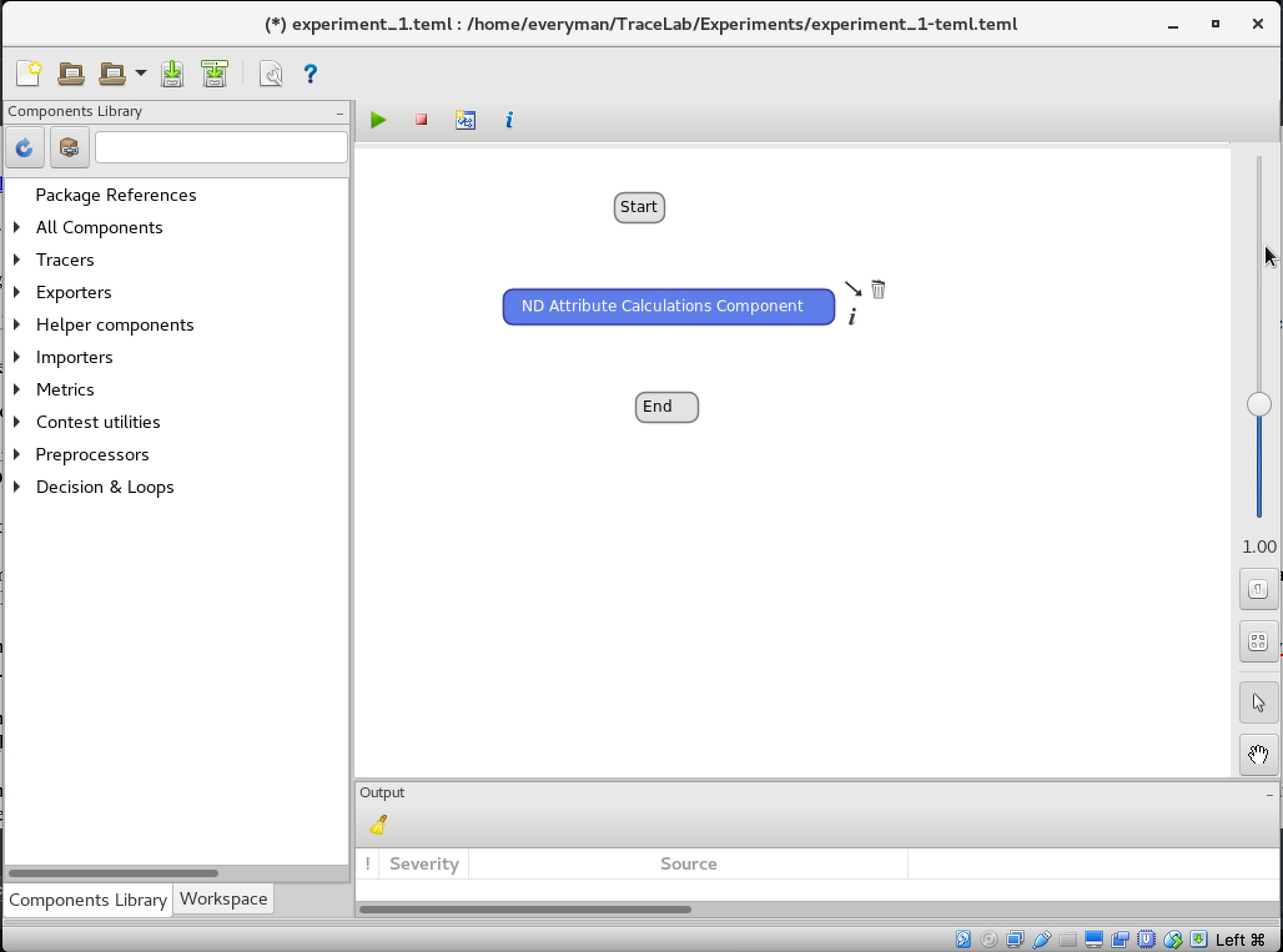
17. Connect the components in your experiment.
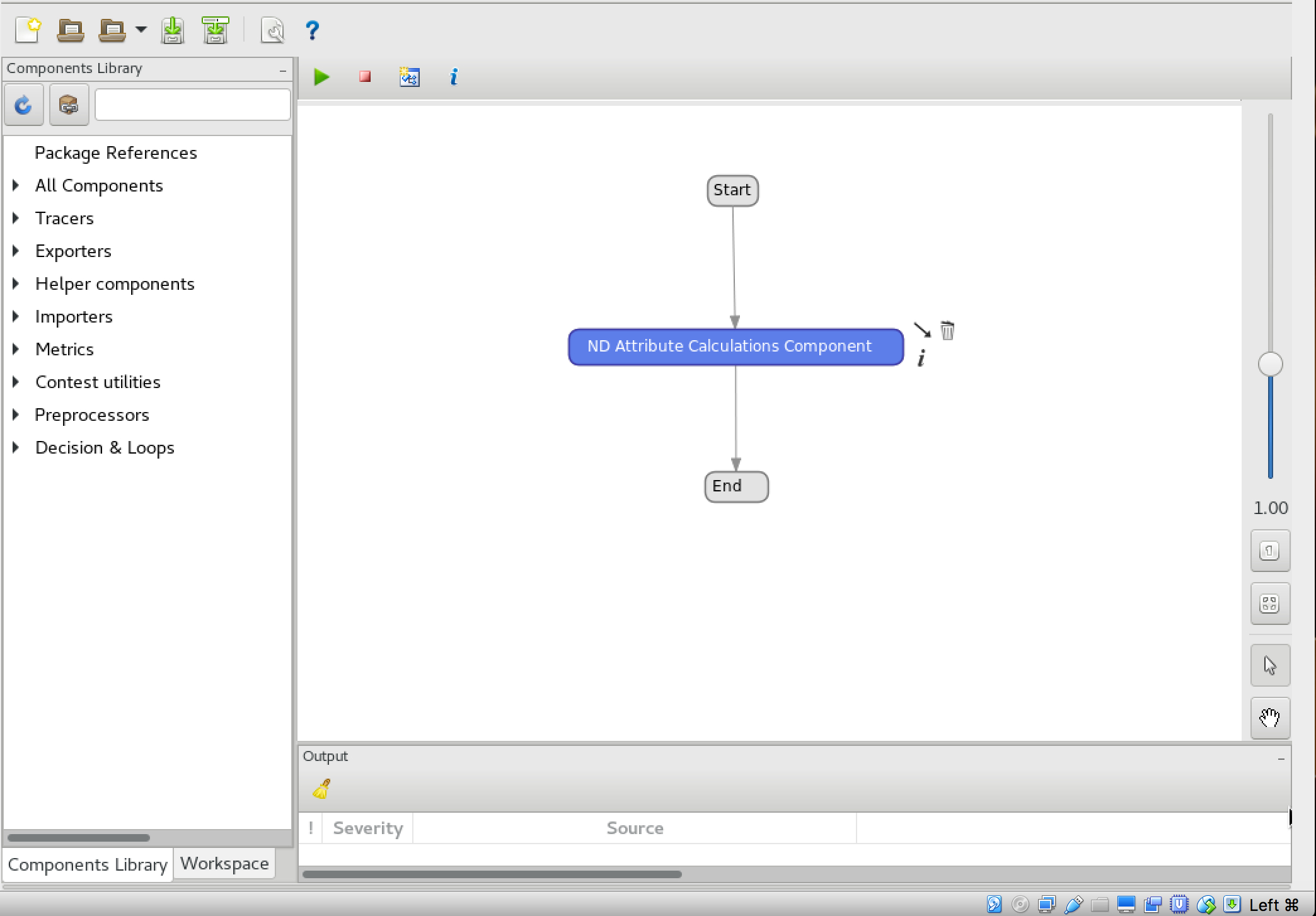
18. Run the experiment.
Table of Contents
Downloads